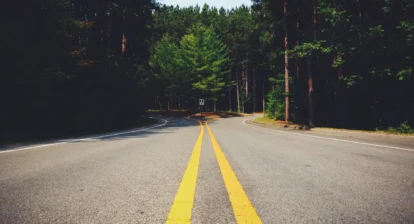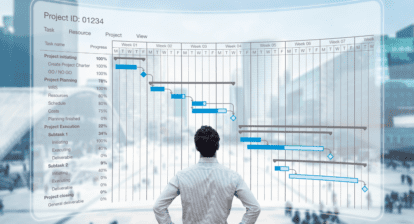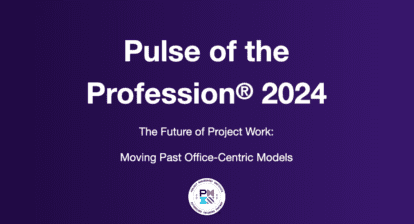1. Use the autofilter (the small down arrow to the right of the column name) on the Start and Finish columns to see tasks by timeframe. Then filter for specific resources. Apply outline level 1 to collapse the detail.
2. Here’s a useful option: File > Options > Display. The lowest option is “Entry Bar.” Clicking it will show help in field editing and will appear below the ribbon bar.
3. The Timeline view is best when shown using Summary and Milestone tasks only.