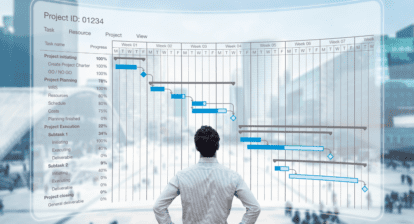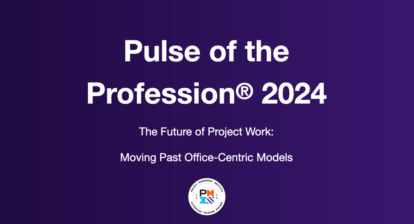Here are three rules we urge you to memorize and follow when you enter or change assignments. If you do, Project 2007 will become your obedient servant. If you don’t, Project 2007 will inevitably recalculate values that you don’t want changed. You can even end up in an endless loop, where you change a value, it changes a value, you change a value.etc.
Here are the rules:
1. Enter the duration estimate or work estimate and fix that number by setting the task Type accordingly. This prevents Project 2007 from changing the number.
- If you enter a duration estimate, set the task Type to Fixed Duration.
- If you enter a work estimate, set the task Type to Fixed Work.
2. Provide the second value in the formula, Duration * Units = Work, and let Project 2007 calculate the third value. Always provide only two of the three values!
- If you created a fixed duration task, assign the resources you need, and let Project 2007 calculate the work.
- If you created a fixed work task, assign the resources and let Project 2007 calculate the duration.
- If you entered the duration and the work, Project 2007 only needs to know who will do the task and it will calculate the number of resources needed (units).
3. Before making a change to any of the three values in the formula, reconsider the task type by asking yourself: What type of task do I need for this particular change? More on this next.
Enter the work or duration estimate, then set the fixed task Type (select the Effort Driven choices, if needed), then assign the resource and let Project 2007 calculate the third variable.
Changing an Assignment
Before you change any of the three values in the formula D * U = W, you should always first think about the task type you need for that change. With every change, Project 2007 will recalculate one other value, and it may not recalculate the one you want.
Changes that will trigger Project 2007 to recalculate the formula D * U = W include, among others:
- Changing the duration of a task by editing the value or by stretching the task bar with the mouse.
- Adding a resource to a task or removing a resource from a task changes the Units (U). Also, changing the 100% allocation to a different percentage changes the Units.
- Changing the work of a task or of one of its assignments
The task Type and the Effort Driven attribute determine how Project 2007 will react. We suggest these steps when you change an assignment:
1. Choose and set the task Type first. Determine the appropriate task type by asking yourself: I will change this value in the formula; which one of the other two values do I want to keep the same? The answer to this question will tell you which task type you need. For example, if you want to keep the assigned units the same while you change the work, you should set the Type to Fixed Units. If you want to keep the total amount of work on the task the same while you change the duration, you need Fixed Work.
2. Ensure Effort Driven is set to No except for Fixed Work tasks. Fixed Work tasks are effort driven by definition; Fixed Duration and Fixed Units should not be effort driven.
3. Then edit the value that you want to change on the assignment. Project 2007 will recalculate the third value. For example, if you change the Work on a Fixed Units task, Project 2007 will recalculate the Duration. Note that you never change the value that you fixed with the task type. For example, you never change the duration when the task type is Fixed Duration. If you do this, you are not controlling what Project 2007 recalculates; it could adjust the Units or the Work. You have to change the task type first to keep one of the other two variables the same before making the change.
Before you change a variable, set or change the task Type and Effort driven choices, accept that change, and then change the variable.
The task Type is not something you set once and never look at again. You continue to monitor it in order to control what Project 2007 calculates. If you reconsider the type of task first before every change, you will be able to predict and control Project 2007’s recalculations.
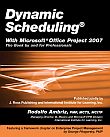 This article is excerpted from Dynamic Scheduling with Microsoft Office Project 2007, published by J. Ross Publishing. Reprinted with permission from the publisher.
This article is excerpted from Dynamic Scheduling with Microsoft Office Project 2007, published by J. Ross Publishing. Reprinted with permission from the publisher.