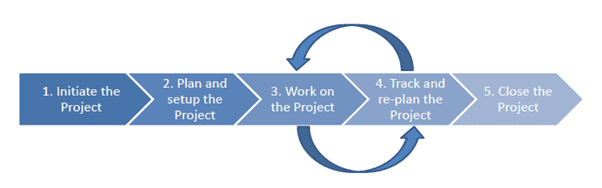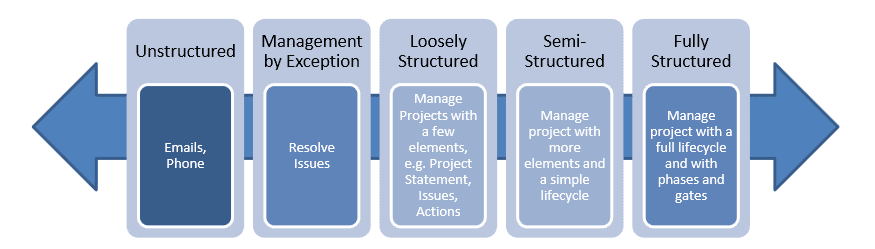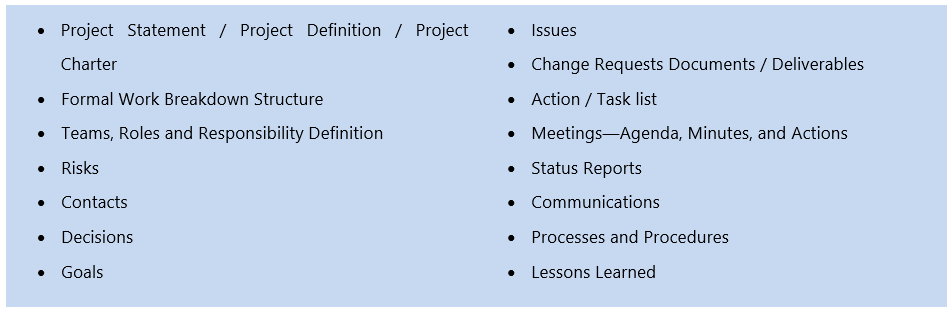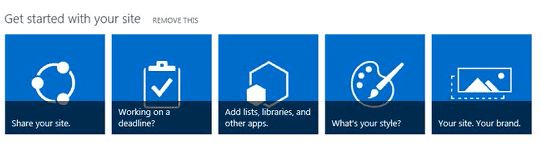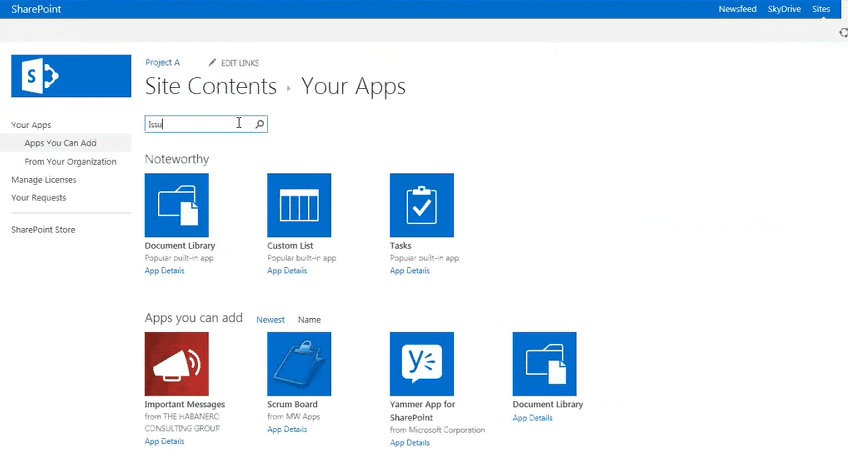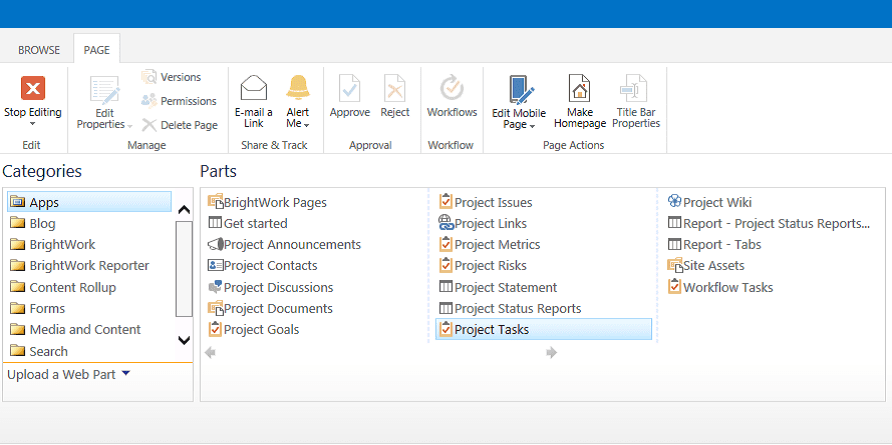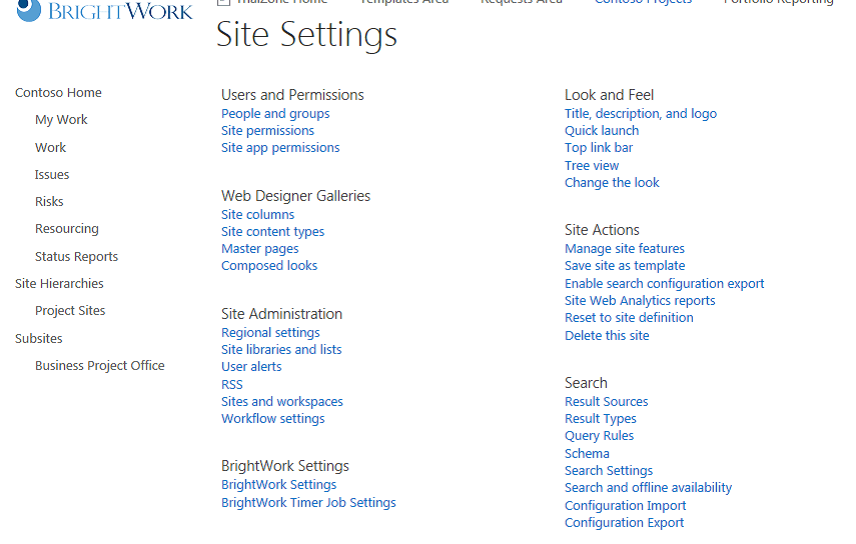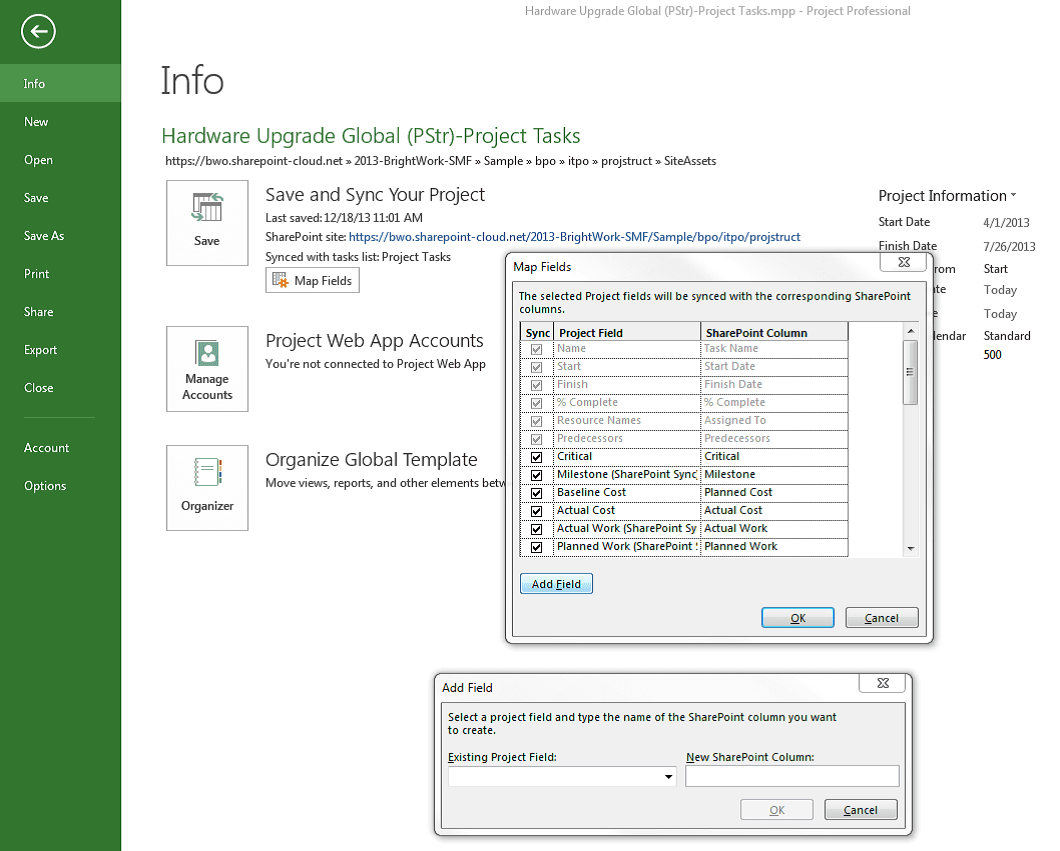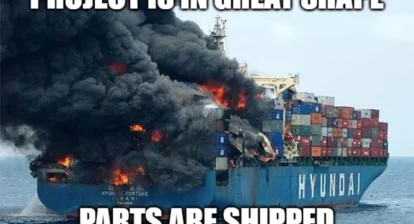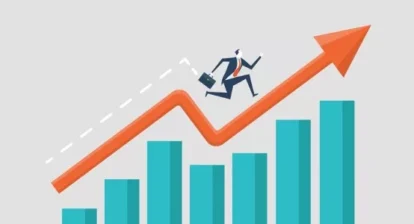Part 1 – Initiating a Project
In April I wrote an article introducing a simple approach to collaborative project management and how using tools like SharePoint and Microsoft Project will provide guidance for your team and set them up for success. You will recall that we introduced a simple five step process for project management depicted here:
The first step we identify is to initiate the project the right way. As they say: “Fools rush in,” … so know what you are getting into! Some folks might be tempted to just start working away, but make sure you take the time to properly initiate it. As the Chinese Philosopher Lao-Tzu (604-531 BC) said, “A journey of a thousand miles must begin with a single step.” And the initiation phase is a very important step in your journey as Project Manager. Before you do anything else, make sure you have the following three things accomplished. Make sure the project is:
- Approved – Make sure the project has been signed off, approved and is aligned with the strategic goals of the organization.
- Resourced – Ensure that you have the people and budget you need to accomplish your goals.
- Sponsored – Many projects are not. If your project does not have one, then seek one out. With a sponsor you will get better direction, as well as a shoulder cry on and a senior person to help you make tough decisions when (not if!) things start to go wrong.
Deciding the Project Management Process
Now that you have been handed a new project, the real work gets underway. You need to decide how to manage the project and how much project management rigor you will apply. As depicted in the diagram below, some projects require a lighter touch and some require much more project management.
We have found that sometimes organizations expect way too much project management. In some of these cases the Project Manager is not experienced enough to utilize this larger amount of project management. In other cases the amount of project management is just too large for the type of project at hand.
So here in the initiate phase, you want to select from these project management items and deciding which ones you need for the project at hand. Here you are deciding what project management you will sign up for – what you will make transparent to the project team. For example, you might decide to track issues in a list but not to manage risks formally. However, this does not mean you will not naturally carry out risk management. You may well consider and take actions to mitigate risks in your own mind but you are not committing to document or communicate them. Here is a selection of some project management processes you may elect to deploy:
Part 2 – A SharePoint Example
As soon as you have selected which processes are appropriate for your project, you want to give your team a collaborative workspace, in SharePoint for example, where the team can come together. Your Team Members and stakeholders will want to know what has happened and what needs to happen, so they are empowered to help you manage the project. A collaborative site is the best way to make this happen. The site you set up should mirror the approach to project management that you will undertake. Here are four items to consider when setting up your collaborative SharePoint site:
1. Project Processes
This is where you would look at adding the type of content, lists and libraries that support the project management processes. In SharePoint 2013, there are even some “Promoted Links” to give you some getting started guidance:
From there, you have a library of apps and web parts to add that support the various project management functions, such as a Document Library or a Tasks List.
2. Project Reporting
So what can you do with these apps once you have them in place? Using web-parts for various apps, you can then build out dashboards that will provide a view into the lists below.
3. Project Site Interface
It’s very important to have an interface that gives you very clear and meaningful reports, that is not too busy or too cluttered. That is easily handled through the SharePoint Site Settings contained in every site. You have the ability to change the look and feel, Quick Launch, navigation, and so forth.
4. Project Desktop to SharePoint Sync
Many Project Managers have been using Microsoft Project for a long time, and still want to continue to use it to build their Work Breakdown Structure and plan the project. The beauty of the sync with SharePoint 2013 is that the plan can be easily shared so team members can collaborative in the SharePoint site.
Once you have configured your SharePoint project management site, you are now ready to start actually planning and start working on your project.