Sometimes when you are using Microsoft Professional and you insert a Subproject, the Subproject is “Read Only” when you try to save the Master Project. This quick post is how to resolve that issue.
In this example, I have a Master Project, which is titled the highly original name of “Master Project,” and I have an equally cleverly named subproject named “SubProject”. It appears like this in Project Professional.
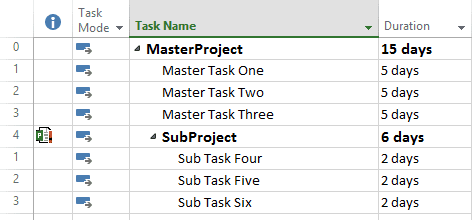
At the top of the screen is the name of the schedule (MasterProject) but it does NOT say “read only”.
So, I make my modifications and then select the Save button. As expected, I get the following message:
HOWEVER, I now get the error message that the subproject is a read-only file. And, the system gives me a chance to save a copy of the file with changes. But, I do not want to do that, I want the subproject as I have it.
How do I resolve this? Luckily, it is not that hard to make the subproject saveable and no longer read only. It can be done in the existing file.
Just go into the properties for subproject by double clicking on the name of the subproject, and then go to the Advanced tab. In that tab is the option for Read Only. Make sure that is not selected.
After doing this change though, you have to close Project and re-open it.
Quick side note: Was there any way we could have known this BEFORE we made changes to the subproject which we subsequently lost when we changed it from Read Only and had to close and re-open Professional? Yes, there is an indicator. Going back to the screen shot from before, you can see next to the indicator column a small red indicator next to the subproject indicator.
If we had hovered over that indicator we would have seen that it states “This project was inserted read-only from” and then gives the path to the subproject.
This post was originally published by EPM Strategy.

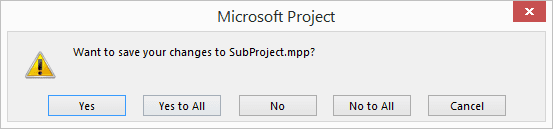
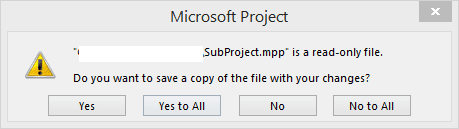
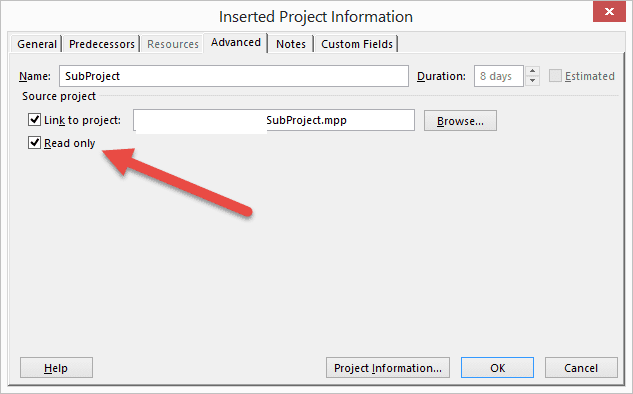
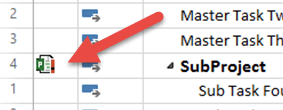
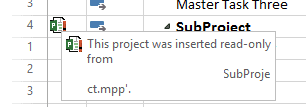


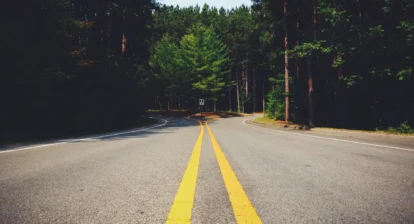
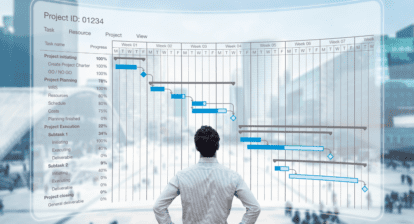
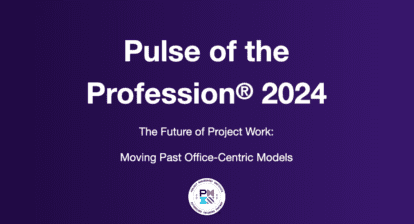

Oliver Gildersleeve
If the sub was produced by a different scheduler, the sub will be read-only, even if the Project Property has the “Read only” unchecked. If you insert the column, “Subproject Read Only” it will show, “No”, but you still have a read-only sub schedule.
The Master and Sub have to be authored by the same person. If you want to insert a schedule from another scheduler, first copy all its lines from 1 to the end (excluding line 0, the Project Summary Task). Paste the tasks in a blank schedule and save it in the same location where you opened the sub schedule and save it with a different name, e.g. “…-2.mpp”. In the Master, insert the new read-write sub and delete the old read-only sub. This technique was found by trial and error. There may be a better way.