
What would you think if you were steering your car right, but it turned left, as if it had a mind of its own? You would probably curse the machine and say it is not meant for you. You might also think that there is Artificial Intelligence working in the background.
MS Project (MSP) is a software. It is a virtual machine, but not unlike the car we mentioned, it sometimes changes things on its own and you are left wondering what happened.
The most unexpected behavior occurs when there is a change in task duration or assigned resources. You may want to change the duration of a task, but you know that if you do, MSP would automatically change the percentages of assigned resources. This typically happens due to the underlying task types.
I have written this article to explain the different types of tasks in MSP. I will give an example of “Fixed Duration” and “Effort Driven” tasks that I hope will be helpful especially if you are working under a strict time constraint.
After reading this article, you will be able to use the MS Project task types properly in your project schedule and avoid the unexpected. Refer back to this post (MS Project 2013) or this one (MS Project 2007) for further support if you are using an older version of the software.
MS Project Task Types
Basic Definitions and Scheduling Formula
Duration refers to the length of working time or the time required to complete a task. It is usually represented in Hours, Days, or Weeks. In MSP, a Day is considered eight hours of working time and a Week is considered 5 working days.
Work refers to the amount of exertion or the number of labor units required to complete a task. It is usually represented in Person Hours, Person Days, or Person Weeks. In MSP, work and effort are synonymous to each other.
Units refer to the Resource Units (number of resources) available to complete a task. Resources could be people, equipment, facility, or materials required to complete a task.
The above three terms are related to each other, meaning that if work increases then either duration or units should increase to complete the work.
This can be simply represented by the following scheduling formula:
Work = Duration x Units
The units in the above formula are usually entered in percentages.
Example 1: If one person (100% units) works on a task X for six days (duration) then the total work done would be worth six person days.
Example 2: If three people work four hours a day (150% units) on the same task X (work required six person days), then the task would be completed for four days (duration).
Task Types Supported By MS Project
There are three different task types supported by MSP. These are:
- Fixed Duration
- Fixed Work
- Fixed Units
In addition to the task types, a Fixed Duration or Fixed Units task can be made “Effort driven.” MSP provides an “Effort driven” checkbox for these tasks types.
The figure below shows the three task types and “effort driven” checkbox.

Fixed Duration is the duration of a task that’s deemed to be constant (fixed). Any changes to the assigned units or work does not affect the duration of the task.
Fixed Work is the amount of work of a task that’s deemed to be constant (fixed). Any changes to the assigned units or duration does not affect the work of the task.
Fixed Units is the number of assigned units of a task that’s deemed to be constant (fixed). Any changes to the duration or work does not affect the assigned units of the task.
By default, each task in MSP is set to Fixed Units. If there is a change the Duration of the task, then MSP automatically recalculates the Work by using the above scheduling formula.
Let’s consider task X, which is by default set to be a Fixed Units type. If one person (100% units) works on the task X for six days (Duration), then the total Work done would be worth six person days. However, if one person (100% units) works on the same task X for four days (Duration), then the total Work done would be worth four person days. The Units will remain fixed.
How to Change a Task Type in MS Project?
Follow the steps I’ve outlined below to change a Task Type in MS Project.
1. Go to Gantt Chart view in MSP.
2. Create a new task named Alpha.
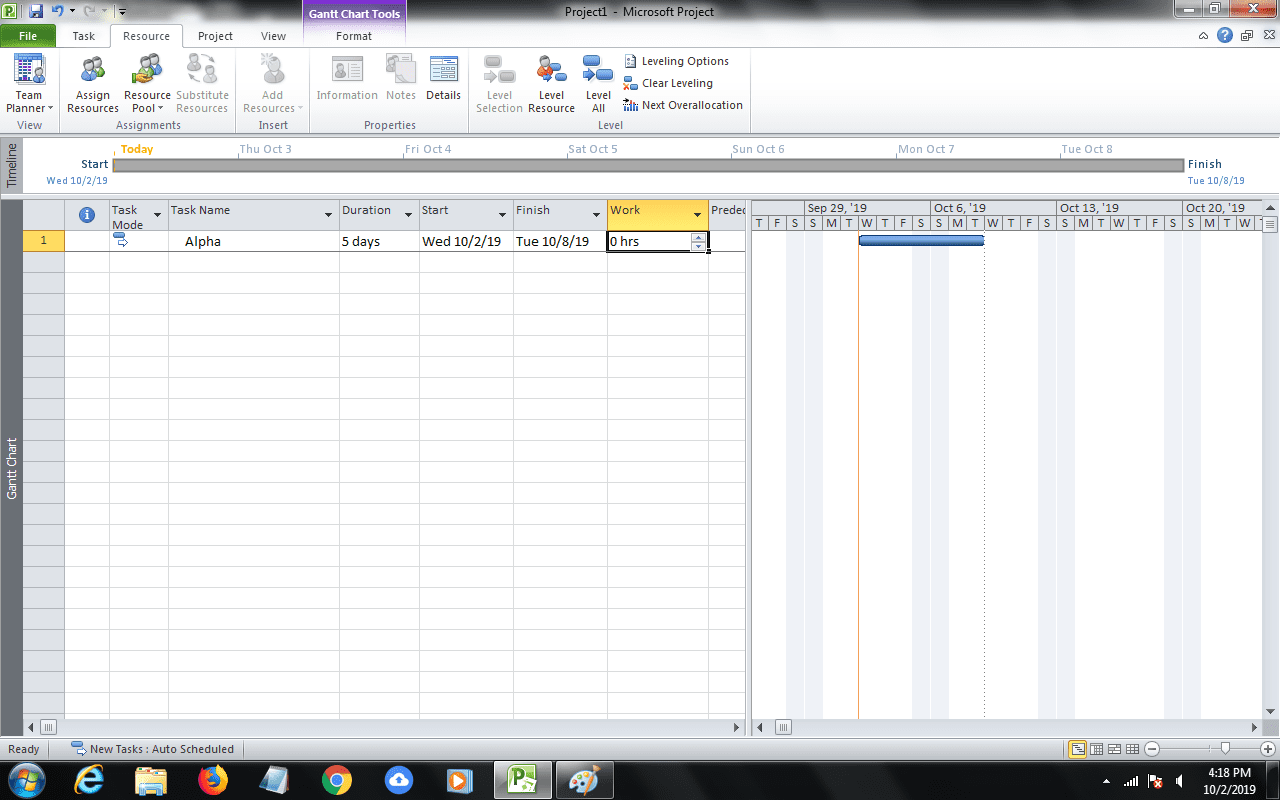
3. Double click on the row containing the task in the Gantt chart. This will open the “Task Information” dialog box.
4. Go to “Advanced” tab in the “Task Information” dialog box.
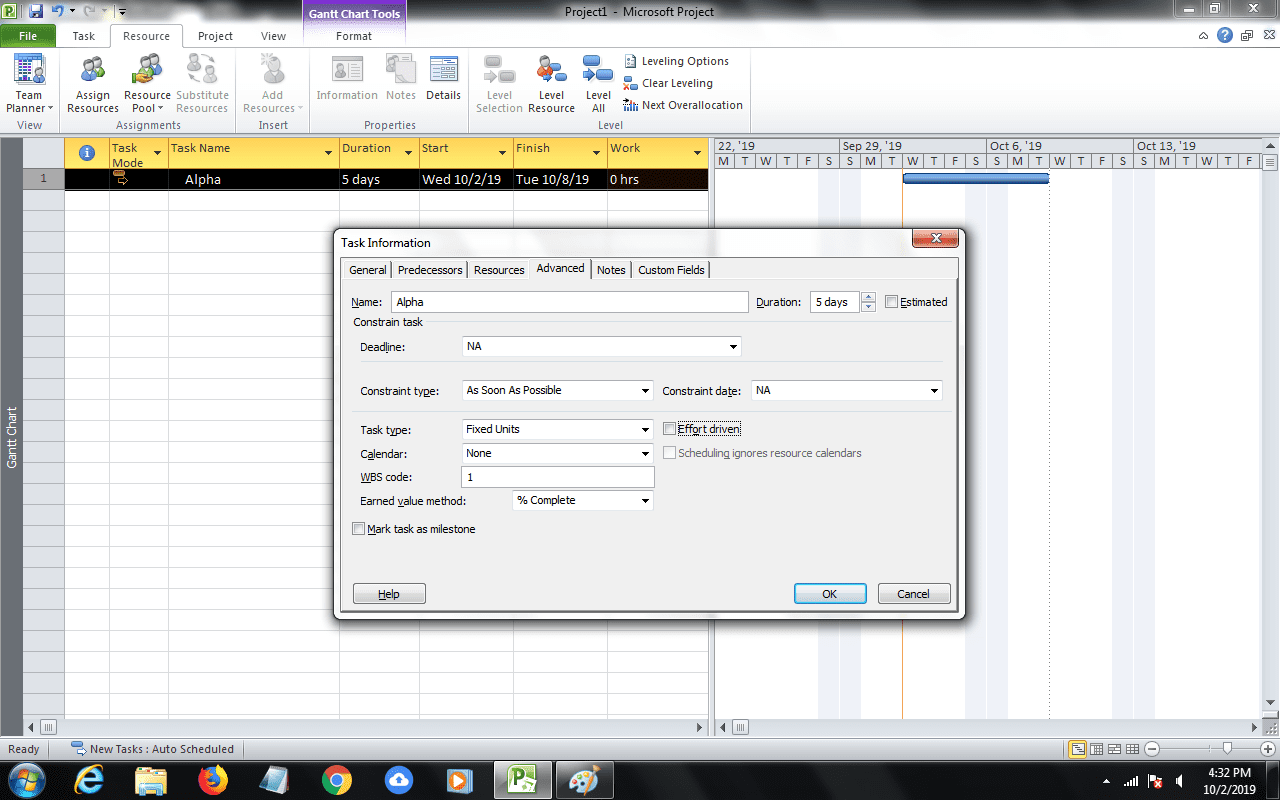
5. Use the drop down for the “Task Type” to change it to Fixed duration.
6. Click on the “Effort driven” checkbox.
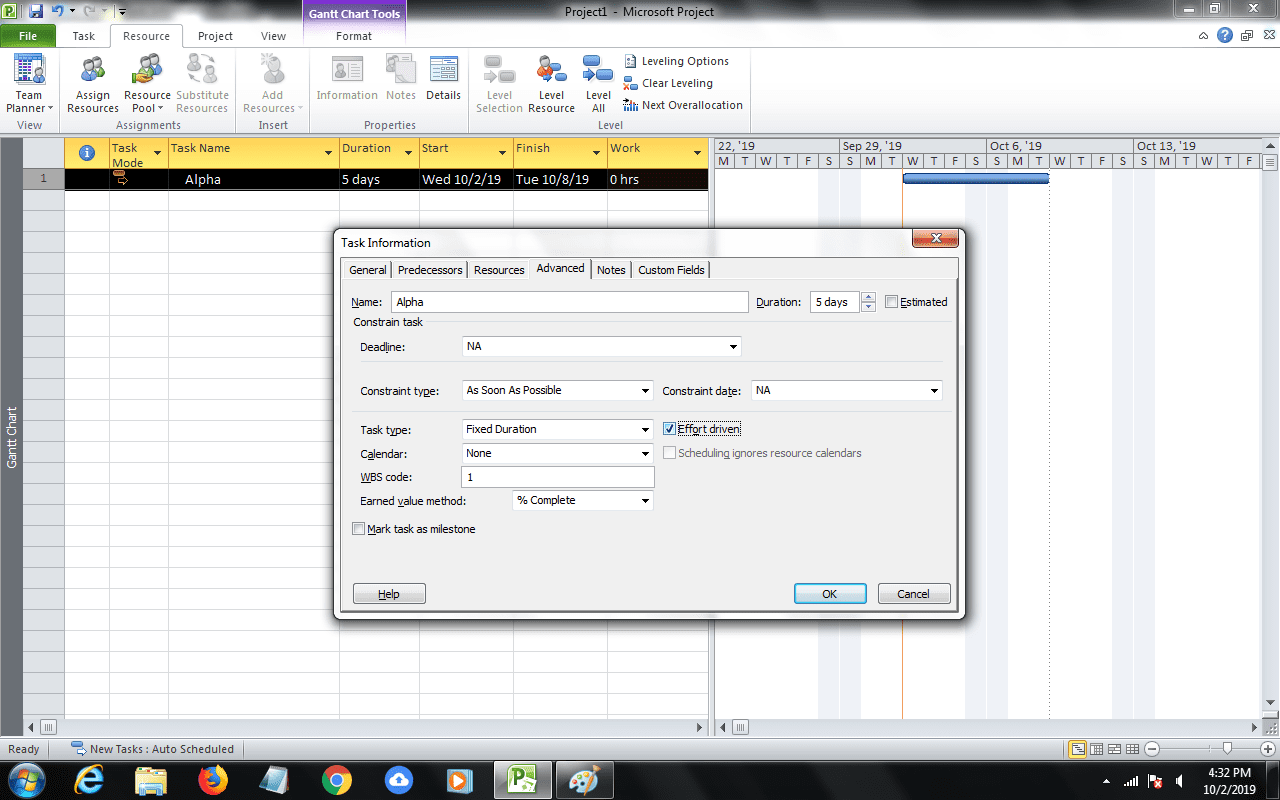
7. Click OK.
What is the Significance of Fixed Duration and Effort Driven Task?
A Fixed duration task is usually required when there is strict time constraint and there is no flexibility on Duration. By making a task Effort driven, Work also becomes constant. So, MSP can automatically change only Units in a Fixed duration effort driven task.
Let’s understand this with the help of an example.
- Go to Gantt Chart view in MSP.
- Open Task Form at the bottom.
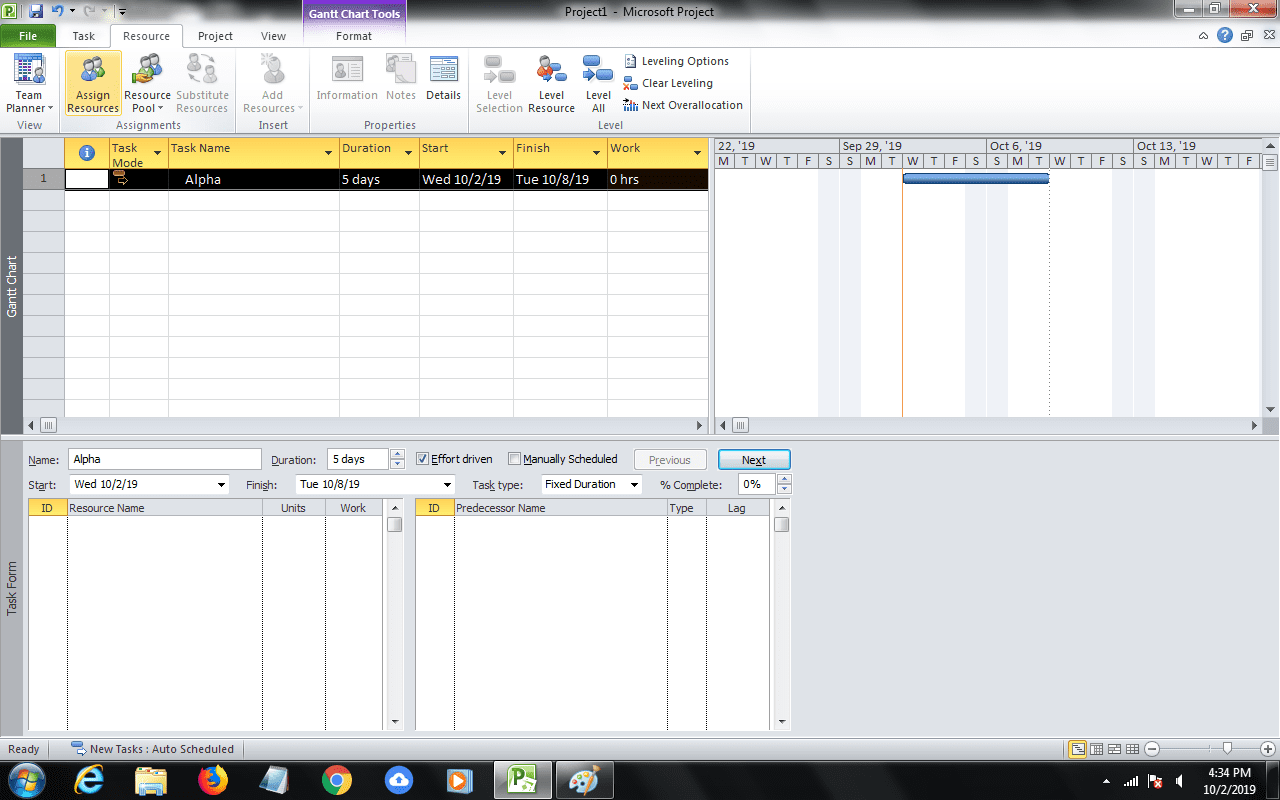
3. Currently, there are no resources assigned to Alpha.
4. Go to Resources Menu, and click on Assign Resources.
5. Add four resources, as shown in the figure VI below. Do not assign any resource to the task at this point.
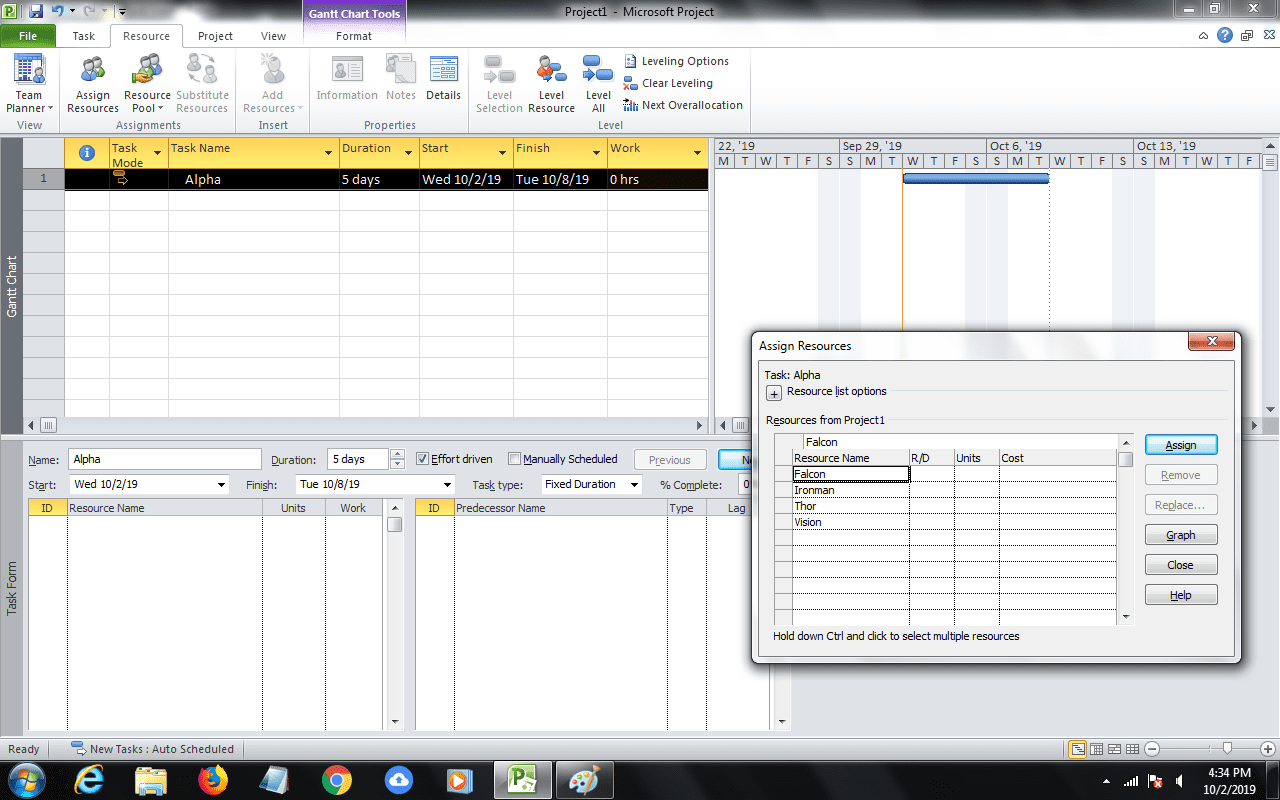
6. Select all the resources by using ‘Shift’ key and mouse.
7. Click the Assign button.
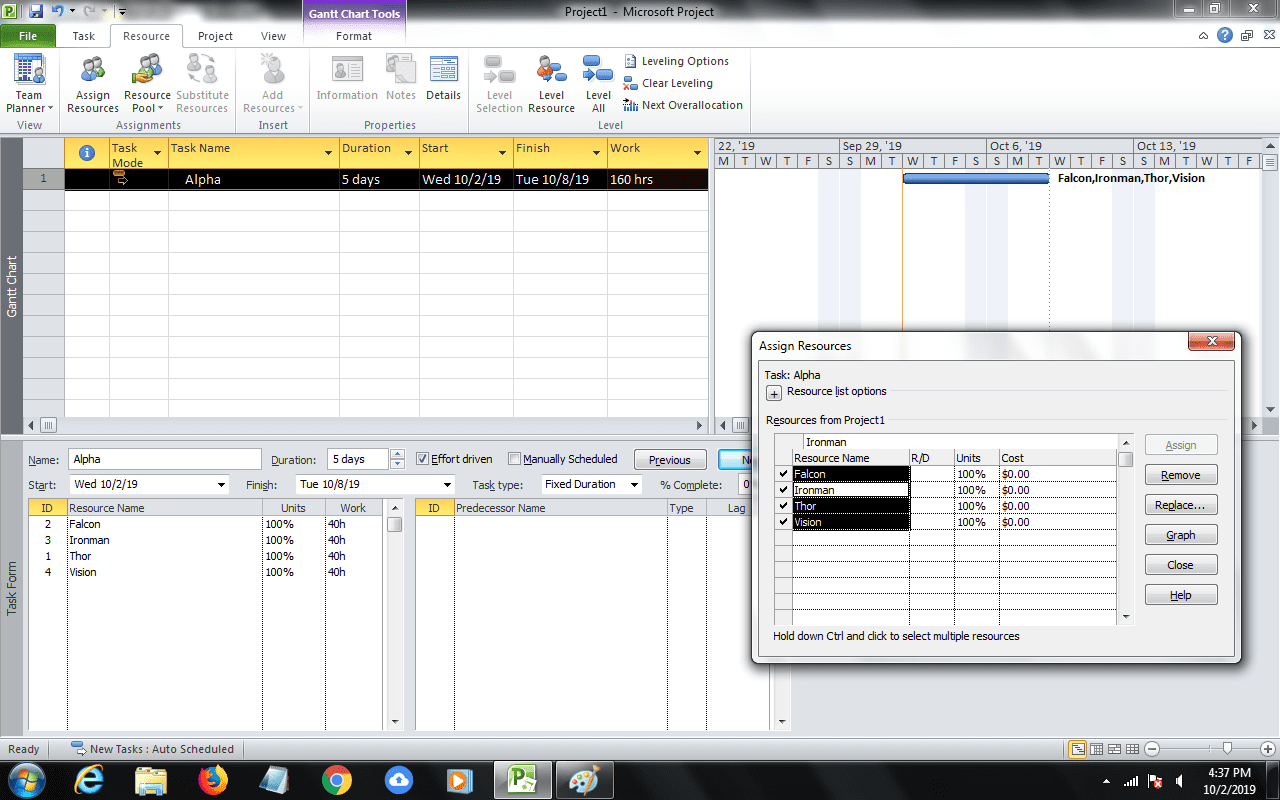
8. You will notice that total Work is 160 person hours. MSP assumes that all four resources will work 40 hours (five days) to make a total of 160 person hours.
9. Undo the last action by pressing “Ctrl’ and ‘Z’ keys together.
10. You will again see Figure VI.
11. Select Falcon in the Assign Resources dialog box.
12. Click the Assign button.
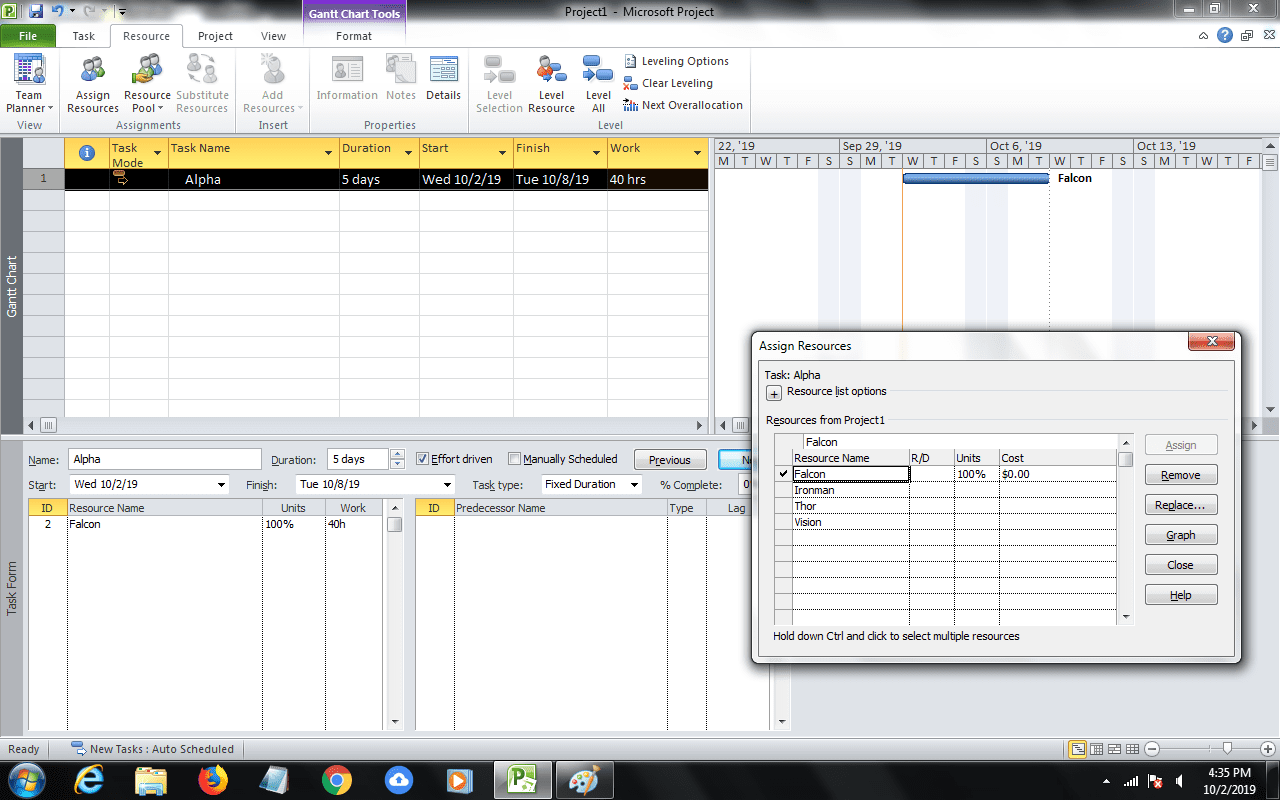
13. You will now notice that total Work is only 40 person hours. MSP assumes that only one resource will work for 40 hours.
14. Select Ironman in the Assign Resources dialog box.
15. Click the Assign button.
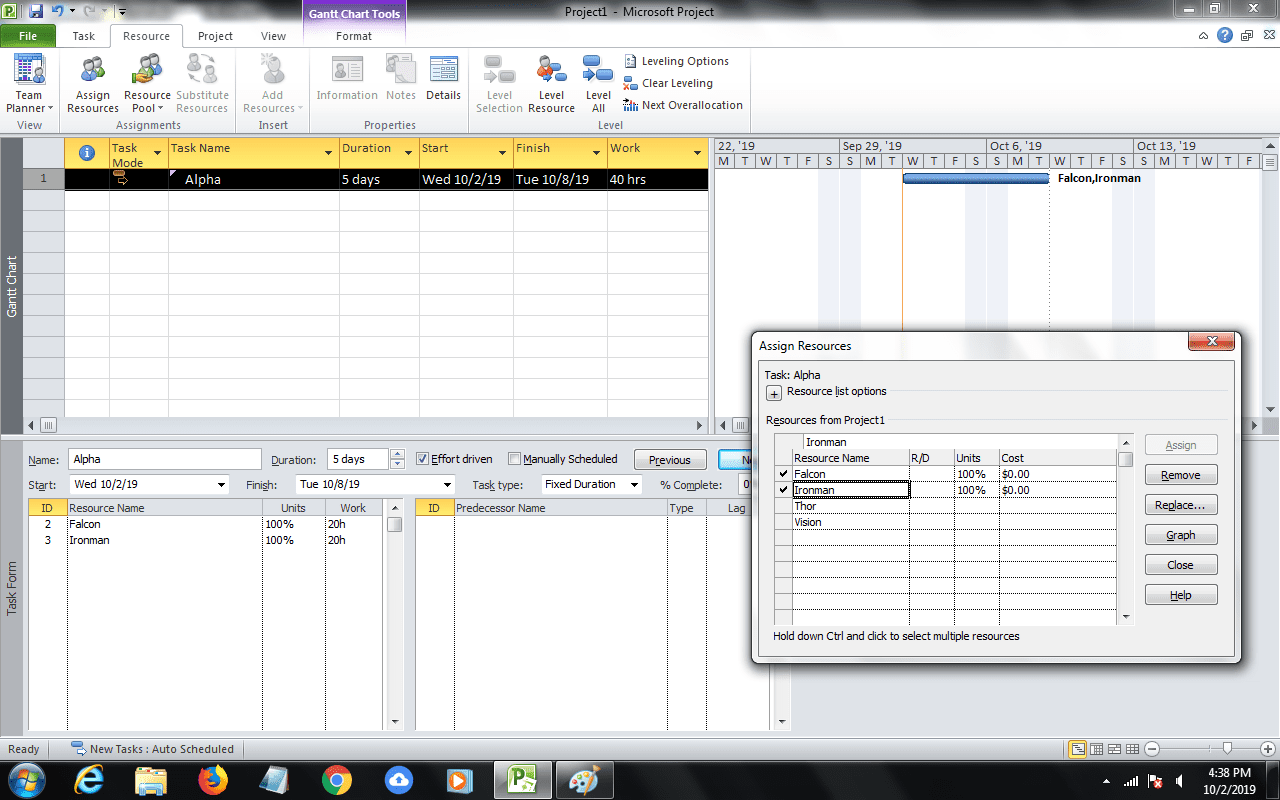
16. You will now notice that total Work is remains as 40 person hours. Both the resources will now work for 20 hours each.
17. Since the task is “Fixed duration Effort driven,” MSP does not change the Duration or the total amount of Work. It reduces the individual Work of the assigned resources.
18. This is repeated when we assign the remaining two resources to the task.
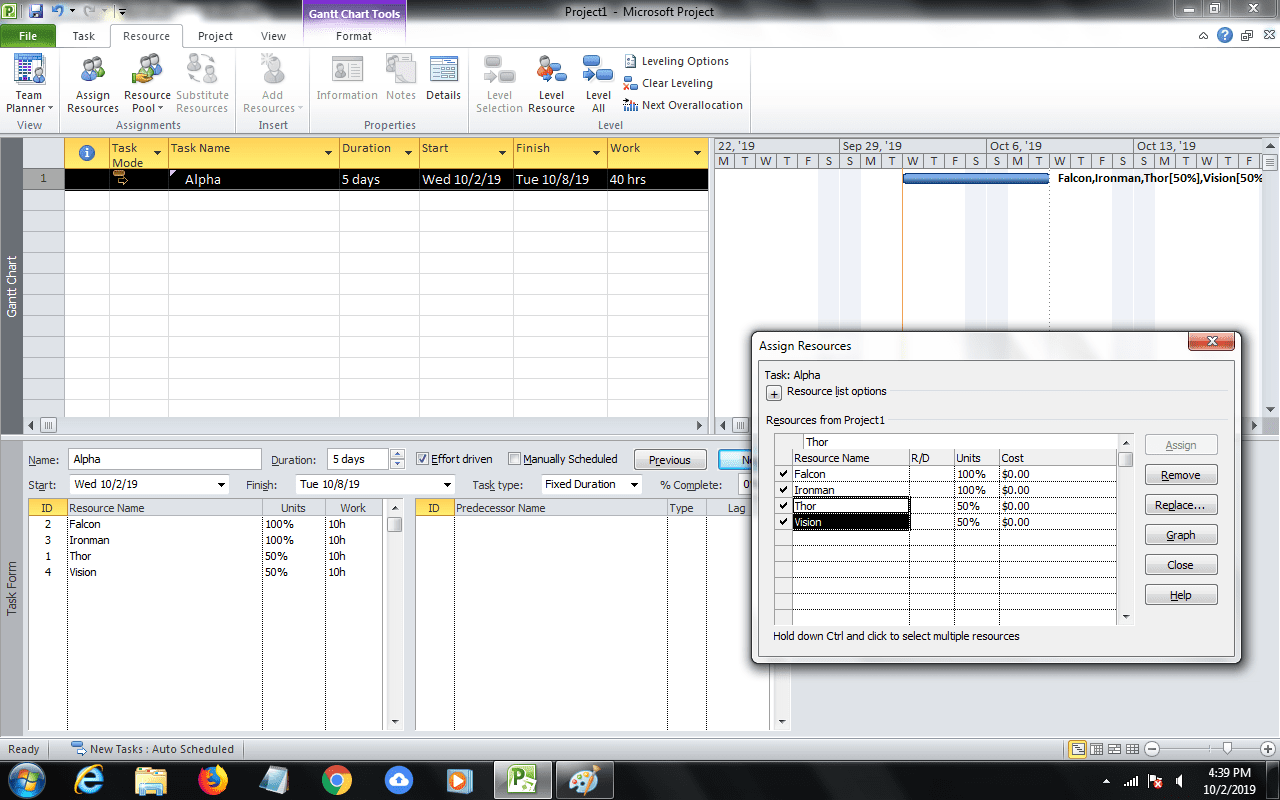
19. You will now notice that total Work remains as 40 person-hours. All four resources will now work for 10 hours each.
Conclusion
MS Project supports three different task types. Each one has relevance in scheduling. However, you should be careful while changing the task types lest MSP automatically changes something else and spoils your whole schedule.
Which task types have you used in your schedules? Which one have you found most useful?
I would love to hear your comments below.



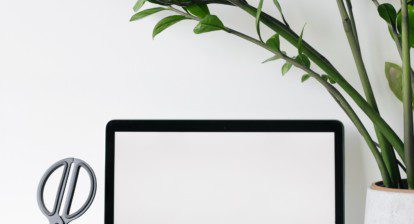



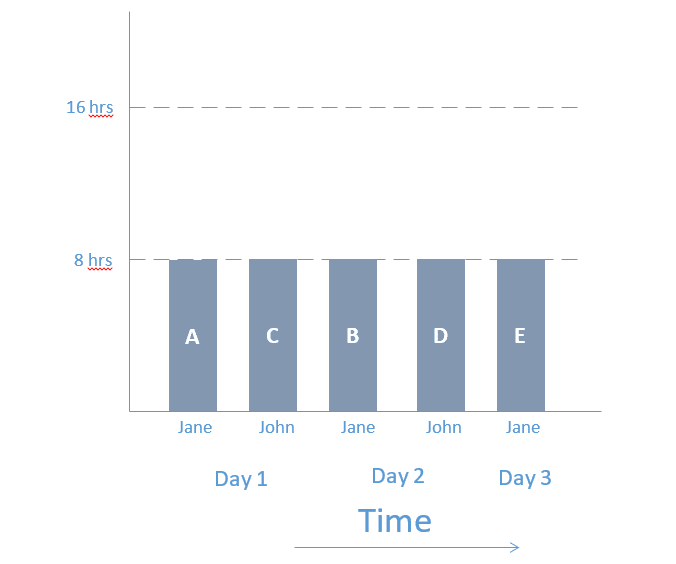
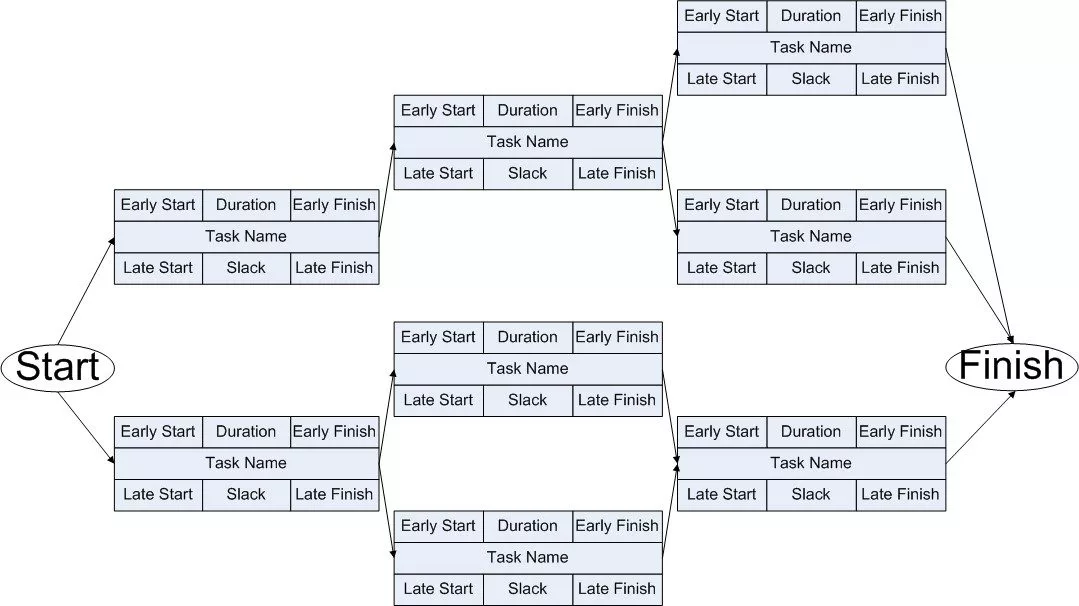
Dale Howard
Nice article, Praveen. I heartily agree that Task Type is one of the most confusing features in Microsoft Project!
Stephen Fraser
I work in an environment where the currency is “days” of effort/ work, and the client isn’t interested how many units of resource are used. The estimation is done in “days” of effort/ work. To try and make it easy for the client to understand and track what’s happening on the work, i tend to use Fixed Work and then set up a custom field for the estimated work budget for tasks so I can show them a simple view of Actual vs estimated work. Clients struggle with the concept of duration in my experience. If anyone’s got a good way of dealing with the client requirement to see elapsed time, pls let me know!
Trevor Rabey
This subject has been a source of confusion and frustration for users, especially beginners, since forever. There is no need for it.
There are three task types and for each one the effort driven setting can be turned on or off, except it cannot be off for fixed work. That means there are only 5 possible outcomes for any change to the duration, work or resource assignment units. If there is any doubt about what will happen, set up a test task in a new file and get it right there before wrestling with it in the real project plan.
Bruce A. Hayes, PMP, PMI-ACP, PSM I, CSM
Like your approach to this article. When all the variants are covered, the amount of information becomes overwhelming. This primary example, keep s it lean and let’s you see where you can go for further info on the other variations.