This is the last article of this series highlighting common incorrect uses of Microsoft Project. The images are built using the Microsoft Project 2013 Pro edition, but this series can be useful for all versions of the product. This article will be about setting a status date.
Flaw #1: Date-Related Planning
Flaw #2: Capacity as Activity
Flaw #3: Lack of Structure (Work Breakdown Structure)
Flaw #4: Too Much Detail in the Schedule
Flaw #5: Not Using the Baseline Functionality
Flaw #6: Using Predecessors in Summary Tasks
You, the planner of projects, will almost certainly build schedules for an organization. Therefore you are not alone – comforting thought right? There is a team working on that project, maybe you are the project manager, or a member of a PMO (Project management organization) or maybe you are the MS Project guru and people just know how to find you and build schedules the right way. In any case you are the go-to guy when they want an update of the schedule.
What’s your status?
What happens to your schedule when you close the application MS Project? The project happens!
The real work is done within your company (or with third parties) and there is real progress. We need to update the schedule regularly. But what happens when you win a lottery, or when you take a long vacation? The schedule should still be edited, but who knows what the last update date was?
With the Status date you can make it really clear for everyone what your status (date) is. This is because it is a fixed date you manually change when you update a schedule. By using the tips on this Microsoft page you will be able to view the status date in a different perspective, making it more tangible.
A status date can also be used in reports to show management. It will be quite clear to them that something is wrong when a status date hasn’t been changed in months…
In the screenshot the red line is the status date, the green line is the current date.
This article was originally published on Erik van Hurck’s website, The Project Corner. You can visit his website for more helpful tips.


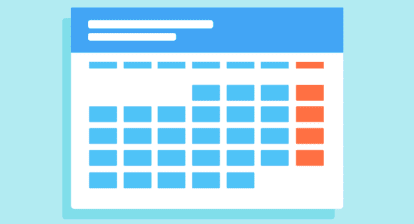

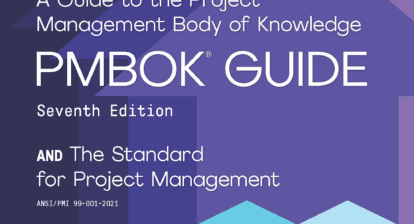



Bill Dow
Great tip.. Nobody ever uses status date and it is so crucial.
Chris Rose
I agree that the Status Date being displayed is a key part of statusing a schedule. In addition to adding the Status Date graphically, I find it very helpful to add the textual status date in the header of the reporting. That makes it obvious. If you want to enhance your graphic status date vertical bar, add a text box via FORMAT =>Drawings => Text Box. Here, you add text “Status Date: XX/XX/XXXX” and attach the text box to your status date in Properties. Then update with you regular update cycle.
Ray Almonte
What are your feelings about multiple status dates?
Ray Almonte
You may have different reporting requirements, some financial, some feature or value oriented. Different stakeholders may require different status reports at different times. it would serve the same purpose, if the status date were changed to accommodate the ‘next’ status reporting requirement.
Mark M. Webster
Bear in mind that the status date also plays a vital role in Earned Value reporting.