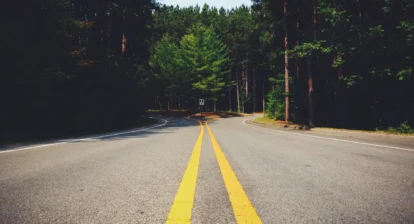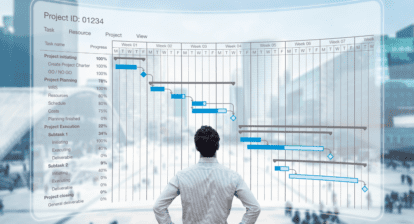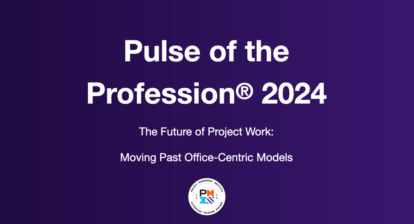Greg from Omaha asks: In Microsoft Project 2007 the current activity reports all sound similar. What’s the difference between these reports?
Answer: When I look through the names of the report titles, I can understand your confusion. These reports are actually the same report with a different filter applied to each one. The reports are also the same reports that have been in the system for years, so this information is applicable to Project 2007, 2003, and some of the older versions as well.
To get to the reports in Project 2007, click on: Report | Reports. In earlier versions, click on: View | Reports.
The resulting screen is shown in Figure 1. This is the Project 2007 version. Earlier versions will have the same content, but will be in black and white. Double-click on the Current Activities option and the result will be below.
Figure 1. The Reports screen in Project 2007.
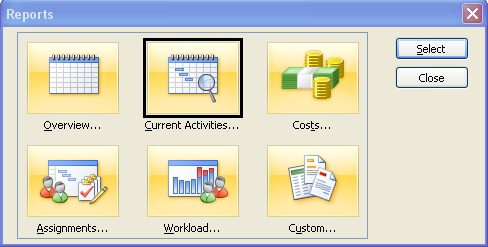
Figure 2. The Current Activity reports.
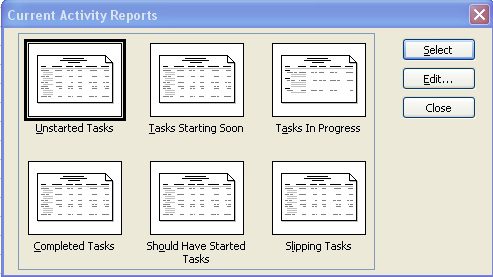
Each of the reports in Figure 2 uses a specific table that may be changed or customized if necessary.

The following filters are applied to the reports.
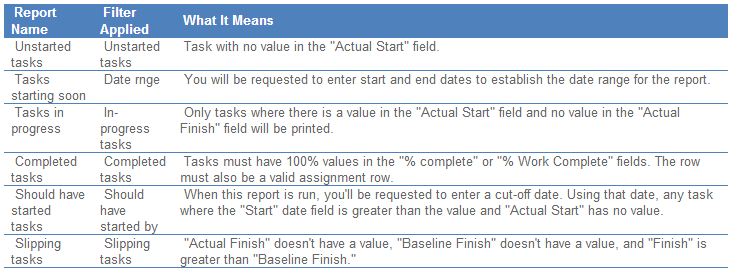
To make changes to the reports, click on the report type | Edit. Any changes to these reports will be saved with the project. You can change the tables and the filter, add totals, add scheduling information, sort on any column in the task tables, print notes, and apply formatting.
To alter the columns in the tables, go to View | tables | more tables. Select the table you wish to change and click Edit. After the changes are completed, click OK.
Custom reports may be created by selecting the Custom option on Figure 1. Then select the report, copy it, and change the name. These reports may be copied through the Organizer and kept for future use with Tools | Organizer.