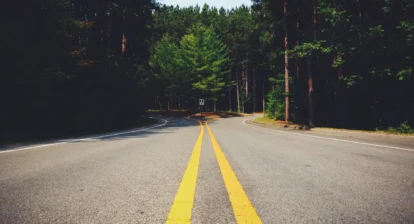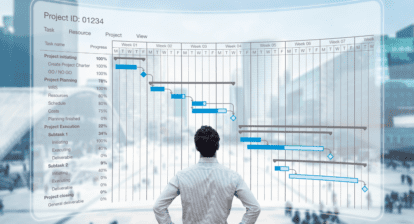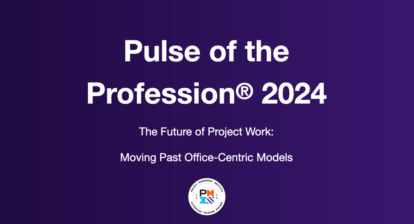Bob G. of South Bend, IN and Chad of Marshalltown, IA both asked: Can you modify the resource usage view to show a percentage of work time on a task rather than the hours allocated?
Answer: This can be accomplished very easily by following the directions below:
- View | Resource Usage.
- Right click on the right side of the screen and select “Detail Style” or Format | Detail Styles.
- On the left side of the form scroll down and select “Percent Allocation.”
- Click on Show in the middle.
- Select a different color for the value at the bottom, click OK
Here is a picture of the result with the timescale zoomed to the by-week level. We are showing both percent allocation and work time on the assignment. I should note that the percent allocation is the percentage of the assigned work in relationship to the total availability as indicated on the resource calendar. The Percent Allocation is the second line in light blue.
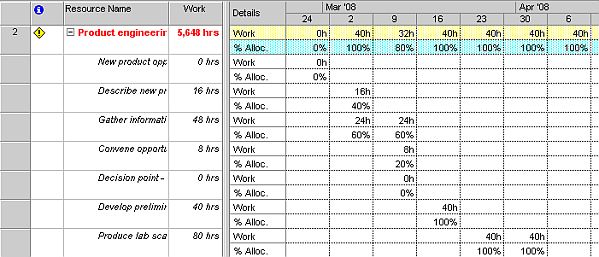
In the Detail Styles form there are many fields that can be added to the view to customize the information you would like to show. Task Usage also has the same customization capability. You don’t have the ability to add custom fields to either view.
By the way, Bob G. said that he was thrilled to learn about this because adding this column was going to save him and the other project managers eight to 12 hours per month.