 A former colleague of mine, Brittany Kwait, jokingly used to ask of project managers, “Are you a secretary?” To find out, ask yourself these two questions:
A former colleague of mine, Brittany Kwait, jokingly used to ask of project managers, “Are you a secretary?” To find out, ask yourself these two questions:
- Are you a project manager?
- Do you manage projects?
If the answer is yes to either one, then you are, indeed, a secretary.
The Old Project Planning Cycle
You know the drill. You create a project plan, save it to an obscure file location and send it out as an attachment for approval. You then revise the plan and send it out to the project team and wait for updates. You have to nag the project team for updates — by increasing the frequency of emails with bold font, leaving mildly threatening voicemails, and doing desk drive-bys. Then you have to repeat these activities until the very last minute before the status report is due, when you finally have all the updates you need to replan the project.
So you do your re-plan and send the new project plan back out to the team. Meanwhile, the sponsors are still working off of the old version of the plan… and you go through the steps all over again!
Sound familiar?
The Microsoft Project Sync
Microsoft Project 2013 has the built-in capability to sync back and forth with SharePoint 2013, extending the project management capabilities of both tools.
This feature allows project managers to manage the project schedule in Microsoft Project while team members can access and update project information directly from a task list in SharePoint. With this two-way sync, the latest project plan is always available in the SharePoint project site for everyone to see.
So how does it work? It’s pretty simple really!
Step 1. Open the SharePoint tasks list with Project 2013:
Step 2. Manipulate that tasks list in Project:
Step 3. Save the file in Project.
Step 4: You’ll see the changes automatically sync to SharePoint.
Step 5: The tasks list in SharePoint is updated!
Your New Sync Cycle
Using this new approach, here’s your new sync cycle:
1. Create a new project site.
2. Start creating the project plan in a SharePoint tasks list.
3. Open the project plan in Microsoft Project Pro 2013.
4. Make updates and calculations.
5. Sync.
6. Send a recurrent digest of changes to the team.
7. Do a little nagging (maybe).
8. The team willingly makes updates to their work in SharePoint.
9. The updates are synced into MPP from SharePoint.
10. You replan the project.
11. The latest version is synced.
12. Sponsors locate your project site to view the latest plan.
13. You accept the Project Manager of the Year award!
By leveraging the two-way sync between SharePoint 2013 and Project 2013, you’ll be freed up to anage the project, instead of constantly repeating the “old planning cycle”!
Cropped and resized image shared by Kheel Center under a Creative Commons CC BY 2.0 license.


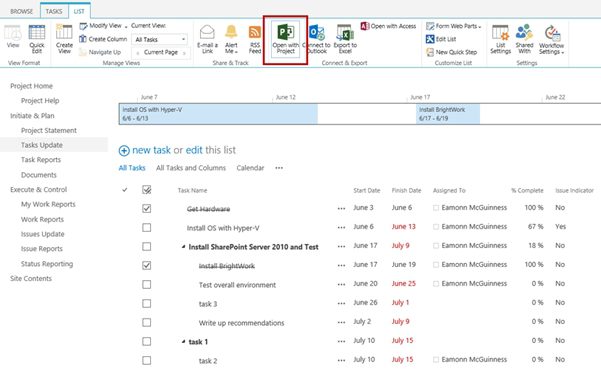
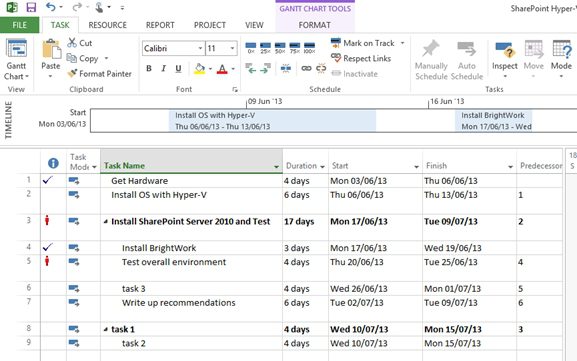
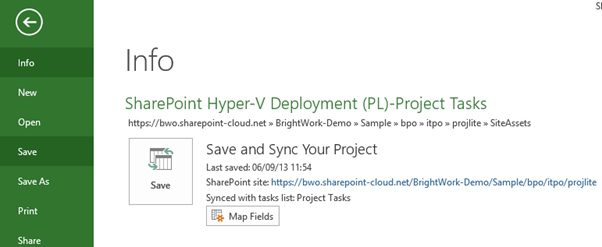
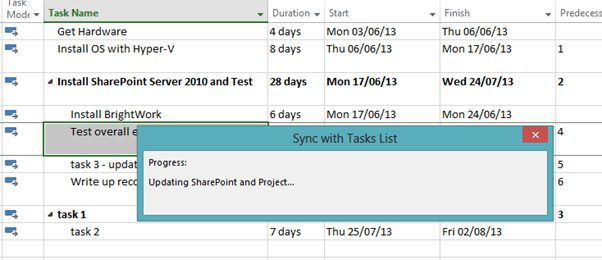
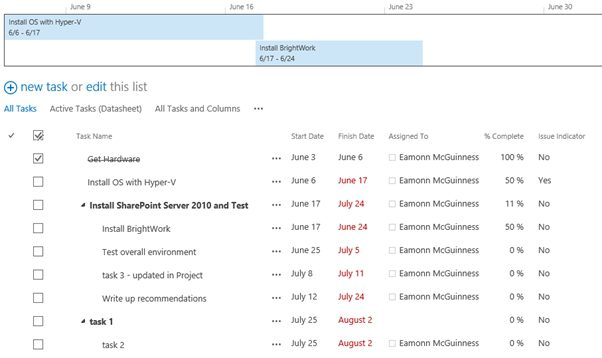
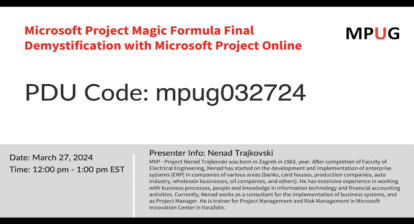
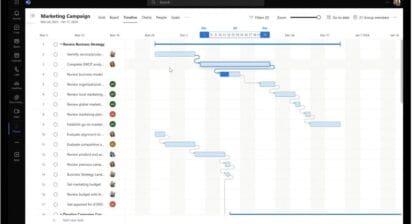
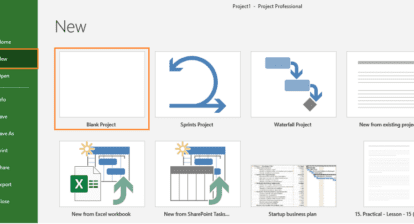

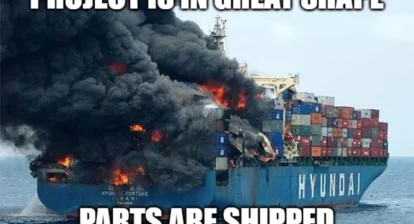
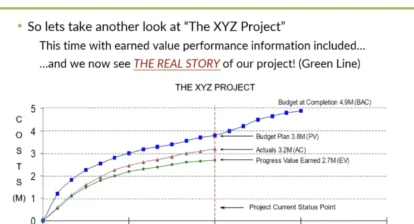
Jigs Gaton
Ha! SImple enough procedure, but a few points: this assumes MS Project Server 2013 is installed on top of Sharepoint, and really does not solve the “secretary problem” unless Project Server is set to send notifications, or otherwise remind folks of impending / changed tasks – and even then, the system depends on the attention & diligence of participants to respond. For a team WITHOUT MS Project Pro 2013 and Project Server, the add-in called Tap on Shoulder is a cheap notification service that does work with MS Project 2013 (although not officially supported past 2010) http://www.unitedaddins.com/product/tap-on-the-shoulder/ yet still does not solve the problem of inattentive participants in the project. In those cases, being a master secretary with powers of persuasion is still necessary – no way around that until bionic implants are standard issue.