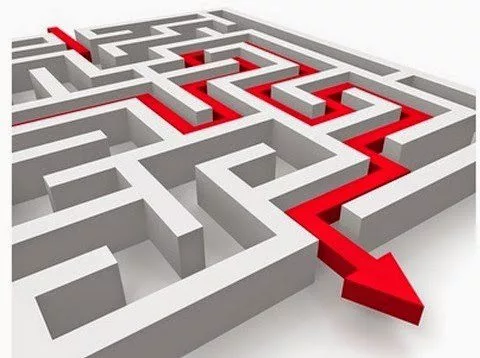The critical path sounds like a new rock ’em sock ’em blockbuster movie. In project management circles the critical path attracts as much attention as an award show’s red carpet, but for very different reasons. It’s the sequence of tasks (each one a critical task) with the longest duration, so it controls when a project finishes. If a delay occurs on the critical path, the project finish date slips. So, it’s a good idea to keep your eye on the critical path, whether you’re building your project schedule or trying to keep the project on track.
Actually, the critical path is the longest duration task sequence without any scheduling wiggle room (aka slack time). Slack time is how much a task’s finish date can delay without delaying another part of the project. The path with no slack time is why the critical path affects the finish date. Any change in its dates changes the project finish date. Free slack means a task can move without affecting its successors. Total slack is how much a task can delay without affecting the end of the project.
Tip: You can count on at least one question that asks you to figure out which tasks are on the critical path. Knowing the difference between total slack and free slack is key to answering tricky questions correctly.
Project 2007’s standard Gantt Chart view doesn’t show the critical path. However, the Tracking Gantt view (View | Tracking Gantt) and the Detail Gantt view (choose View | More Views, and then double-click Detail Gantt) both show critical taskbars in red. Noncritical tasks have blue taskbars.
One way to redden the critical path is by choosing Format | Gantt Chart Wizard. To show the critical path in red, select the “Critical path” option, and then click Next. Click Finish. That’s it!
Say you want to see only critical tasks so you can focus on the tasks that can pull the finish date in earlier. Choose Project | Filtered for | Critical. You have to reapply the filter as you edit tasks so you can see if the critical path has changed.
Red task bars make the critical path stand out. But the tasks in the task table look exactly the same. Project 2007 has formatting features to highlight text and table rows, so the critical path is a great opportunity for the certification exam to test your knowledge of these new features.
To change the text for critical tasks t in the Gantt Chart table area, follow these steps:
1. Choose Format | Text Styles.
2. In the “Item to Change” drop-down list choose Critical Tasks.
3. Choose the font, font style (formatting like bold or italic), and font size.
4. To change the font color, in the Color drop-down list, choose the color you want (red to match the task bars, for example).
5. To highlight cells that use a text style, in the Background Color drop-down list, choose the color you want.
6. Click OK.
Order the MCTS Self-Paced Training Kit (Exam 70-632): Managing Projects with Microsoft Office Project 2007.
To learn more about Microsoft certification, read, “Microsoft Project Management Certification: How to Get Started.”