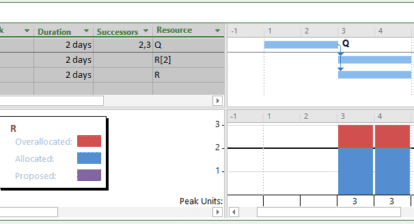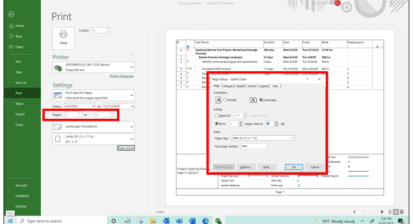Don M. of Bozeman, MD asks: Our projects are performed by multiple departments within our organization. How can I get a Gantt chart and task list per department?
It’s a little known feature of the system that the Resource Group field in the Task tables is populated from the Resource Groups field on the Resource Sheet when an assignment is made to a task. If you insert the column, “Resource Group,” into any task table, you’ll see the values on tasks that contain assignments. This means that how you design the use of the Resource Grouping field could have an impact on the task reports you’ll be able to obtain.
Obtaining a report for a single resource group would best be accomplished using filters applied to a task table with or without a Gantt chart view. Grouping is another possibility, but if you have multiple resources assigned from different groups, grouping will not separate the individual values. Filters have the ability to show individual group values. The easiest solution is to insert the Resource Group field into a task table, turn on the autofilter and then filter on the required group requested. Another option would be to create a filter that would allow you to select the group you would like at the time you executed the request. Another advantage of creating a filter is that it can be applied to reports as well as views. See below for both options.
Autofilter:
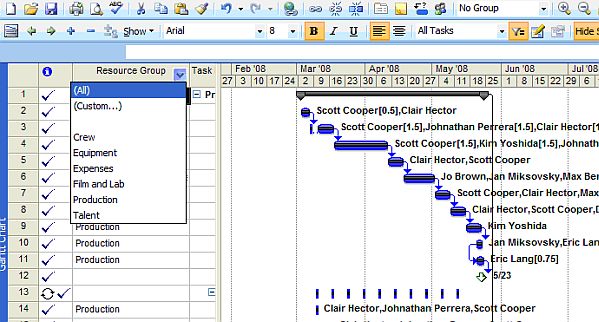
Create a custom filter with an execution time selection option:
Tools | Filter | more filters | New
In the Filter definition form enter the values as shown on screen below:
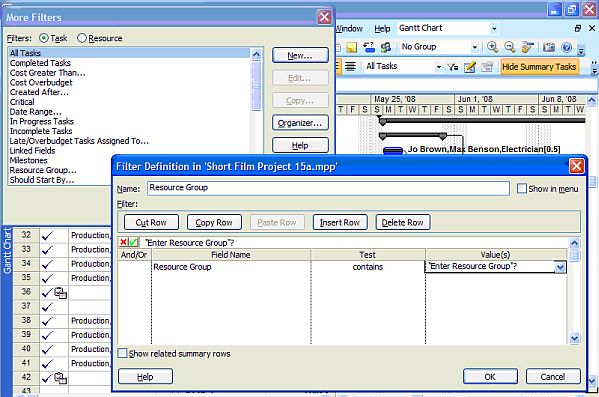
Name: Resource group
Show in the menu: click to put in a check mark
Field Name: Resource Group
Test: Contains
Value: “Enter Resource Group”?
Click OK.
Project | Filters | Resource Group or select Resource Group from the filter selector on the formatting toolbar. The column Resource Group doesn’t have to be in the table to run the filter. This filter may now be applied to reports as well as views.
Shortcut! The F3 key will remove any filter.
[mpug_related_article]