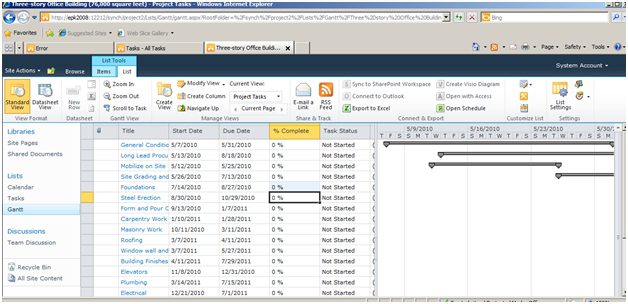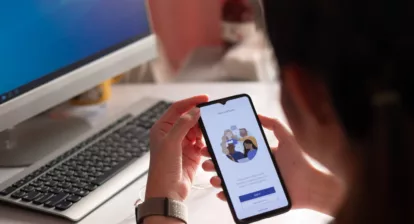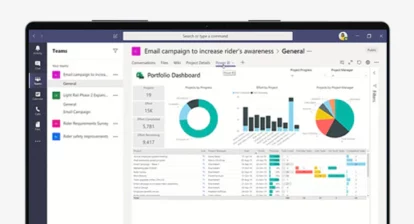One of the great new features in Project Professional 2010 is the “Synch with SharePoint” capability. For Project users who would like to share their project plans with team members and other managers and executives, this capability is awesome. This isnt just publishing a project plan to the web like third-party MPP “readers” do; this new feature allows updating back to the project manager from the project team.
Don’t confuse this new capability with the Project Server timesheet. This “Synch to SharePoint” function provides the ability to report progress on tasks like Actual Start, % complete, etc. But you can’t report that “a resource worked five hours on Tuesday.” It does allow your Project fields to be synchronized with any SharePoint “task” list, including the standard tasks, Project tasks, or any other list you create from either of these list templates. And you can pick what Project task fields are synched, including custom text.
This new capability is available only in the Project Professional version, and it works with just SharePoint Foundation 2010. Users can perform all the normal SharePoint list functions with the task lists that are “synched” with Project — alerts, export to Excel, in-line or form-based editing, etc.
One great capability using this new feature is letting a specific person (not necessarily the resource assigned to the task), report tasks progress. One example would be having the crew chief or team lead update tasks using the SharePoint list for his or her portion of a large project. The user simply edits the SharePoint list; when the project manager clicks on “Synch to SharePoint,” those progress updates are reflected in the updated plan.
A “Conflict Resolution” function allows the project manager to choose between conflicting updates. Heres a screenshot showing the SharePoint list that was “synched” with Project. The focus is on a cell for in-line editing.