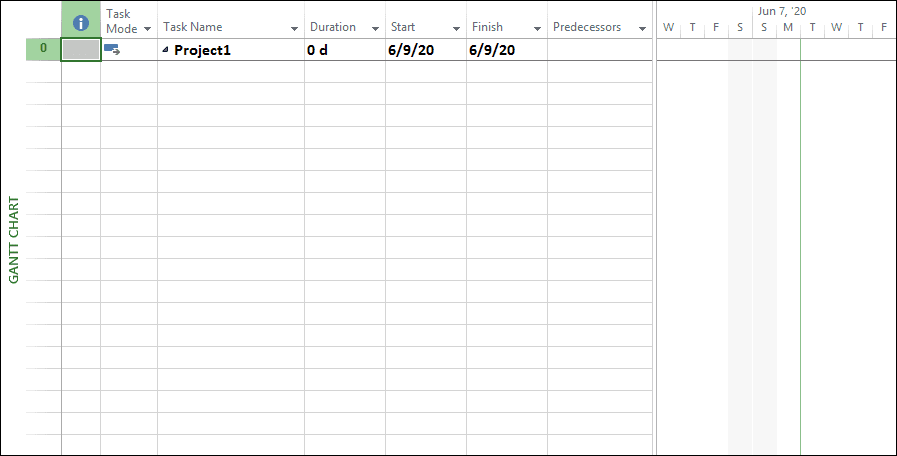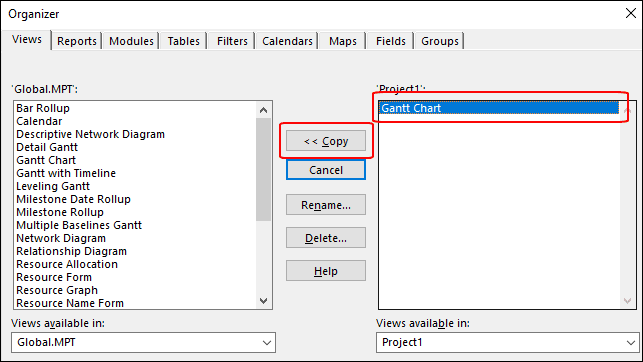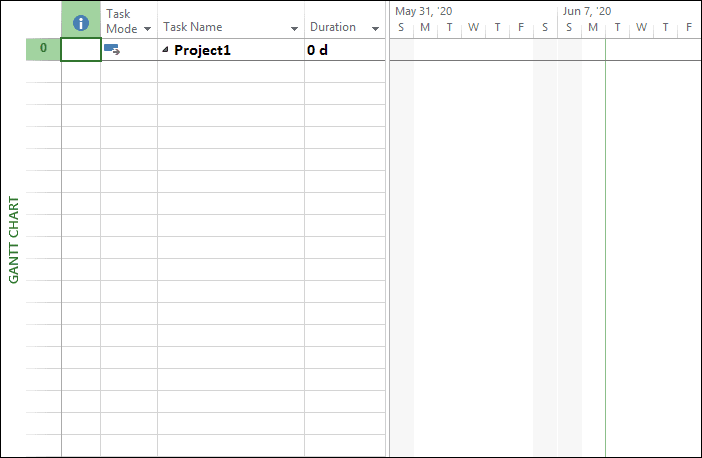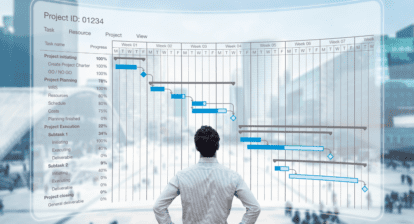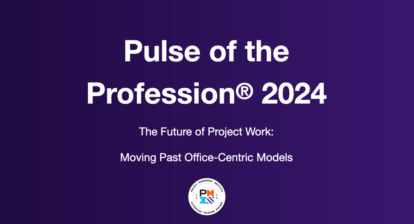Background
One minor issue I have with Microsoft Project is that it places the split bar to the right of the Resource Names column by default every time I launch the software and create a new blank project, such as shown in Figure 1. I would prefer that the software dock the split bar on the right edge of the Duration column instead, so that I do not need to manually set the split bar location every time I create a new blank project.
Solution
To place the split bar in a specific location for every new blank project you create, complete the following steps:
1. Launch Microsoft Project and create a new blank project.
2. Apply the Gantt Chart view, if not already applied.
3. Drag the split bar in the location where you want to see it in every new blank project, such as docked on the right side of the Duration
4. Click the File tab and then click the Info tab in the Backstage.
5. On the Info page of the Backstage, click the Organizer button to display the Organizer
6. On the View page of the Organizer dialog, select the Gantt Chart item on the right side of the dialog (in the active project), and then click the << Copy button to copy the view to the left side of the dialog (into the Global.mpt file).
7. When prompted in a confirmation dialog about overwriting the Gantt Chart view in the Global.mpt file, such as shown in Figure 3, click the Yes
8. Click the Close button to close the Organizer
9. Press the Escape key on your computer keyboard to exit the Backstage.
The next time you create a new blank project, Microsoft Project will dock the split bar exactly where you want to see it. For example, Figure 4 shows a new blank project I created after completing the preceding set of steps. Notice that the software correctly docked the split bar on the right edge of the Duration column as I wanted.