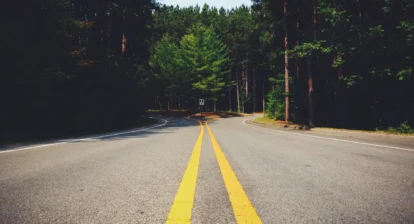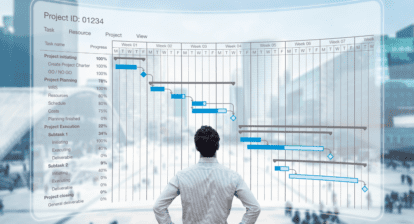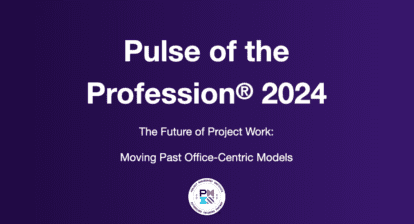It takes a lot of clicks to get the actions I need. Do you have any shortcuts to cut down on the amount of clicking that I have to do?
I know that several actions can take three or four clicks to get to where you need to be. Here are a few suggestions that could give your clicking finger a rest:
An associate of mine just showed me this one: Place the View pull down list up on the menu bar
- View | Toolbars | Customize.
- Commands tab.
- Categories | View.
- Scroll down to View.
- Right click on View and drag it to the Menu bar to the right of “Help” and drop it.
- Click Close to close the form.
Try selecting your favorite views.
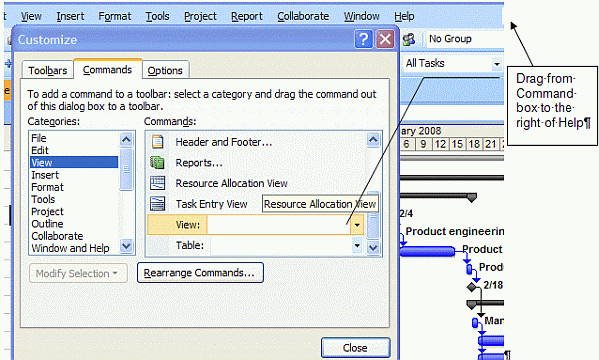
Using this customize form, you can move the buttons around for more convenience or create your own toolbar of your frequently used actions. Buttons I like to add to my toolbar are:
- Summary tasksShow
- Task Entry View
- Timescale
- Project Information
- Reports
Build what works for you.
Short cut menus are available: try right clicking on the bar that contains the view name on the left side of each view. A customizable shortcut menu appears. Select your views from here.
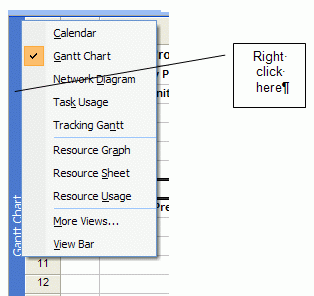
To customize the menu you must unclick the “Show in the Menu” option on the view definition. To do that: View | More Views | Select the view you would like to change the option on and click Edit. When the View Definition form appears, de-select the “Show in the Menu” option in the lower left corner. Click OK to close the form and save the change. This change has been made for just this schedule only and would need to be copied through the Organizer to have it apply to other schedules. The view will still be available through View | More Views.
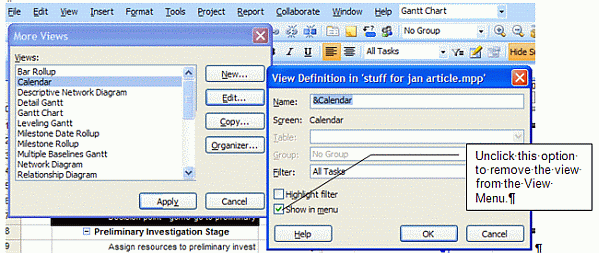
You can also make tables more available using the same option through View | Tables | select the table to change | Edit | unclick or click the Show in the Menu option. When you right click in the blank box above the first task ID number, your custom list of tables will appear.