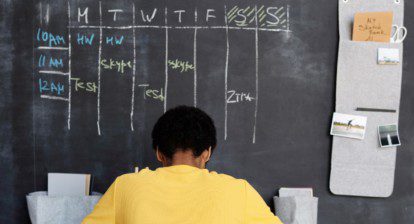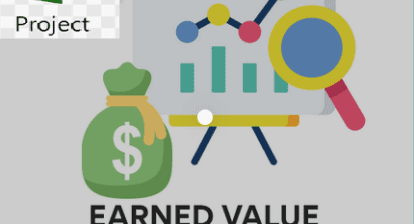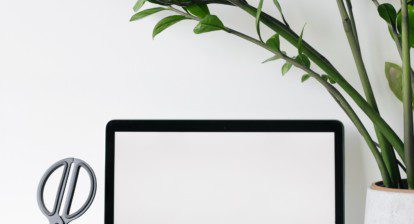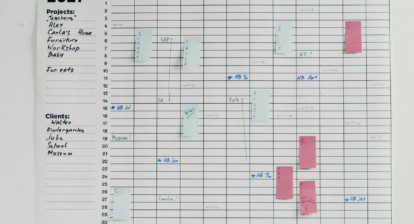Bob from Atlanta, GA asks: The primary tracking method we use is percent duration complete. I don’t want the hours that a resource works updated when I update the percent duration complete. Is this possible?
Answer: Yes, you can turn off this feature if you would like. I feel it is appropriate in some cases but could cause problems in others, so consider the impact of turning this option off.
Microsoft Project actually has three types of percent complete: Duration percent complete (% complete), Work Percent complete (% Work Complete) and Physical percent complete (Physical % Complete). Physical percent complete is a field that isn’t calculated but is available for manual entry of a percent complete value.
The problem Bob is having is when Duration percent complete is updated; it will update the amount of work completed in the same proportion. For example: If a task is scheduled for five days with 40 hours of work and the task is updated at 50 percent completed, 20 hours of work will also be considered completed. If more than one resource is working on the task, the actual work completed is divided equally (based on units assigned) over the multiple resources. Here’s an example with one resource.
Figure 1: An example of duration percent complete in which the project reports 20 hours of Actual work and 20 hours remaining.
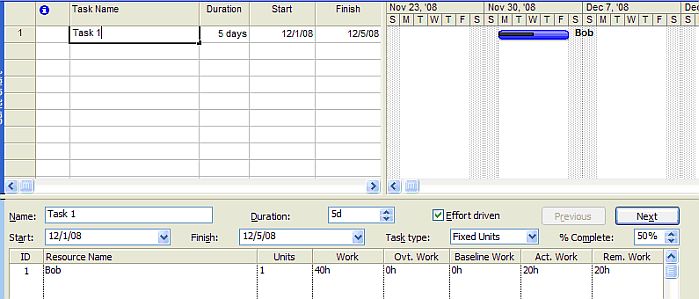
As we all know, sometimes 100 percent of the time goes by yet only 25 percent of the work has been accomplished. In other words, the two values don’t always line up. To separate the calculation of the values, uncheck the option at Tools | Options | Calculation | Updating Task Status Updates Resource Status. Figure 2 shows the same update of 50 percent duration complete with the option turned off to update resource hours. Note that the actual hours value is zero.
Figure 2: Separating the values of time and percent of work completed is simply a matter of unchecking the per project option.
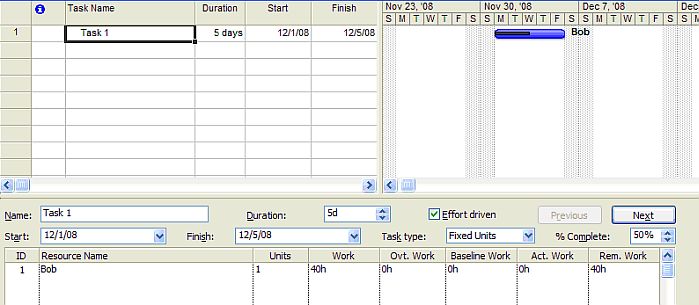
The default value is to update the hours completed when the duration complete is updated (with the option turned on). Also keep in mind that this option is a “per project” option and not a general option. If you’re not keeping track of hours and only want to know duration complete, this option might be beneficial for you.
For Microsoft Project Server users, I recommend leaving the option turned on as it will affect resource allocations, which is using actual work completed. If you’re seeking resource costing and this option is turned off, costs won’t be accrued and resource hours will need to be updated manually. This option turned off could also have an effect on earned value calculations as well.
Consider your schedule management requirements, cost requirements, reporting, and tracking requirements before turning off this option. Many people just want to know when the tasks are completed; they’re not seeking the number of actual hours completed. If that’s the case, this solution might prove helpful.