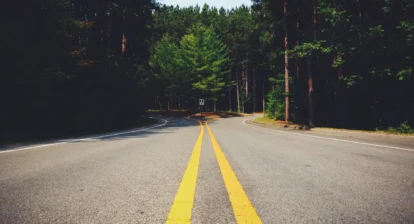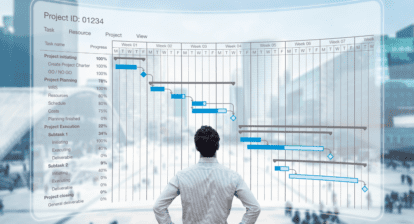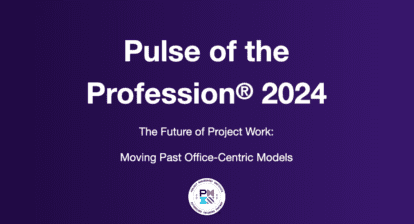A reader writes: My boss has said the project must be finished by 8 July. I’ve tried scheduling from the end date, but is there a better way?
Answer: Probably! Scheduling from the end date can be set via Project | Project Information | Schedule from: | Project Finish Date. Note the words underneath: All tasks begin as late as possible.” Therein lies the rub — every task is now critical and the project has lost all its flexibility and is likely to be doomed to failure!
Figure 1: Scheduling from the end date.
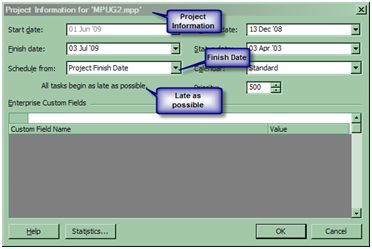
Much better to schedule from the start, and if you select Project Start Date, then “All tasks begin as soon as possible.” This will give you the maximum flexibility, provided you haven’t entered any task start or finish dates (which sets constraints) or entered any other constraints. The temptation is to enter dates rather than let Project do what it’s best at — calculating a workable schedule for you. The strongest constraints, Must Start On and Must Finish On, lead us to believe that that is what will happen. Just because you enter a Must Finish On constraint doesn’t mean that it will happen that way. No — don’t use such constraints. Much better to enter the Deadline Date.
Figure 2: Using Project’s Deadline Date field.
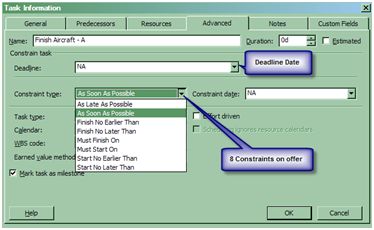
Double-click on your Finish milestone (create one if you haven’t already done so). In the Task Information dialog select a deadline date (click the drop-down arrow to see a calendar) for this example 9 Jul 09 and OK.
Figure 3: Designating the deadline date.

The finish milestone now had an arrow positioned at 9 Jul 09. So, as it stands, we should be OK as the scheduled end date is three working days before the deadline.
However, let’s suppose as our project progresses, we get stuck on one task causing a five-day delay. Having entered the delay, the effect on our finish date is made obvious to us as the Deadline doesn’t move; but the milestone has now overtaken the deadline. As this means that we can’t make our deadline, Project also adds an indicator — hover your mouse over the indicator to read the detail.
Figure 4: The Project indicator for missed deadlines.
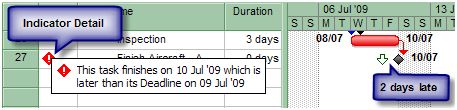
We can now start earning our pay by examining the detail and make decisions on how to recoup the lateness and bring it back into time. This can be done in one or all of three options: 1) reducing the Durations of subsequent tasks by increasing resources; 2) working overtime; or 3) reducing the amount of Work required. This isn’t to say you can’t come to the same conclusions by scheduling from the Finish or setting a Must Finish On constraint — but at least you can see the effect and size of the delay, allowing you to more easily make considered adjustments to finish on time. Good luck!
For more on this topic, you might like to have a look at Mike’s article on manipulating tasks, including deadline dates. Also check this “Certification Insider” column by Bonnie Biafore.