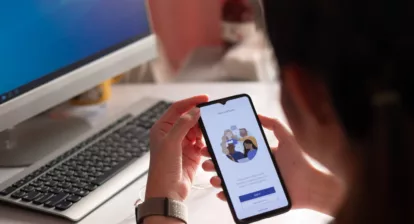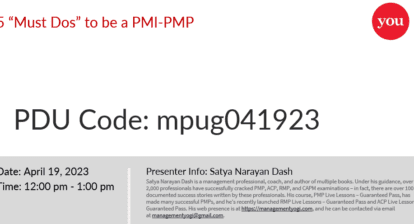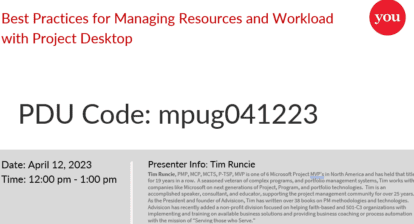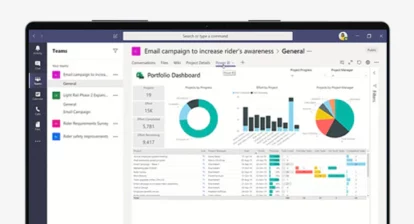Got a project to complete? Better get some resources or the work won’t get done. You can add resources to your Project file or — for resources you share between projects — a resource pool. If you use Project Server, you create enterprise resources on your Project Server. When you finally assign resources to tasks, Project calculates the project schedule and cost. Work and material resources have been around for ages, but cost resources are new to Microsoft Project 2007. Because the Project certification exams have questions about new features, you had better understand the difference between work, material, and cost resources as well as when to use each type.
You might think that Project’s work resource type is for labor resources, that is, people. But time is what differentiates work resources from other types. A work resource is anyone or anything you track by the amount of time it contributes — a carpenter hammering nails for 20 days or a backhoe used to dig a trench for eight hours.
Work resources affect both schedule and cost. How much time work resources have available and when they’re available directly affects how long their assigned tasks take (see my October 2008 column, “Certification Insider: How Calendars Control Schedules“). Work resources typically come with a time-based rate, for example, equipment you rent by the hour, a contractor paid by the month, or an employee who earns an annual salary. These time-based rates multiplied by the time resources work on a task determine the price tag for work resource assignments.
Cost based on anything other than time is the telltale characteristic of a material resource: $1 for a commemorative margarita glass, $3 for one bag of fresh limes, and $30 for one liter of tequila — for the project close-out party, of course. The cost rate field for a material resource represents the cost per unit. The unit of measurement (glass, bushel, or gallon in the party example) is for your reference so you enter the correct cost per unit. Project calculates the cost for an assigned material resource by multiplying the cost per unit by the quantity you assign. The only way materials can affect a schedule is if their delivery task is delayed.
Cost resources, the new entrant in Project 2007 resourcing, are pure cost. No time. No other quantities but money. For that reason, cost resources are perfect for costs not associated with people, equipment, or materials, for example, airfare, meals, registration fees, and training class costs.
In Project 2003 and earlier versions, you had to use the Fixed Cost field to add costs like these to tasks, which meant that you had to keep track of different categories of costs outside of Project. In Project 2007, a task can have a separate cost resource for each type of cost so you can track how much you spend on each, as shown in Figure 1.
Figure 1: In Project 2007 a task can have a separate cost resource for each type of cost.

Work and material resources have fields to identify the resource rates. Here are the cost fields you define for work and material resources and what they do:
- Std. Rate (Standard rate) applies to both work and material resources. For a work resource, this field represents the cost per time period. For example, a contractor’s pay rate of $50 per hour shows up as $50.00/hr. Project automatically adds /hr to the number you type. If the work resource cost is based on a different time unit, type it after the dollar amount, for instance, $5000/mon. For Material resources, Std. Rate represents the price per unit, where the unit is whatever you type in the Material Label field. For example, for tequila, the Material Label unit might be liter. When you type $30 in the Std. Rate field, Project calculates cost as $30 per liter.
- Ovt. Rate (Overtime rate) applies only to Work resources. It’s the rate charged if a resource works longer than the standard work day. Salaried workers typically don’t earn overtime, so their Ovt. Rate is zero. If someone gets the same hourly rate regardless how many hours they work, the Std. Rate and Ovt. Rate fields are equal. For anyone who earns a premium for overtime, type that value in the Ovt. Rate cell.
Note: Project doesn’t automatically use the overtime rate when resources are over-allocated (that is, assigned to work longer than the standard work day. You must designate overtime hours in a resource assignment to tell Project to apply the overtime rate, which you’ll learn in a future column.
- Cost/Use refers to an amount you pay each time you use a resource, such as a flat $50 each time a support person travels to your office. Each time you assign that support person to a task, the task cost includes the hourly rate for the person and $50 for their appearance.
- Accrue At is important if you have to track when money is spent, for example, paid up front, after the work is done, or spread out over time. Setting Accrue at to Start means the cost occurs when the task begins — like paying for a product before the vendor ships it to you. End represents cost paid at the end of a task, such as paying a contractor only when the work is complete and you approve it. Prorated spreads the cost over the duration of the task, such as the wages you pay to employees assigned to long tasks.
The Cost resource type is nothing but cost, so you don’t have to fill in any kind of cost fields in the Resource Sheet. You specify the cost when you assign the Cost resource to a task. That way, the cost can vary between tasks. If a task requires a trip from Boston to New York, you could assign the Airfare cost resource to the task with a cost of $199. For a task with a trip from Boston to Melbourne, Australia, you might assign the Airfare cost resource with a cost of $1150.
Think You Know Resources Test Yourself!
You must estimate the total cost of a project to put on a conference in Minneapolis. Team members must make several trips to the conference site. Your company sets a person’s travel cost limit to $150 per day for lodging and $50 per day for food, unless a manager approves a higher cost. You use $400 as a guideline for a single domestic airfare.
What cost fields must you define to track the costs for a two-person, two-day site evaluation task?
A: Create three Cost resources for airfare, lodging, and meals. Fill in the Airfare resource’s Cost field with $400, the Lodging resource’s Cost field with $150 and the Meal resource’s Cost field with $50.
B: Assign the Airfare, Lodging, and Meals Cost resources to the site evaluation task. Fill in the Cost field for the Airfare assignment with $800, the Lodging Cost field with $600, and the Meal Cost field with $200.
C: Assign the Airfare, Lodging, and Meals Cost resources to the site evaluation task. Fill in the Cost field for the Airfare assignment with $400, the Lodging Cost field with $300, and the Meal Cost field with $100.
D: Assign the Airfare, Lodging, and Meals Cost resources to the site evaluation task. Fill in the Cost field for the Airfare assignment with $1600, the Lodging Cost field with $600, and the Meal Cost field with $200.
No peeking! Scroll below the book ordering information to read the answer to this quiz.
Order the MCTS Self-Paced Training Kit (Exam 70-632): Managing Projects with Microsoft Office Project 2007.
To learn more about Microsoft certification, read, “Microsoft Project Management Certification: How to Get Started.”
The Answer to Test Yourself!
B is correct. A cost resource represents a pure cost incurred by a task, so you assign the cost to the task, not the cost resource. You can apply more than one cost resource to a task. The value you fill in is the total cost for that Cost resource for the task. In this example, the task requires two airfares of $400, for a total of $800. The task has two people on site for two days, so the Lodging cost is $150 multiplied by two days and two people for a total of $600. Meals are for two people for two days for a total of $200.
A is incorrect. You set the cost for a cost resource by typing the value in the Cost field of a task’s Cost resource assignment, not by assigning a cost in the Resource Sheet.
C is incorrect. The value is the total cost for a Cost resource for that task, not the basic cost for a single person for a single day. In this example, two people travel, so the total airfare is for two flights, and thus $800.
Answer option D is incorrect. Because each person incurs a single airfare, the Airfare cost is $800, not $1600.