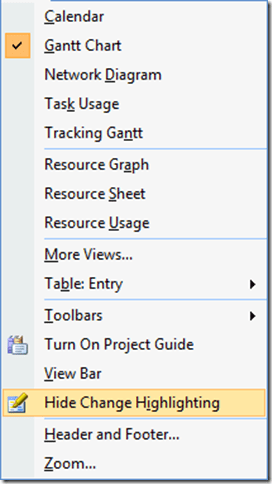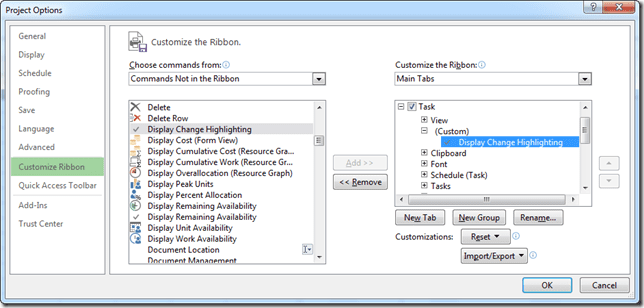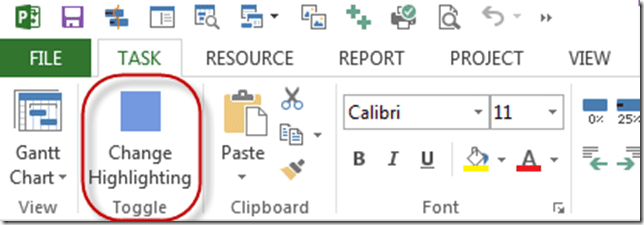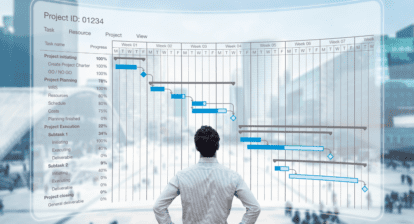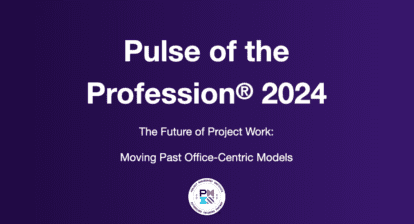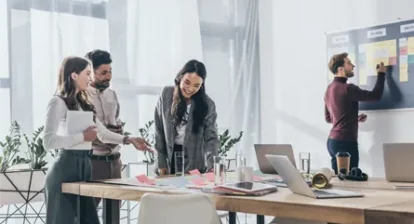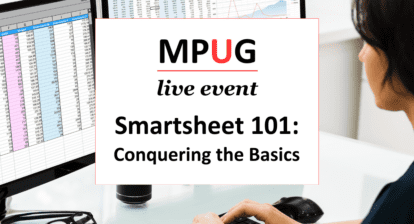Change highlighting is beautiful, but there are times when you do not want to display it – when you want to print the view, for instance.
Now, of course, you can just hit CTRL-S to save the schedule, and of course that removes any change highlighting. Of course this also clears the stack so that you can no longer undo anything…. There must be a better way! And of course, there is – we can toggle it on or off.
Project 2007
In Project 2007 all one had to do was either Hide or Show Change Highlighting in order to toggle the change highlighting display on or off.
Project 2010/2013
In Project 2010/2013, one has to find the the Display Change Highlighting button and add it either the the Quick Access Toolbar or the Ribbon.
My preference is to add it to the Ribbon as it takes up a lot of space on the Quick Access Toolbar.
Enjoy…
Ben.
Don’t miss Ben at the Microsoft Project Conference 2014 in Anaheim! He’ll be presenting two sessions: Come to see Microsoft Project Online on nearly any device from iPad to Surface! and Reports that jump off the screen with Microsoft Project desktop with Phil Allen.