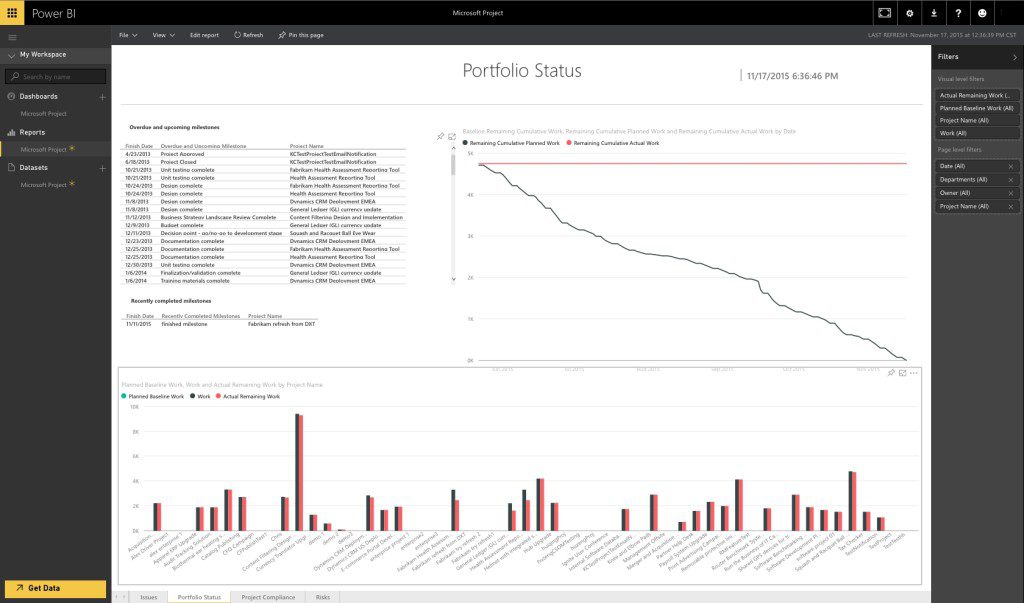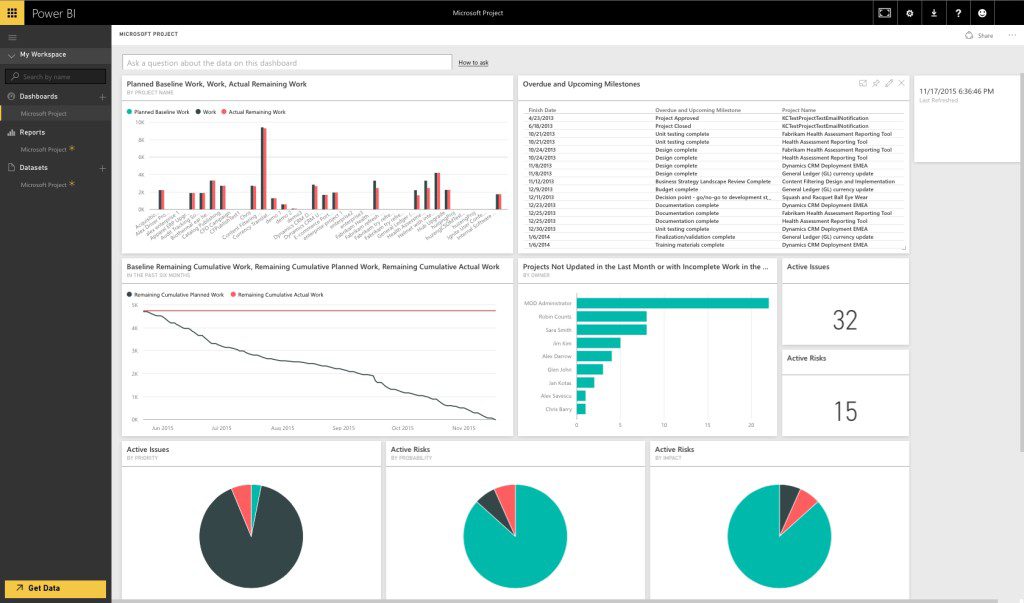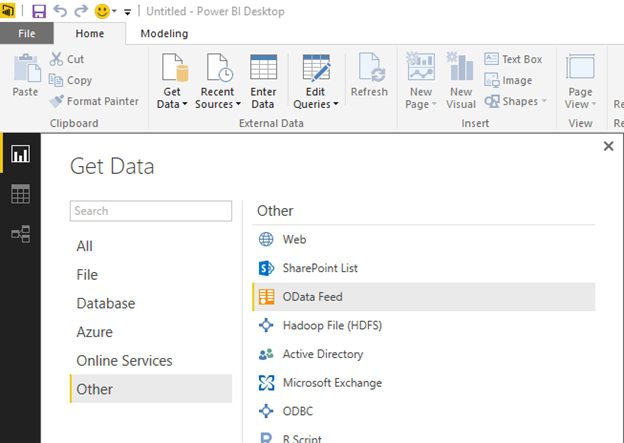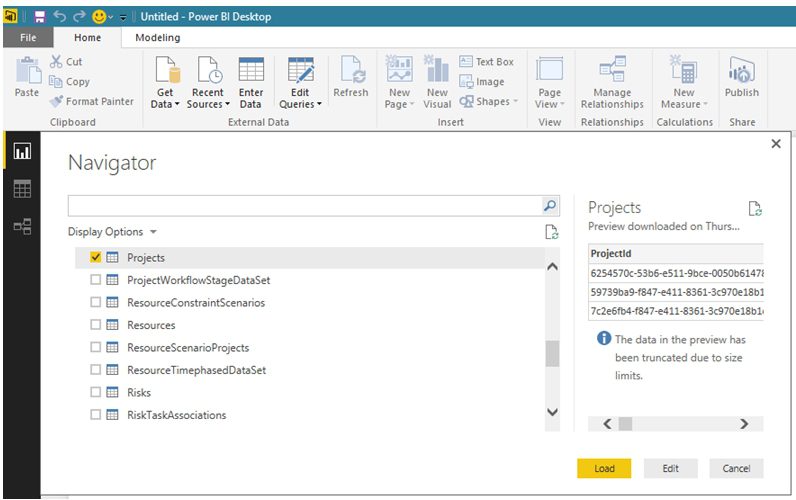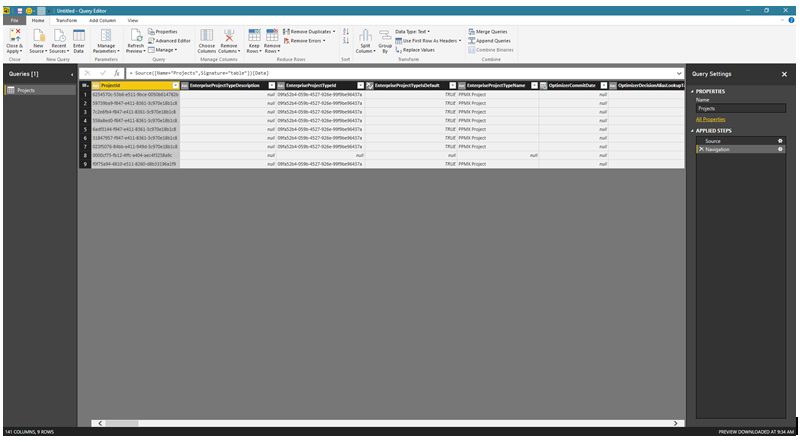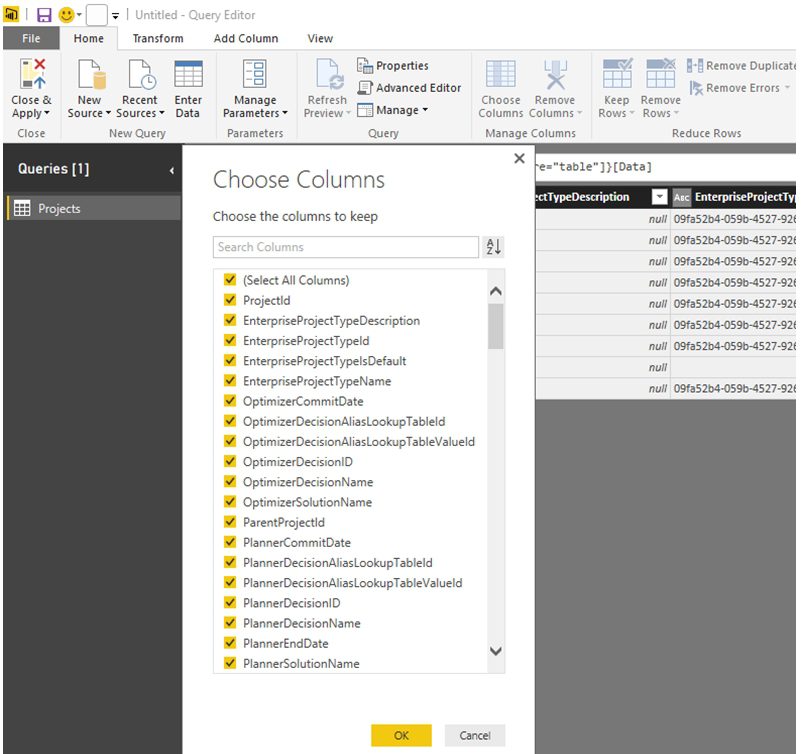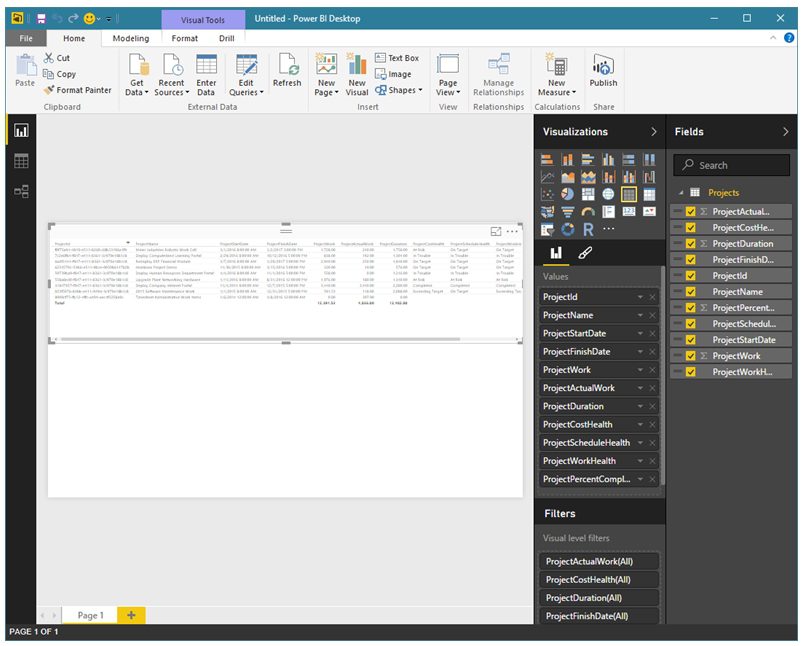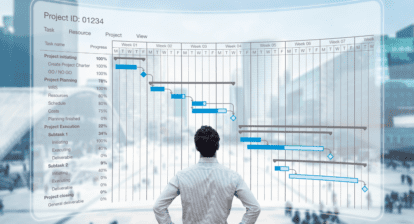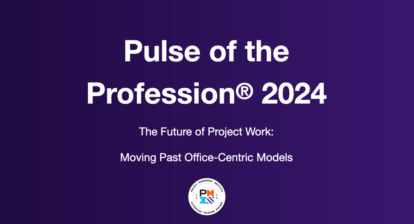Managing the chaos of everyday work and projects is challenging enough. Taking the time to effectively capture information and provide reliable reporting feels nearly impossible. The battle between effectively performing and consistently measuring — or between those managing projects and those consuming the information — has created immense pressure to deliver on expectations. In order to be successful in business, information is critical.
Learn more about how to create tailored reports for your project work. View the on-demand webinar, “Creating Powerful Dashboards & Reports with Microsoft Power BI,” featuring Parthiv Bhuta.
“Those who do not remember the past are condemned to repeat it” — George Santayana
By leveraging software such as Microsoft Project, project managers can capture huge amounts of relevant information from their team members to help people make better decisions for existing and future projects. But how do you leverage and digest this data? How do you shift from managing projects from a reactionary position to one of a proactive nature? How do you make improvements while moving forward and stop yourself from repeating the mistakes of the past?
“The goal is to transform data into information and information into insight.” — Carly Fiorina, former CEO of HP
Historically, building reports and dashboards beyond simple Excel reporting has required technical skills beyond the capabilities of most project managers. Fast forward to today. Microsoft’s free Power BI allows anyone in the organization to manipulate the project data collected and create intuitive reporting to assist project managers, team members and executives.
Would a portfolio dashboard highlighting upcoming and overdue milestones or a comparison of actual work to baseline or current planned work be helpful?
How about an executive dashboard to quickly see who has completed what and any upcoming or overdue tasks on projects?
In order to create your first Power BI report, here are the steps to follow:
- Download the free Power BI app at this link: https://go.microsoft.com/fwlink/?LinkId=521662&clcid=0x409
- Launch the app. From the Home tab click on Get Data. You’ll be able to choose from a variety for data source and services. For this tutorial we’ll use Odata.
- Click on Odata and then enter your data source URL (in this example, Project Server OData). Once you click connect, you’ll have the option to choose the tables you want to query (if available).
- Once you choose the table you want to query, select Load or Edit. Loading the table will load every column in the table to the Power BI desktop app. However, in this example, I want to choose what columns to load, so I’ll click on Edit to open a Query Editor window that allows me to filter or choose columns/sort/merge/etc. with the table I choose.
- Click on the Choose Columns button to select the columns to load and click OK. Next, click on Close and Apply. That will take you back to the main window of the desktop app.
- The right side of your screen will show Visualizations and Fields. Choose a visualization for the report (I’m choosing a table) and then add the columns from the fields you want to show for this report.
- To finalize the results, publish the report to your Power BI account by clicking on File | Publish | Publish to Power BI.
Voila! You have created your first report.
No matter what your specific reporting needs are, Power BI allows you to customize how you view and share the project data being collected. And the best news is that you can start for free.