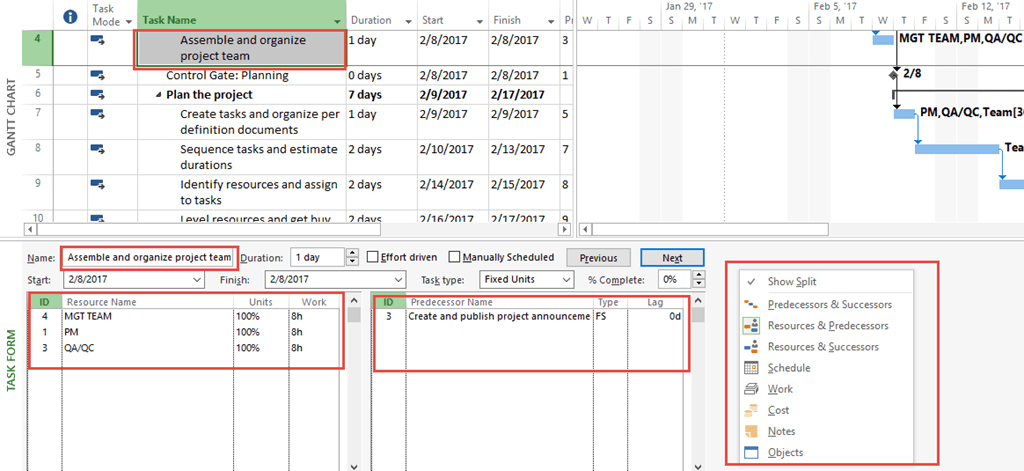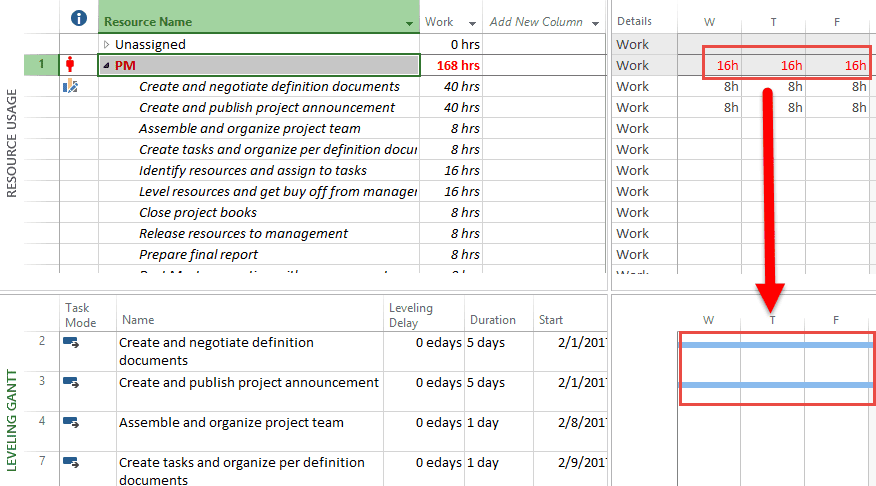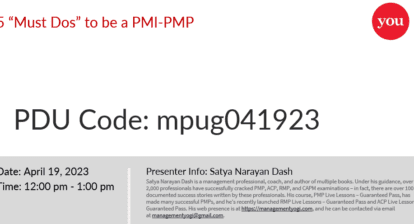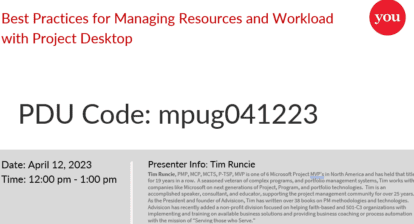You have probably noticed that some of the most powerful views in Project have an upper part and a lower part. These two part views are called Combination Views. The upper part is called the Primary. It is for identifying a single component such as a resource or a task. The bottom part is called the Details. It is to provide more information about what is selected in the Primary. A great example in every version of Project is the “Task Entry” View shown below.
(Click on Figure to expand)
The “Task Entry” View is comprised of a “Gantt Chart” in the Primary and a “Task Form” in the Details. Select a task in the “Gantt Chart” and the “Task Form” tells you literally everything you need to know about the task including resources assigned and the work assigned to them, task predecessors, task type and whether the task is effort driven or not. If you right click on the “Task Form”, Project will offer you a list of other Details available such as “Work”, “Cost” and “Schedule”.
Another great View to aid in resource leveling is the “Resource Allocation” View. “Resource Usage” View is the Primary and “Leveling Gantt” View is the Detail.
(Click on Figure to expand)
This Combination View is designed to highlight resource overallocations in the Primary and show any concurrent or overlapping task assignments in the Details. It’s a great start to understanding the impact of the schedule to your resource assignments.
When you have solved unacceptable overallocations by using leveling techniques, the “Leveling Gantt” will illustrate the pre leveled and post leveled schedule for your analysis.
You aren’t limited to the “canned” Combination Views. You can create your own! Some great combinations are the “Resource Graph” over the “Gantt Chart”, “Gantt Chart” over the “Relationship Diagram” and “Resource Sheet” over the “Resource Graph”.
If you’ve never created a Combination View, Project 2013 and 2016 Help has a great tutorial under “Split a view”. Other versions use similar language.
Give Combination Views a try. You’ll save a little time analyzing and problem solving!
Check out the NEW Do’s and Don’ts Bootcamp, which delivers Microsoft Project Management proficiency (and credibility) in just three hours of training!
This article was originally published at https://winprojblog.blogspot.com/2017/03/dos-and-donts-use-combination-view-to.html. Used with permission.