From the author of Microsoft Project Do’s and Don’ts. Check out the NEW Do’s and Don’ts Bootcamp, which delivers Microsoft Project Management proficiency (and credibility) in just three hours of training!
Sometimes managers and executives want to know only the basic status of a task or project. Questions like “Has it started?” or “Is it done?” are not calling for a detailed analysis of whether performance is going as planned. They are quick questions demanding a quick answer.
I am going to show you how to create a “Kanban Board” that gives at-a-glance answers to those basic questions. It looks like this in Project:
The “Kanban Board” clearly shows what is completed, what is in progress, and what is not started. If your organization uses Agile techniques in managing projects, you will recognize the “Kanban Board” as a tool to help you and your management team manage workflow in projects.
The “Kanban” technique was originally imagined by Toyota to capture workflow. It can have more than the three states used in this example depending on need and preference. Conduct a web search on “Kanban” to get more details on this excellent technique.
In its simplest form, a “Kanban Board” look like this:
Note that the “Simple Kanban Board” and the “Kanban Board” shown in Project contain similar information. The difference between the two is that one is a formula-driven table in Microsoft Project while the other is yellow sticky notes. Both work, but by incorporating the Project table a complete schedule can be managed at any level during the project’s life cycle.
The “Kanban Board” avoids graphic details such as those found in the “Tracking Gantt”:
Note that the project file used for this blog entry is actually a small portfolio of projects organized by departments. For the sake of clarity dedicated resources from each department are assigned to their department’s projects. The Tracking Gantt gives detailed information regarding slipping tasks, performance to plan, variance and even illustrates the critical path. These are obviously important details, but are not the focus of the “Kanban Board.”
In order to create a “Kanban Board” in Microsoft Project a small amount of customization has to be done. A custom field, a custom view and a custom group all interrelate and give you this simple and effective tool.
The custom field should be an unused text field. This is critical! You will overwrite existing data if you choose a text field already in use.
In part 2 of this article, I show you how.
Check out the full Do’s and Don’ts Boot Camp!

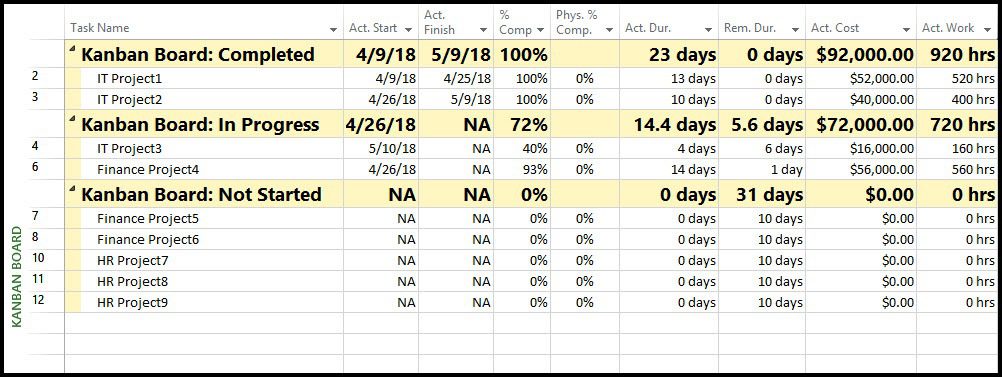
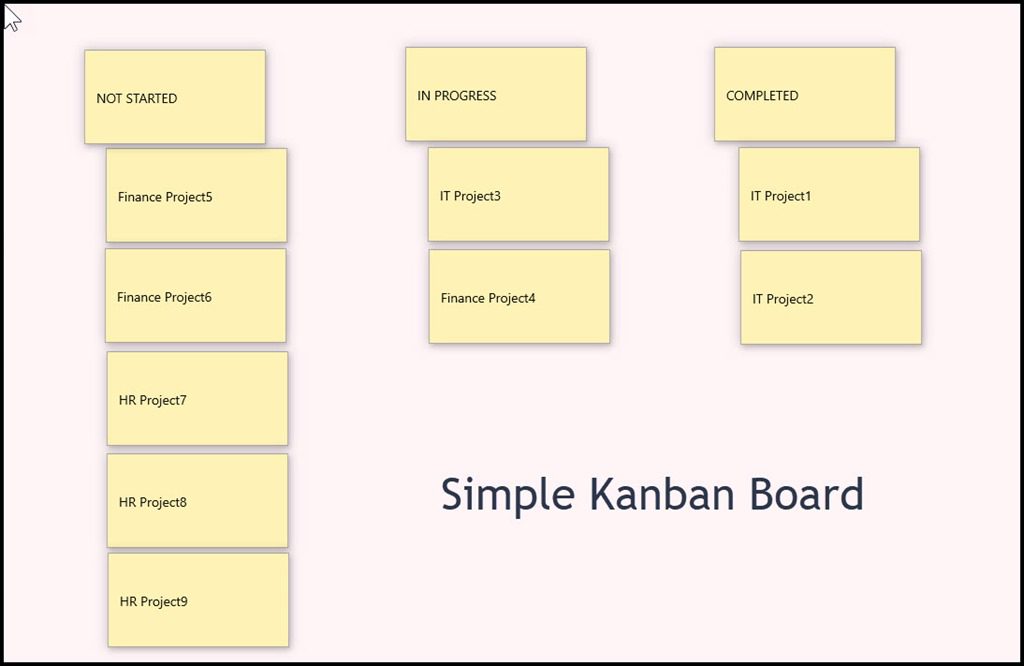



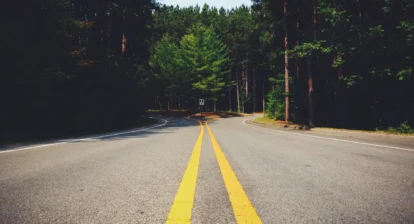
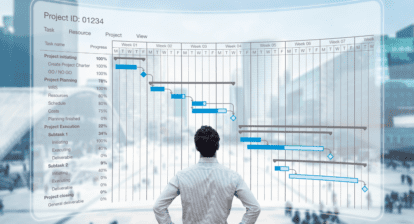
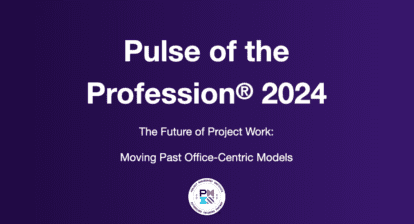

Bert Twomey
Very useful and easy to set up
Thanks