 Three years ago, Microsoft introduced a new feature in the 2013 version of Microsoft Project called Lync integration (now known as Skype integration), which displays a “presence” indicator for each resource in your project team. Microsoft introduced this new feature to foster communications between the project manager and team members. For example, the project manager can use the Skype integration feature to quickly initiate an instant message session with a team member.
Three years ago, Microsoft introduced a new feature in the 2013 version of Microsoft Project called Lync integration (now known as Skype integration), which displays a “presence” indicator for each resource in your project team. Microsoft introduced this new feature to foster communications between the project manager and team members. For example, the project manager can use the Skype integration feature to quickly initiate an instant message session with a team member.
This feature is also included in Microsoft Project 2016, but the latest version includes a hidden feature you might not know about. More about that shortly. But first let’s make sure you understand how the integration works.
Before you can use this feature in either Microsoft Project 2013 or 2016, you must meet several requirements:
- Your organization must use Skype for Business (formerly known as Lync);
- You must have the Skype for Business client software running on your computer; and
- You must enter an email address in the Resource Information dialog for each of the resources in your projects.
In the following figure, notice that I’ve entered an email address for Mickey Cobb in the Resource Information dialog. Because our organization uses Skype for Business and I am running this application on my computer, I will now be able to see the “presence” indicator for Mickey Cobb and all other team members for whom I supply an email address:
The software displays the “presence” indicator for resources in multiple locations, such as the Resource Sheet view, the Resource Usage view, the Team Planner view, and the Assign Resources dialog. The following figure shows the Resource Sheet view for my project. Notice the “presence” indicator (colored box) to the left of each resource name in this view.
If you hover your mouse pointer over a “presence” indicator, the software will display a floating Skype dialog for the selected resource, such as the one shown in the following figure. The floating dialog displays the name of the resource, their job title, and their current status according to their Outlook calendar. Along the bottom of the floating dialog, the software displays buttons that will allow you to initiate communication with the resource in multiple ways: in an IM session, as a Skype phone or video call, or via email.
If you click the Send an IM button in the floating Skype dialog, Microsoft Project opens an IM session dialog, such as the one shown in the following figure. Notice at the top of the Skype dialog that the software displays the name of the project from which I started the IM session (the Roll Out Microsoft Project 2016 project).
Revealing the Hidden New Feature in Microsoft Project 2016
Now that I’ve introduced you to this new Skype integration feature that was initially added first to Microsoft Project 2013, let’s talk about the new features offered in the 2016 version of the software. Most people assume that the only new features in Microsoft Project 2016 are these two well-documented features:
- Multiple timelines to allow you to create multiple timelines in a single Timeline view; and
- The improved Office apps feature that can read and write data in project file.
Beyond these two well-known features, there’s a third new feature that isn’t nearly as well-known. This third new feature allows you to disable the “presence” indicators for the resources in all of your projects. Although I personally love the Skype integration feature and find it very useful, I realize that not everyone wants to use this feature and would like to disable it. To disable the Skype integration feature in Microsoft Project 2016, complete the following steps:
- Click the File tab to display the Backstage.
- Click the Options tab in the Quick Launch menu on the left side of the Backstage.
- In the Project Options dialog, click the Display tab as shown in the following figure.
- In the Show these elements section of the dialog, deselect the Online status next to name checkbox option. This is, by the way, the third new feature.
- Click the OK button.
Because this is an application-level option, Microsoft Project 2016 will stop displaying the “presence” indicators for all resources in all of your projects. The following figure shows the Resource Sheet view of my project with the option deselected. Notice that the software no longer displays the “presence” indicators for any of the resources in this project.
Image courtesy of Moondigger — CC 2.5
A version of this article originally appeared on the Sensei Project Solutions blog.












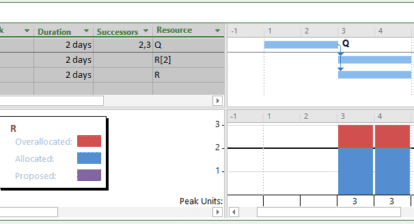
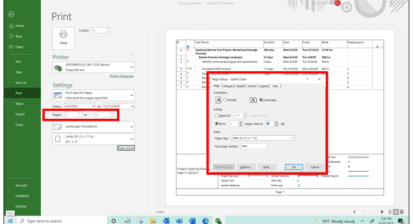
Eric Uyttewaal
Dale, great stuff; keep’m coming, my friend! I am indeed one of those who would like to turn it off, for now. Eric Uyttewaal
Shirley O'Kief
Dale – YAY!!! Thank you for sharing this. My organization will be greatly appreciative of being able to turn off the presence indicator since we do not use the functionality. It is quite the annoying feature in 2013 if you don’t use it. 🙂
Sai Prasad
Dale – Great tips. Thanks for sharing
Andrew Craig
This is really cool – in that Project sort of way. I was unaware of the Lync/Skype integration feature. I’ll be sure to leverage this, and show off this feature off in my next projects.
The multiple timeline feature I came across recently. Finally!