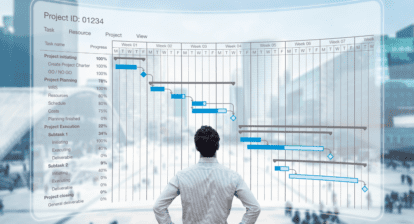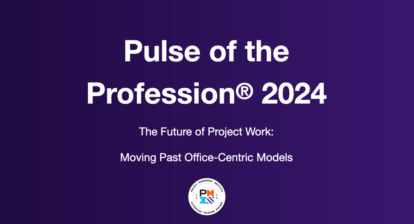Agile project management has become increasingly popular in recent years due to its ability to adapt to changing project requirements and customer needs. One of the key components of Agile project management is the sprint backlog, which helps teams plan and execute tasks during a sprint. Microsoft Project is an ideal tool for creating sprint backlogs as it allows teams to visualize and track the progress of their tasks.
How to build a Sprint Backlog in Microsoft Project
To create a sprint backlog in Microsoft Project, the first step is to copy the product backlog into a new sheet. This can be done by selecting the product backlog and copying it using the keyboard shortcut Control + C and Control + V. Once the product backlog has been copied, it needs to be formatted to create a sprint backlog. This can be done by accessing the sprint planning board in the sprint tools and selecting the current sprint board or sprint one current, depending on the date.
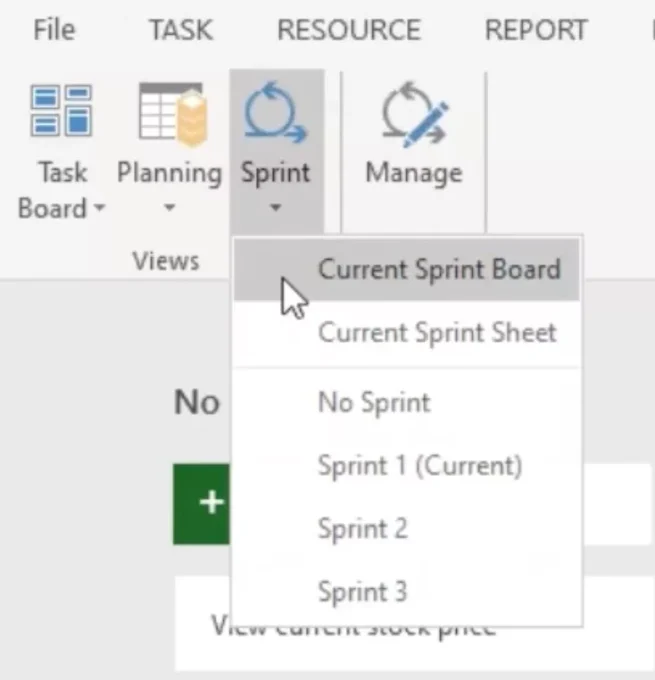
Next, the workflow states need to be set to indicate the percentage of completion of each task. The workflow percentage complete should be set to 0% for not started, 50% for in progress, and 100% for doing. This allows the development team to quickly see which tasks are still in progress and which ones have been completed.
The cards can also be customized by selecting the task board tools, format tab and choosing the customize card option. Additional fields, such as task ID, duration, start, and finish, can be added to the cards to provide more information about each task.

Resource assignments are also an important aspect of the sprint backlog. During the sprint planning meeting, the development team will assign resources to each task. To assign resources in Microsoft Project, right-click on the task and select assign resources. Alternatively, resources can be assigned in the sprint tools, current sprint sheet view or board view, or in the Gantt chart view. When resources are assigned, the work field is automatically populated, allowing the team to see how much work has been assigned to each resource.

To plan the sprint in more detail, the task Gantt chart view can be used. This view allows the team to see the start and finish dates of each task, as well as the dependencies between tasks. Two additional columns, sprint start and sprint finish, can be added to the sheet to quickly identify the start and finish dates of each task.
In summary, Microsoft Project is a powerful tool for creating sprint backlogs and managing Agile projects. By copying the product backlog, formatting the sheet, setting workflow states, assigning resources, and using the task Gantt chart view, the development team can efficiently plan and track their progress during the sprint. With Microsoft Project, Agile project management becomes easier and more effective, enabling teams to deliver high-quality products on time and within budget.