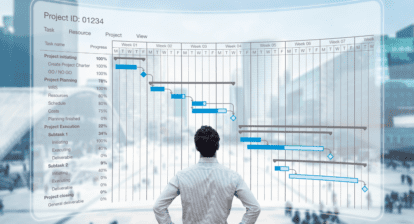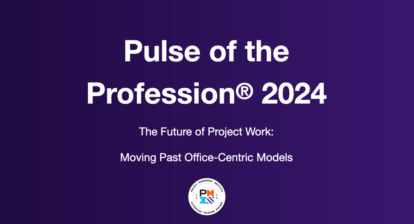MPUG has done the work for you! We spent some time compiling some of the most useful Microsoft® Excel keyboard shortcuts. Keeping this page bookmarked for reference will help make your life a little bit easier. Be sure to also check out our Microsoft® Project Keyboard Shortcuts and Microsoft® SharePoint Keyboard Shortcuts.
Print or Download the Microsoft® Excel Keyboard Shortcuts
Keystroke | Result |
|---|---|
| Alt | F10 | Displays main access keys for Ribbon tabs |
| Alt + W + I | Opens the View tab > Switches to Page Break Preview |
| Alt + W + L | Opens the View tab > Switches to Normal view |
| Alt + W + P | Opens the View tab > Switches to Page Layout view |
| Alt + A | Opens the Data tab and displays main access keys |
| Alt + Down Arrow | Opens the drop down menu for the current cell |
| Alt + Enter | Breaks a line in the selected cell |
| Alt + F | Open the File tab and displays access keys |
| Alt + F1 | Generates an embedded chart using the current range data |
| Alt + F11 | Launches Microsoft Visual Basic |
| Alt + F4 | Closes the program |
| Alt + F8 | Opens the macro dialogue box, where you can create, run, edit, or delete macros |
| Alt + H | Goes to the Home tab and displays access keys |
| Alt + H > A > C | Center align contents in the selected cell |
| Alt + H > B | Opens the borders drop down menu, where you can select a border |
| Alt + H > H | Opens the fill drop down menu, where you can select fill color |
| Alt + H > D > C | Deletes the current column; Opens the Home tab > opens the Delete cells menu > Selects the Delete Column option |
| Alt + M | Opens the Formula tab and displays access keys |
| Alt + M > M > D | Opens "Define Name" dialogue box |
| Alt + N | Opens the Insert tab and displays access keys |
| Alt + P | Opens the Page Layout tab and displays access keys |
| Alt + Page Down | Shifts spreadsheet view, one screen to the right within the worksheet. |
| Alt + Page Up | Shifts spreadsheet view, one screen to the left within the worksheet. |
| Alt + Q > enter search item in dialogue box | Activates the "Tell me what you want to do" search/help function |
| Alt + R | Opens the Review tab and displays access keys |
| Alt + Shift + F1 | Creates a new spreadsheet |
| Alt + Spacebar | Launches Launchy |
| Alt + W | Opens the View tab and displays access keys |
| Arrow Keys | Navigate (up, down, left, or right) within a worksheet |
| Backspace | Deletes selected cell contents and one character to the left in the formula bar |
| Ctrl + ' | Ctrl + D | Ctrl + Shift + " | Copies content from the above cell into the selected cell |
| Ctrl + ; | Inserts current date into selected cell |
| Ctrl + 0 | Hides selected column(s) |
| Ctrl + 1 | Opens the Format Cells dialog box |
| Ctrl + 2 | Ctrl + B | Add or remove bold formatting |
| Ctrl + 3 | Ctrl + I | Add or remove italicized formatting |
| Ctrl + 4 | Ctrl + U | Add or remove underline formatting |
| Ctrl + 5 | Add or removes strikethrough formatting |
| Ctrl + 6 | Hides/Unhides hidden objects, comments, and placeholders |
| Ctrl + 8 | Hide/Unhide outline symbols |
| Ctrl + 9 | Hide/Unhide current or selected rows |
| Ctrl+ A | Ctrl + Shift + Spacebar | Selects all content on the active worksheet |
| Ctrl + Alt + F9 | F9 | Calculates all worksheets in all open workbooks |
| Ctrl + Alt + Shift + F9 | Double check your dependent formulas and calculate all worksheets in open workbooks |
| Ctrl + Alt + V | Opens the Paste Special dialog box |
| Ctrl + C | Copy |
| Ctrl + E | Activates the Flash Fill - looks for patterns and auto fills cells |
| Ctrl + End | Shifts down to the last cell on the active worksheet |
| Ctrl + F | Ctrl + H | Shift + F5 | Opens the Find and Replace dialog box |
| Ctrl + F1 | Hides or unhides the ribbon |
| Ctrl + F10 | Maximizes or restores down the active workbook |
| Ctrl + F2 | Ctrl + P | Opens the Print section on the File tab and activates the Print View on the active spreadsheet |
| Ctrl + F4 | Ctrl + W | Closes the active workbook |
| Ctrl + F5 | Restores down the active workbook |
| Ctrl + F6 | Switch between opened workbooks |
| Ctrl + F7 | Activates the Move command (When the active workbook is not maximized) |
| Ctrl + F9 | Minimizes the active workbook |
| Ctrl + G | F5 | Opens the Go To dialog box |
| Ctrl + Home | Moves to the first cell (i.e. A1) in the active workbook |
| Ctrl + K | Opens the Insert hyperlink dialog box |
| Ctrl + L | Ctrl + T | Opens the Create Table dialog box and selects the data range on the active worksheet |
| Ctrl + - | Opens the Delete dialog box, select desired rows or columns to delete |
| Ctrl + N | Opens/creates a new workbook |
| Ctrl + O | Opens the Open a new workbook section, under the File tab |
| Ctrl + Page Down | Switches to the next sheet (to the right) in the active workbook |
| Ctrl + Page Up | Switches to the previous sheet (to the left) in the active workbook |
| Ctrl + Q | Opens the Quick Analysis options for cells that have data |
| Ctrl + R | Copies data from the cell to the left of the current cell |
| Ctrl + S | Save |
| Ctrl + Shift_ | Removes the border formatting from the active or selected cells |
| Ctrl + Shift + ! | Changes active or selected cells to the Number format |
| Ctrl + Shift+ $ | Changes active or selected cells to the Currency format |
| Ctrl + Shift + % | Changes active or selected cells to the Percentage format |
| Ctrl + Shift + & | Formats cell with the Outside Border to active or selected cells |
| Ctrl + Shift + ( | Unhides hidden rows |
| Ctrl + Shift + ) | Unhides hidden columns |
| Ctrl + Shift + * | Selects all data in the current worksheet |
| Ctrl + Shift + : | Inserts current time into the selected cell |
| Ctrl + Shift + @ | Changes active or selected cells to the Time format |
| Ctrl + shift+ ^ | Changes active or selected cells to the Exponential number format |
| Ctrl + Shift + A | Puts argument names and parentheses in the cell, only when applied to right of a function |
| Ctrl + Shift + End | Selects all cells from the current cell to the end of the worksheet |
| Ctrl + Shift + F | Ctrl + Shift + P | Opens the Font tab in the Format Cells dialog box |
| Ctrl + Shift + Home | Selects all cells from the current cell to the beginning of the worksheet |
| Ctrl + Shift + O | Selects all cells with comments in the current worksheet |
| Ctrl + Shift + Page Down | Moves you to the bottom of the next worksheet (to the right) |
| Ctrl + Shift + Page Up | Moves you to the bottom of the previous worksheet (to the left) |
| Ctrl + Shift + + | Opens the Insert dialog box to insert new rows or columns |
| Ctrl + Shift + Spacebar | Selects all cells with data in the current worksheet |
| Ctrl + Shift + ~ | Changes active or selected cells to the General number format |
| Ctrl + Shift + U | Hides or unhides the formula bar |
| Ctrl + Spacebar | Selects a whole column in the current worksheet |
| Ctrl + V | Paste |
| Ctrl + X | Cut |
| Ctrl + Y | Redo |
| Ctrl + Z | Undo |
| Delete | Clears cell contents |
| Enter | Completes the entry and move to the cell below |
| Esc | Deletes new entries in the formula bar |
| F1 | Opens the Excel Help dialog box |
| F11 | Creates a chart in a new worksheet from the current data range |
| F12 | Opens the Save As dialog box |
| F2 | Edit selected cell |
| F7 | Opens the Spell check dialog box |
| F8 | Turns extend mode on and off |
| Home | Moves to the first cell in the current/active row |
| Shift + Left/Right Arrow Key | Expands selection one cell to the left/right |
| Shift + Enter | Completes the entry and moves to the cell above |
| Shift + F10 | Opens the shortcut menu |
| Shift + F11 | Creates a new worksheet |
| Shift + F2 | Create or edit a comment |
| Shift + F3 | Opens the Insert Function dialog box |
| Shift + F4 | Moves one cell down |
| Shift + F8 | Adds selected cells to current selection |
| Shift + F9 | Calculates the current worksheet |
| Shift + Spacebar | Selects a whole row in the current worksheet |
| Tab | Navigate one cell to the right |
Print or Download the Microsoft® Excel Keyboard Shortcuts