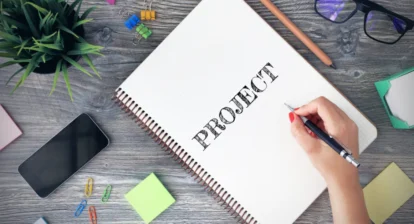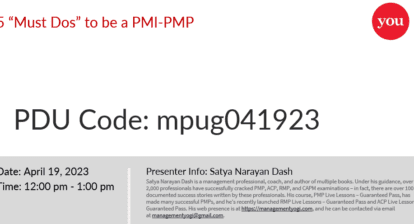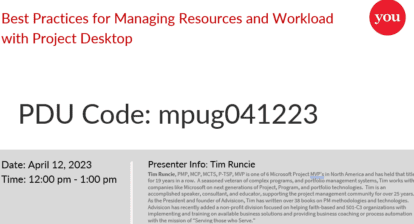When you create an assignment that contains an over-allocation or when a resource is assigned to a task and their work calendar doesn’t match the task schedule, a new indicator will immediately show that a resource has been over-allocated. Meet ROG, the Red Over-allocation Guy!
![]()
This indicator provides information on the Task side of Microsoft Project.
To understand and solve resource problems, we need to know both who has problems and what tasks are creating the problems. Microsoft Project has many ways of displaying this information. To view the assignment information, you can select the Resource Usage view or the new Project 2010 Team Planner:
1. Select Resource Usage.
2. Select the Filter, Overallocated Resources.
3. Click twice on the minus sign next to the name to display the tasks. Next, enlarge the Resource Name column to display more information.
Figure 2. This shows over-allocated resources and the tasks they’re assigned to.
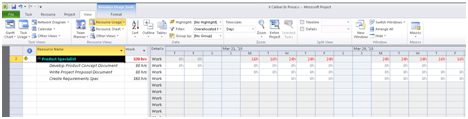
To display overloaded resources, use the Resource Allocation View. This view provides a way to see the work spread in time along with the tasks with the Gantt chart format. Select: More Views | Resource Allocation View.
Figure 3. Only those tasks for the over-allocated resources are displayed.
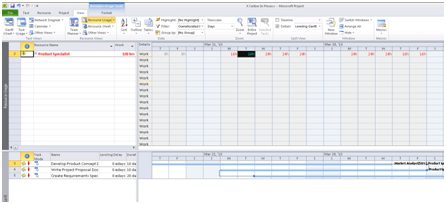
To optimize resources, you have many options — most falling under five main categories:
1. Modify resource assignments. You can negotiate for more of the required resource, substitute the overloaded resource on one or more of the affected tasks, distribute the resource across multiple tasks (i.e. part time here, part time there), and remove resources from the items with float and apply to critical path items.
2. Work overtime, to modify the calendar for the resource, adding hours per day or days per week.
3. Change dependencies. You can change the predecessor and/or successor so tasks aren’t competing for the same resource and reschedule the work to avoid resource conflict.
4. Change scope to eliminate overloaded tasks, perhaps reducing project scope as well.
5. And you can do resource leveling.
But those are topics for future articles!
This article was excerpted from Microsoft Project 2010 Made Easy! Managing Projects with Microsoft Project by John Riopel, project management trainer with PM Providers and co-host of MPUG Project Talk.