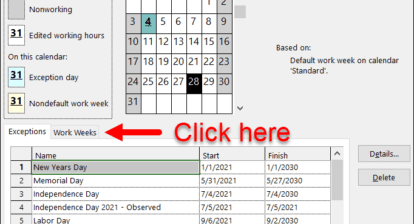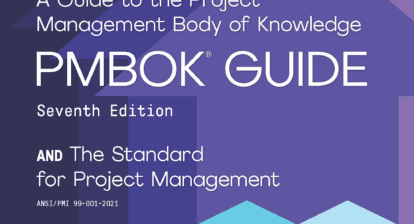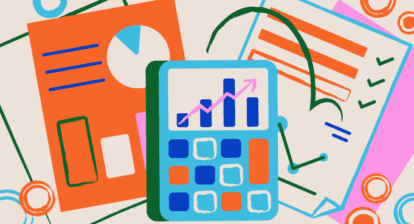If you’re using Microsoft Project Standard 2010 or Professional 2010, Microsoft has developed a totally new exam to test your capabilities. If you pass this exam, you’ll hold the credential, Microsoft Certified Technology Specialist (MCTS): Microsoft Project 2010,with a specialty in managing projects.
If you’re wondering how well you know Microsoft Project, passing this test will validate your skills. Plus, studies performed by experts in this area have concluded that those who achieve technical certification are more effective on the job. And if you’re seeking employment, you’ll stand apart from other candidates who don’t have proven mastery of a given application and the organization that hires you can expect to reduce its training expense.
In this article MPUG provides the basics of achieving your certification in Project 2010. To learn more, we offer a list of frequently-asked questions here..
The Testing Process
Although at the time of this writing, the exam was still in its beta version, there are a few things we know about that are worth sharing with you. (To learn more, read the “Microsoft Project 2010 Certification Frequently-Asked Questions” article.)
Prometric is doing this testing. The beta exam lasts about two hours and will have roughly 75 questions give or take a few. According to current plans, the final version will probably include about 50 questions and take 90-120 minutes. The questions will be multiple choice. And similar to a TSA-level airport screening, you won’t be able to take anything into the examination room with you. (However, you won’t be asked to remove your shoes or belt!)
Regarding practice materials, for the beta, you can tap the new books that are out covering the basics of working with Project 2010. In the future Microsoft partners will provide courseware, content, and webcasts to help you prepare. For now, your best strategy for exam preparation is to refer to the following list of tasks and make sure you know how to do these functions in Project Professional 2010 and Project Standard 2010.
What You Need to Know for the Project 2010 Exam
The new Microsoft certification exam for Project 2010 tests your knowledge of desktop features in Project Standard 2010 and Project Professional 2010 and confirms your abilities to manage a project schedule and communicate the project to individuals, teams, and the enterprise or organization where you work.
Overall, you should have experience in scheduling, communicating, collaborating on, and delivering projects using Project 2010. But let’s get specific. Following is a list of the activities you should know how to do before you tackle this exam.
Initializing Project 2010
Know how to create a new project: This includes:
- Creating a template from a completed project
- Creating a project from an existing template
- Creating a project from an existing project
- Creating a project from a SharePoint task list
- Creating a project from a Microsoft Office Excel workbook
Know how to create and maintain calendars: This includes:
- Setting working or non-working hours and days (exceptions and work weeks) for calendars
- Setting up a base calendar
- Setting up a resource calendar
- Setting hours per day
- Applying calendars at the project level
- Applying calendars at the task level
- Applying calendars at the resource levels
Know how to create custom fields. This includes:
- Creating basic formulas
- Creating graphical indicator criteria
- Creating a lookup table
- Creating task custom fields
- Creating resource fields
Know how to customize option settings. This includes:
- Customizing default task types
- Customizing manual vs. auto-scheduling
- Customizing project options
- Customizing calendar options (for example, working hours per day and hours per week)
- Customizing the ribbon
- Customizing a quick access toolbar (for example, settings to share with others)
Creating a Task-Based Schedule
Know how to set up project information. This includes:
- Defining the project start date
- Applying calendars and current date
- Entering project properties
- Displaying the project summary task on a new project
Know how to create and modify a project task structure. This includes:
- Creating and modifying summary tasks and subtasks
- Rearranging tasks
- Creating milestones
- Creating manually scheduled tasks
- Outlining
Know how to build a logical schedule model. This includes:
- Date constraints
- Deadlines
- Setting or changing the task mode (manual or auto)
- Setting dependencies (links)
Know how to create a user-controlled schedule. This includes:
- Entering duration
- Entering estimated durations
- Entering user-controlled summary tasks
Know how to manage multiple projects. This includes:
- Shared resource pool
- Links between projects
- Inserting sub-projects
Managing Resources and Assignments
Know how to enter and edit resource information. This includes:
- Max units
- Resource types
- Cost rate table
- Cost per use
- Availability
- Resource group
- Generic
Know how to apply task types and scheduling calculations. This includes:
- Effort-driven tasks
- Formula (work = duration x units)
- Choosing a task type
Know how to assign resources. This includes:
- Assigning multiple resources
- Assigning resources to task using units that represent part time work (vs. fulltime work)
Know how to edit assignments. This includes:
- Task usage
- Resource usage
- Task forms
- Editing assignments by setting the appropriate task type
Know how to manage resource allocation. This includes:
- Viewing availability across multiple projects
- Changing assignments
- Leveling
- Replacing resources (for example, resolving overallocation and replacing generics with specifics)
Know how to manage resource allocations by using Team Planner. This includes:
- Displaying current resource allocations and assignments
- Managing unassigned tasks
- Resolving resource conflicts
- Leveling resource overallocations
- Substituting resources (moving task assignments from one resource to another)
Know how to model project costs. This includes:
- Resource-based costs (work and materials)
- Cost per use
- Fixed costs
- Accrual method
Tracking and Analyzing a Project
Know how to set and maintain baselines. This includes:
- Baselining an entire project
- Baselining selected tasks
- Setting multiple baselines
- Updating a baseline (for example, rolling up to summary tasks)
- Resetting the baseline)
Know how to update actual progress. This includes:
- Percentage completion
- Actual or remaining duration
- Actual work
- Remaining work
- Status date
- Current date
- Rescheduling uncompleted work
- Actual start and actual finish
- Actual work and usage views
- Cancelling an unneeded task (for example, inactivating a task, setting an active flag or zeroing out Remaining work)
Know how to compare progress against a baseline. This includes:
- Date variance
- Work variance
- Cost variance
- Showing variance of the current plan against baseline (tracking Gantt)
- Task slippage
- Selecting a view to display variance
Know how to resolve potential schedule problems by using the Task Inspector. This includes:
- Warnings and suggestions
- Task drivers
- Identifying resource overallocations
Know how to display Critical Path information. This includes:
- Single or master projects
- Viewing total slack
- Displaying progress against deadlines
Communicating Project Information
Know how to apply views. This includes:
- Applying views
- Grouping
- Filtering
- Highlighting
- Applying auto-filter
- Sorting
- Tables
Know how to customize views. This includes:
- Customizing views
- Grouping
- Filtering and highlighting
- Sorting
- Tables
- Sharing a view with the Organizer
Know how to format views. This includes:
- Gridlines
- Gar styles
- Gantt chart styles
- Text styles
- Timeline
- Cell formatting
Know how to share data with external sources. This includes:
- Creating visual reports
- Doing enhanced copy and paste
- Copying a picture
- Syncing to SharePoint (for example, upload schedule, sync with SharePoint list, and e-mail timeline)
- Attaching or linking to supporting information
- Exporting data to Excel
Know how to print schedules and reports. This includes:
- Reporting a progress status
- Saving to PDF or XPS
- Printing Gantt information
- Reporting scheduling
- Reporting the timeline
- Printing based on date range
What Are You Waiting For?
Certification on technical products is an industry practice. Preparing for an exam forces you to fill in the gaps in your knowledge and passing the test helps you prove what you know (which can be a major ego booster besides — and who doesn’t need those?!). Although Project 2010 is still a new product, if you want to keep your skills sharp and your professional expertise fresh and up to date, tackling this exam from Microsoft is a great way to start. Good luck!