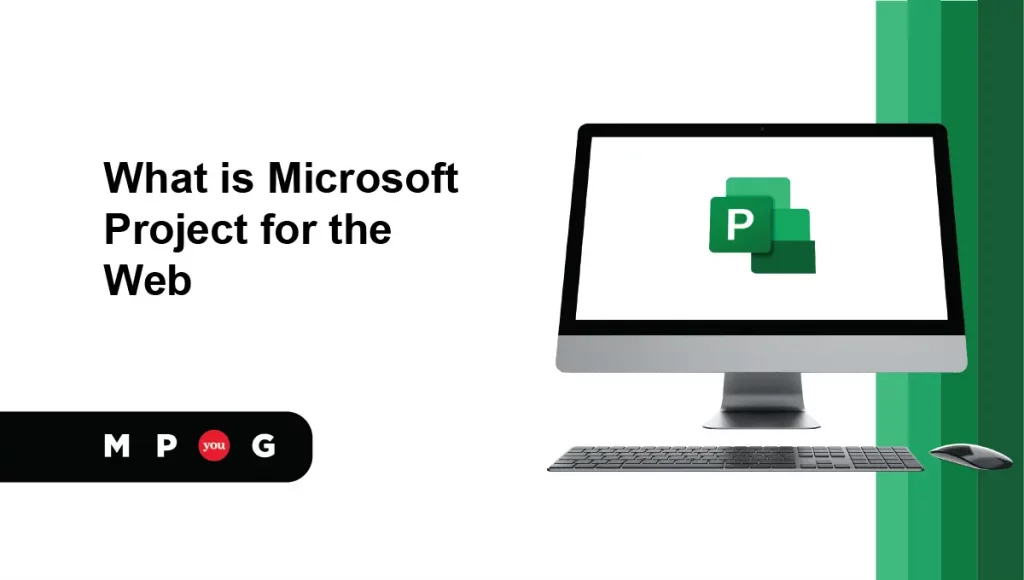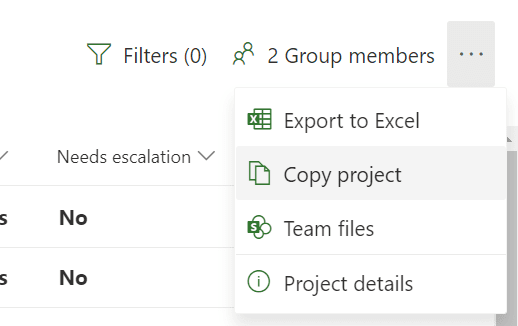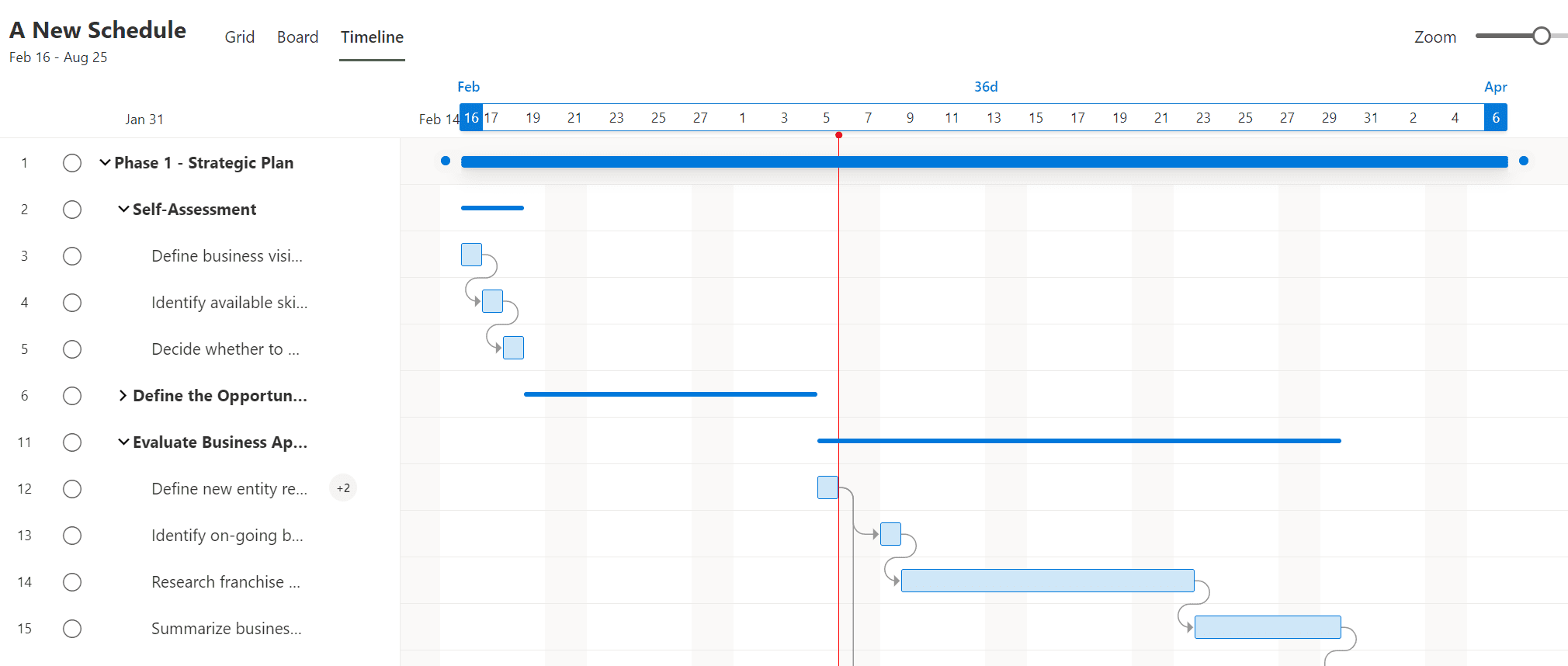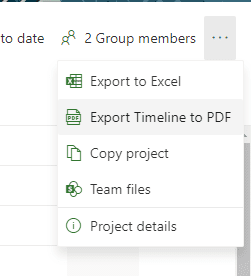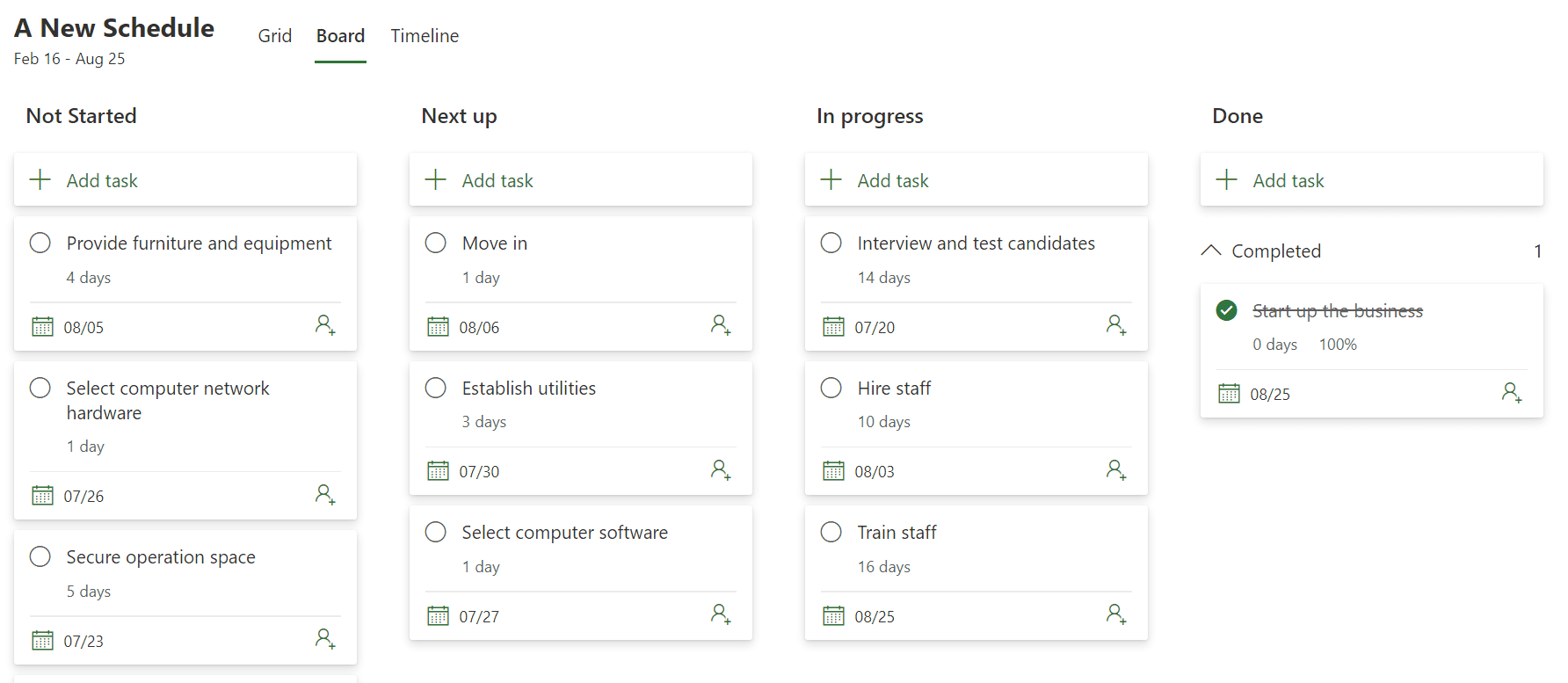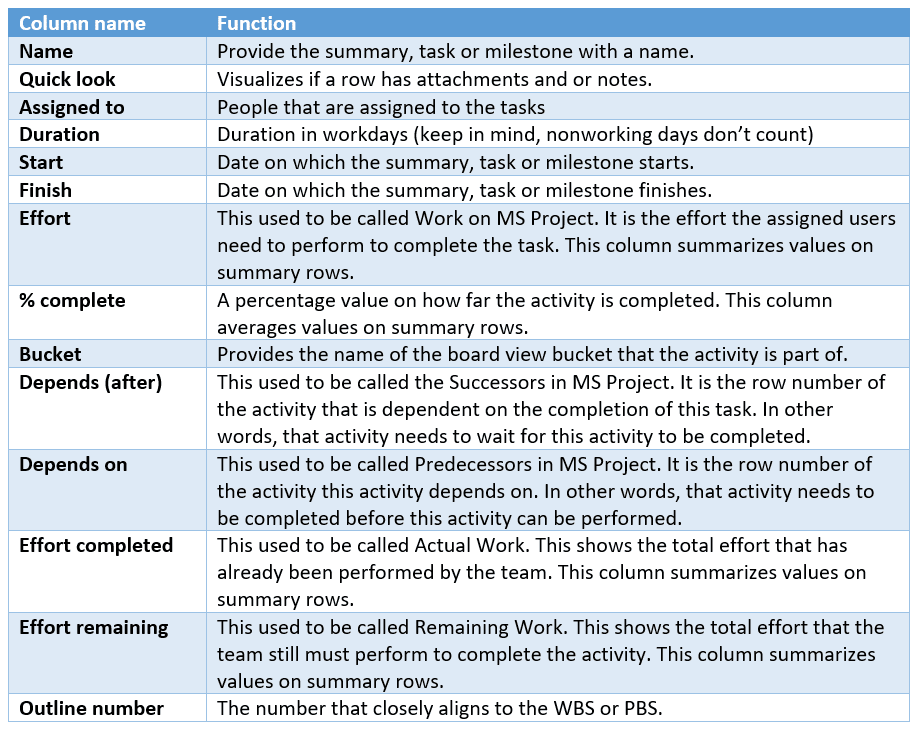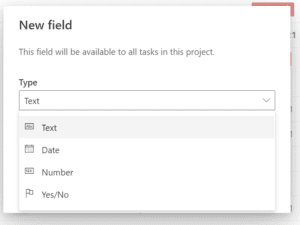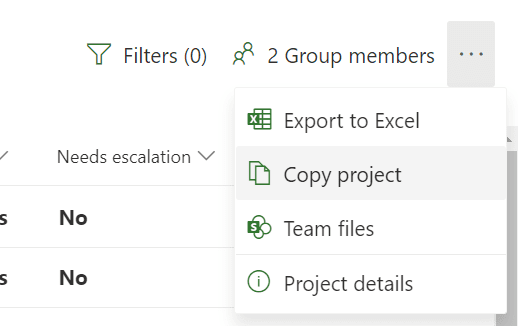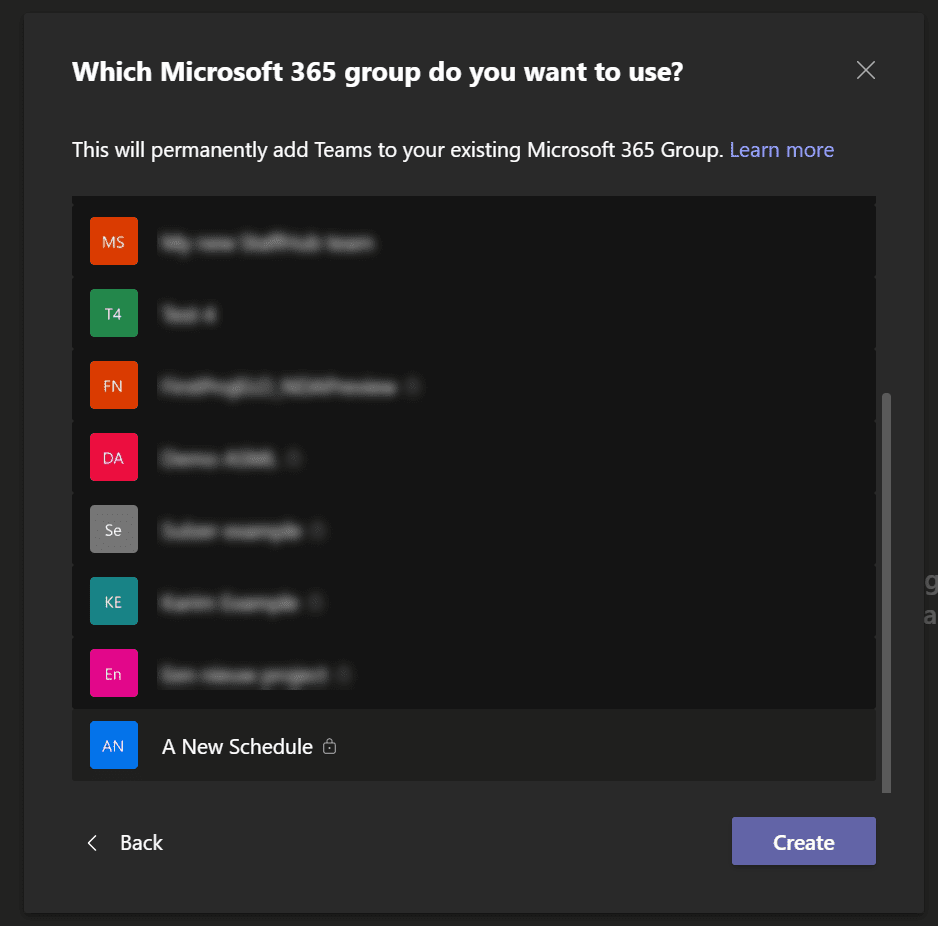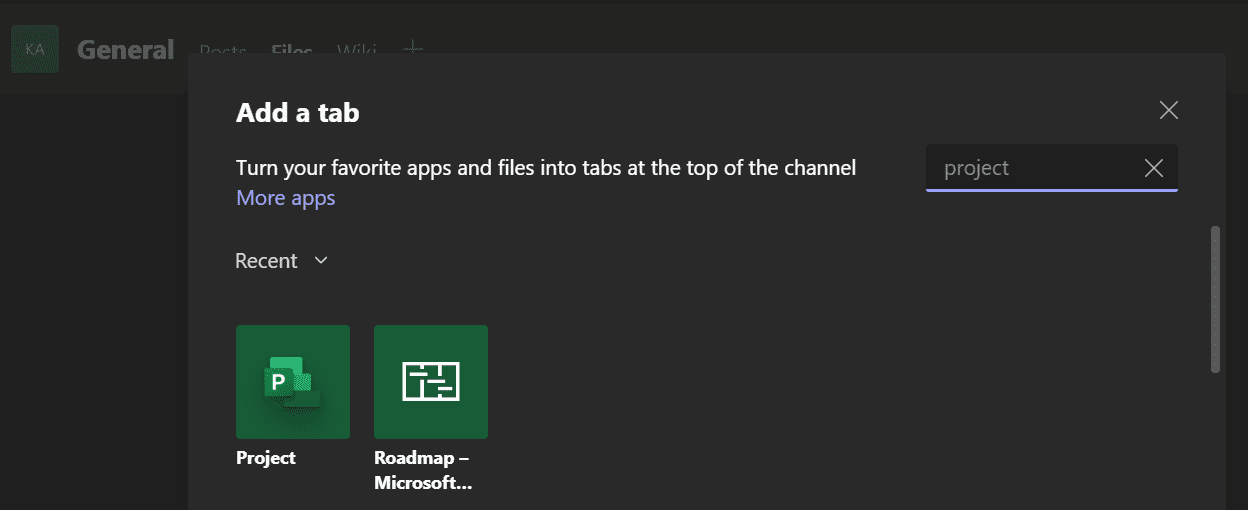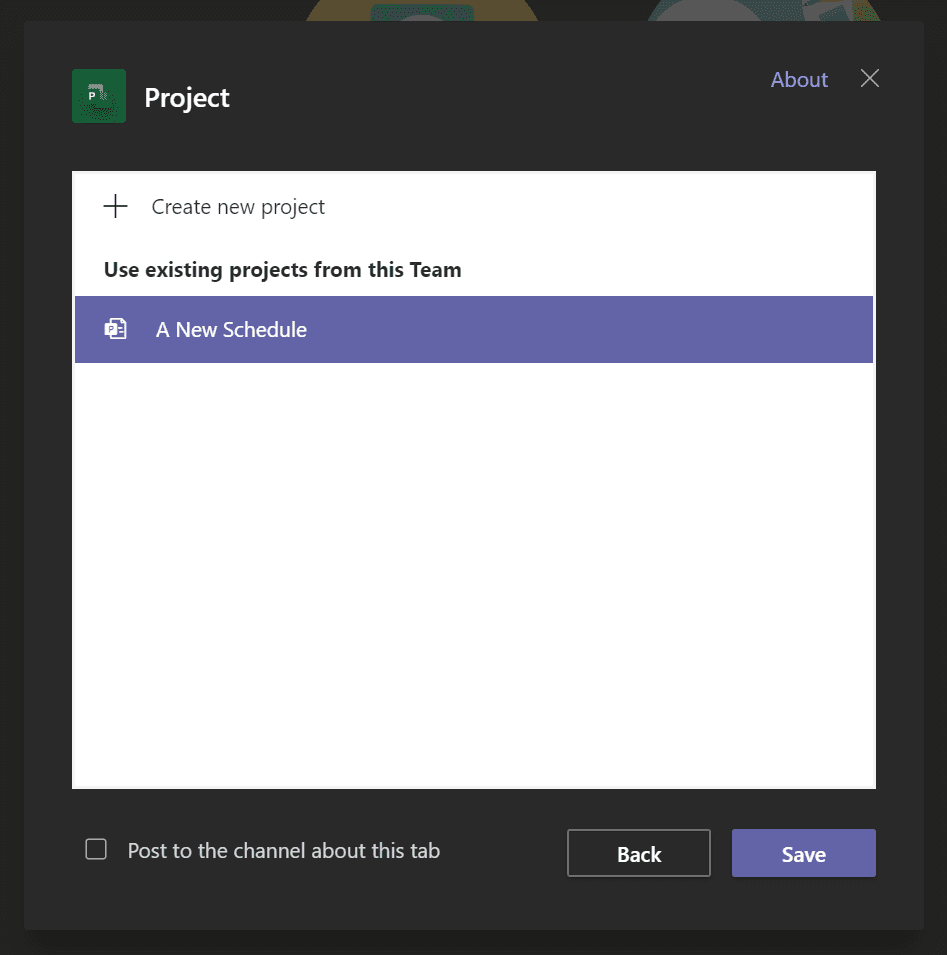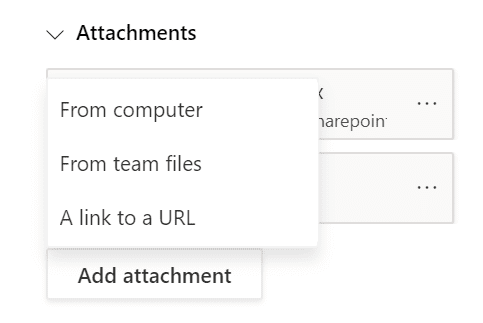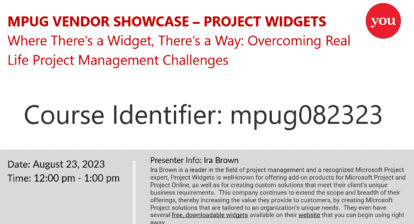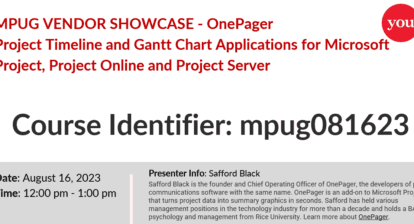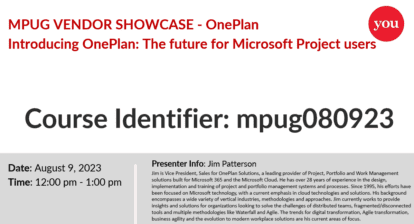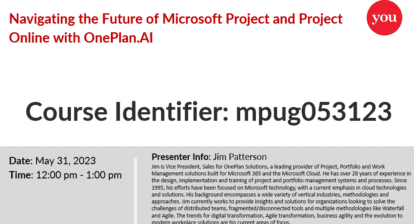From a bird’s eye view, Project for the web is the little brother of Microsoft Project. Whereas MS Project has a 30+ year history (the first version was available in 1984 with only Microsoft Word being older), Project for the web was only just released at the end of 2019.
Project for the web is ideal for:
- The casual project manager
- Managing not to complex projects
Who is the Casual Project Manager?
The Casual Project Manager is anyone who manages a project but doesn’t have project management as his or her core competence. Anyone who wants to structure work and manage dependencies, but doesn’t want or need to have a degree at PMI or IPMA to do their work. Anyone who wants to get the job done without detailed analysis and complex data structures surrounding their schedule.
With Project for the web, the casual project manager has a modern interface that can be accessed from any browser or from a Microsoft Teams or (custom) Power Apps interface. The functionality of Project for the web increases every month. Microsoft posts about these new features on its official blog.
Project for the web gets you table entry, board view, and a timeline (formally called a Gantt chart). Let’s dive deeper into the application and what you need to know.
Project for the web : A Cloud Native Application
Project for the web was created on top of the Microsoft Dataverse. Dataverse is the data backbone that enables people to store their data in a scalable and secure environment dynamically. There are no local servers involved in the installation of the application. Everything resides in the cloud.
Since the application resides in the cloud, Microsoft can provide faster time to market installments of it. With these monthly updates, we have an ever-increasing scheduling solution. On my YouTube channel, I share a Feature release playlist to cover new functionality coming to Project for the web and related tools.
There are a couple of licenses that interact with the Project for the web application, providing different functionality.

Microsoft Project for the web : Key Features
The following key features make Project for the web ideal for the casual project manager.
Connectivity
For every schedule that has more than one resource allocated to it, a Microsoft 365 group is created. Within this group, a shared location on SharePoint and Microsoft Teams is automatically provided for the group of people working on the project to collaborate. A recent update (January 2021) made it possible for all collaborators on the schedule to add attachments to the tasks within the schedule.
Project for the web doesn’t need you to build your team using a “Build team from Enterprise” interface. Everyone in your organization can be selected right away based on a connection to the Azure Active Directory.
With an Office 365 license (a basic need for anyone working with Microsoft’s cloud solutions), every resource on your schedule can view the schedule. This gives every person on your team a direct view of what is coming up and what everyone is working on at this moment.
Project for the web is part of Project Home and has a direct connection to Roadmaps providing you with a single location to find all the projects you own or are assigned to. With Roadmaps, you get a birds-eye view on all key activities and dates just in case you rely on other projects to finish your work.
Want to learn how to use Microsoft Project for the Web?
Export to Microsoft Excel
Project for the web also includes an export function to Microsoft Excel. This is especially useful in case you want to export the schedule and share tasks and milestones with people that don’t have direct access to it.
Exporting to Microsoft Excel provides the option to build stunning reports based on your data. Some knowledge on Excel and your schedule is required to fully utilize this feature.
Both Board and Gantt Visualization
Project for the web combines both the Waterfall and Agile worlds of Project Management. The Timeline view provides the classic Waterfall interface often called a Gantt chart.
In another recent improvement, you can access a button called “Export Timeline to PDF” from the timeline’s ellipsis interface. This makes it very easy for a project manager to export their timeline view to a PDF and share it with every stakeholder with or without direct access to the schedule.
The end result might not be the best, although I’m expecting Microsoft will improve on this with time. Microsoft Project has the same default print feature. Refer to this webinar series (Session 3 is about printing).
There is also a board view that presents a rudimentary board interface providing a very agile way of working.
(Local) Custom Fields
By default, Project for the web contains 14 columns:
If the default columns in Project for the web aren’t enough, you have the option to create more. These can be in Date, Text, Number, or Yes/No format, and the local custom fields show up on the earlier mentioned export to Microsoft Excel.
Currently, these custom fields are only present in an active project schedule. This means that if you want to have a column added to the schedule, you will always have to build the column from scratch.
Copy Project
One exception to the custom column creation rule is the option that allows you to copy the whole schedule.
When copying a project, all summary rows, activities, milestones, effort, custom fields, and dependencies are copied into a new schedule.
What isn’t copied is the assigned users and progress. This is great because a copied project doesn’t immediately create a new Microsoft 365 group/users aren’t informed about the copied project until it has a suitable name.
In this way, we can easily mimic the creation of templates in Project for the web.
Microsoft Teams Integration
Microsoft Teams plays a big part in Project for the web, because of the connectivity mentioned previously. Due to the creation of a Microsoft 365 group, a Teams team with all the users of the schedule are included.
From this new team, we can add the schedule by selecting the build in the Project tab:
We can also select the associated schedule:
Then, when adding attachments to the tasks in the project, we have the option to attach them from the computer or from the team environment.
From previous images, note the section called Team files. These files are stored in the SharePoint folder that is also available from the Microsoft Teams files tab.
Extending the Functionality
As mentioned previously, Project for the web resides in the Dataverse environment—either the default or a specifically created environment. From these environments, we have the option to extend the core features of Project for the web by adding additional project level fields or building program or portfolio tables to represent an Enterprise Project Management solution. Its capability comes close to a solution such as Project Server and Project Online.
Microsoft itself shares a core solution called the Project Accelerator, but because of the Dataverse’s open structure partners and even clients themselves, we have the option to build solutions on top of Project for the web’s core functionality.
Solutions that are currently on the market are Projectum’s Power PPM solution and Sensei’s IQ solution. I expect that this list will grow with time. If you are a partner with a solution please comment below.