Here’s how you can see the revision number and “Last saved by” information of a Project file without opening it:
1. Right click the desktop shortcut of the Project file (or the filename in the folder) and select Properties on the menu to open the File Properties dialog box.
2. Click the Details tab to see how many times the file has been saved (that is, “Revision number”) and the user account name of the last saver (“Last saved by”).


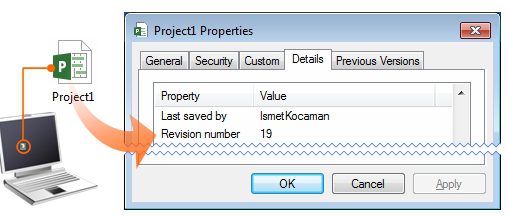


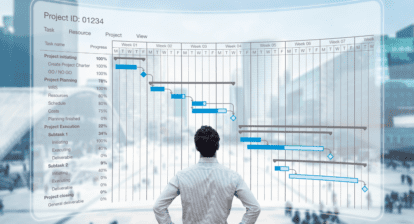
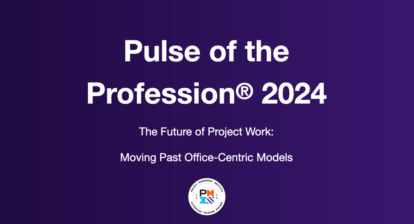


Ismet Kocaman
Mark,
Thank you for your interest on the tip.
I believe this is related to the system configuration, please contact IT department for support on this matter.
It seems to me that the simplest alternative way to achieve this is as follows: user enters name and revision time to the notes for the project summary.
— Ismet