In my previous post on MPUG, I shared a way to include Planner boards in Teams. Some of you might have wondered, what exactly is Teams? I would like to narrow that question down and address Teams from a Project Manager’s perspective. In this article I’ll try to answer that by briefly walking you through the Teams environment.
Single point of contact
It is my belief that, in the near future, Teams will become the “go to” application for your team members. Why? Well, Teams offers the prospect of having a cloud based, mobile responsive application to do all the work a team member needs to do.
Teams includes, among other things, a conversation page, a file storage location, the option to include specific channels for specific purposes, and a wide range of connecting applications.
So, let’s dive right into the case for Teams in a Project Managers daily routine.
Setting the stage
You are a Project Manager of a large multi-country, multi-year project. It’s nearly impossible to meet with the total team in person, and you are using Project Online and other tools to get information on progress.
Stand up meetings
It’s an Agile world, so even this big project has stand up meetings, but because you are in different countries and time zones, meeting in person is difficult and expensive. Instead of opening other applications, you create a meeting from the chat page as shown below.
When you click on “Meet now,” a full screen meeting opens up with a sidebar that allows you invite people to the meeting. Shown in detail within the following screen shot.
You can also schedule meetings as shown in the figure below.
I particularly like the text in red, “This is a Microsoft Teams online meeting. Everyone can join online.” Yes, you read that correctly. There’s no software installation needed! If, for whatever reason, a team member doesn’t have access to their own PC, tablet, or Phone, all they need is a web browser and their credentials to join the meeting. There’s also a handy “scheduling assistant” that works as long as people put every appointment they have in their calendars.
The meetings will show up in Outlook, as well as the meetings tab on the right-hand side within Teams. See the sample meeting shown in screen shot below.
Documenting these meetings
From within the meeting, users can start documenting it right from the Teams environment. There are options to create new Word documents in the files section, or you could build on the Wiki page functionality.
The main thing to take away here is that there’s no reason for you to leave Teams to get information about your Team. 😊
Bot’s are here
I would say bot’s are still a bit of a new thing, with most bots being chat and search related. That being said, there are some great bot’s out there that Project Manager’s can utilize. Keep reading for a short description of two of them.
Polly
Polly is a great way to track sentiment on a channel by creating polls as shown in the figure below. To start a poll, just tell Polly the title of the poll, as well as the different options that are available for the participants of the channel.
There’s also a new tab available from the channel, which gives general metrics on the different polls that have been created.
Find out more about Polly here.
PPM Butler
PPM Butler is a bot that can be integrated in both Teams and Project Online. It will generate projects for you, change values on KPI fields, update resource allocations, and much more.
This bot is currently in development in Projectum, but will soon become available for everyone.
Adding tabs
Then there are tabs, with an ever growing list of applications that provide added value from a Teams interface. Here’s what’s currently available on Teams to connect with (via a tab):
Some Tabs worth recognizing are as follows:
Planner
We’ve already covered Planner multiple times on MPUG, but just a brief recap: Planner is the (lightweight) Agile tool from Microsoft. It helps you by allowing for the creation of buckets and tasks for team members. It’s also integrated with Outlook, Teams, and Microsoft Project.
Power BI
Power BI is a very powerful application/service that can generate reports based on a wide range of data sources. Now you can integrate a Power BI report from inside Teams. Easily generate a powerful report in relationship with your project and post it on the Teams page to give people instant access to the correct data. There’s even a Jira content pack available that you could use if you want the team to work with Jira. To top it off, there is a Jira Cloud tab available, as well!
Stream
If you have a project that is very video minded, might I suggest using Stream? This is a great application that can provide a location to store a company videos—sort of like YouTube. We at Projectum use the Stream app to share TGIF meetings, pre-sales storytelling, discoveries, and all our other meetings.
Website
There is no Teams tab for Project Online at the moment, so you might wonder how you would tell people to navigate to the project? Do you tell them to leave Teams? That wouldn’t be my preferred suggestion, especially since it would contradict what I’ve written so far.
What you can do is add a website tab, which points to the specific project, or even to the PWA root site. One thing to keep in mind is that if the navigation on the page opens up a new tab or window in a normal browser navigation, it will now open the default browser and navigate away from Teams.
Final notes
Teams is a wonderful application, combining a wide variety of connection functionality. It’s also a tool that is created from a cloud first, mobile first mindset meaning that you can access Teams from anywhere using your PC, Tablet, or smartphone.
With that said, I’d encourage you to give it a try. I hope you will share your experiences with the tool with us at MPUG.


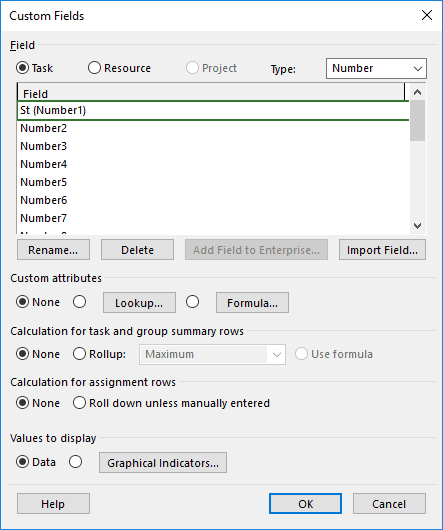
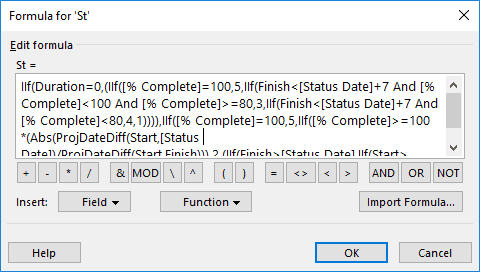
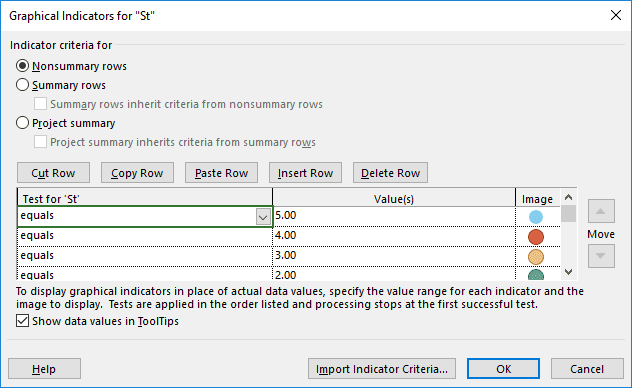
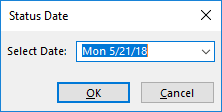
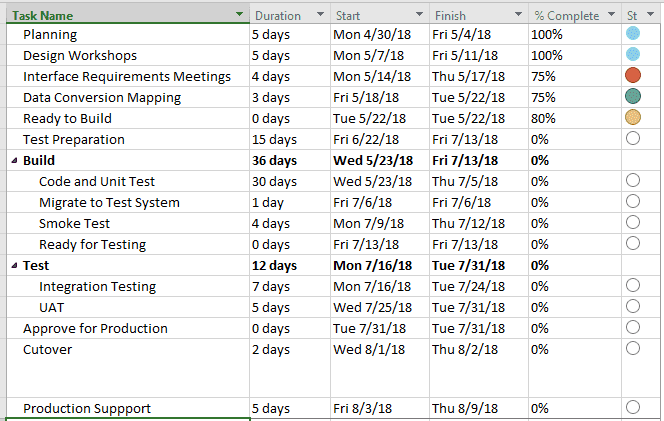
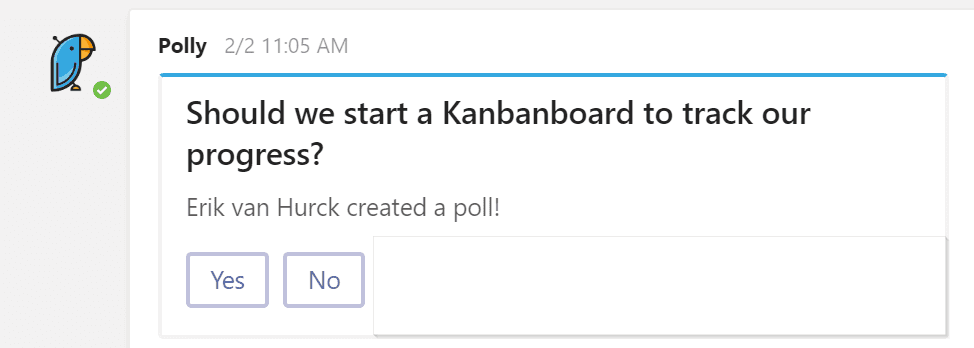
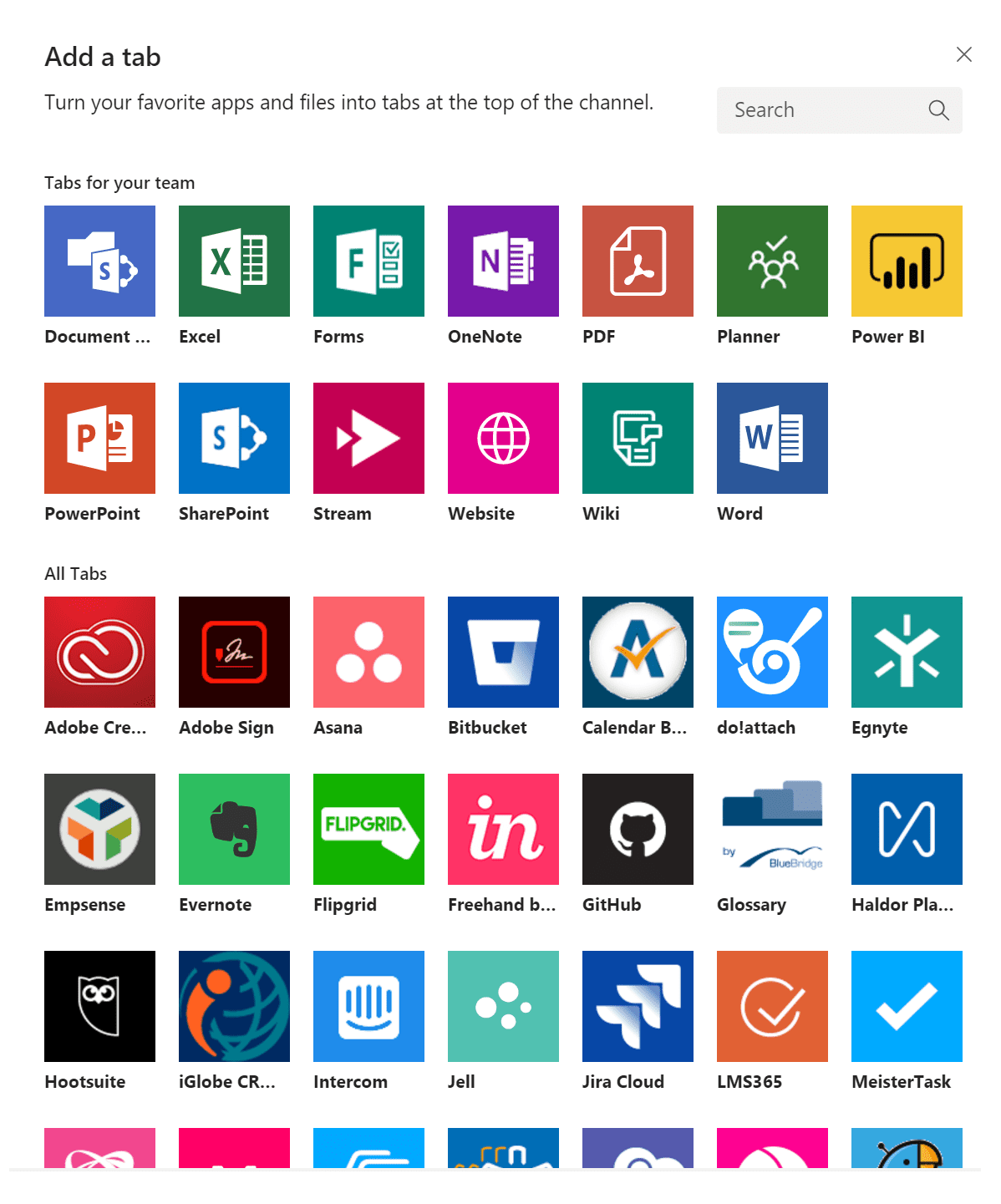

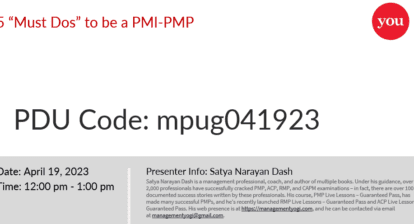
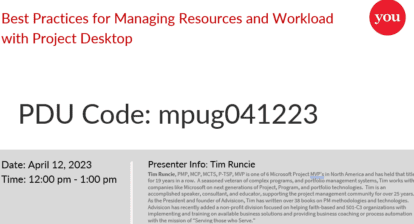

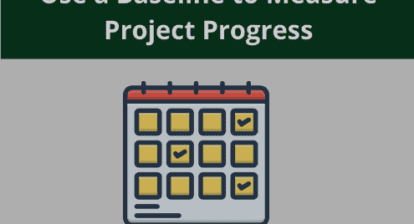
Eric Uyttewaal
Erik,
Great article!
I tend to agree with you that Teams will gain momentum fast and will eventually do away with the SharePoint Team Sites / Project Sites because of sheer brute power and functionality. I sure hope that the Microsoft Project Product Group builds Teams into the basic functionality of Project Server and Project Online.
Keep’em coming!
Eric
Eric Christoph
How do you access the Teams app?
Erik van Hurck
Hi Eric & Eric,
Thanks for the response!
As for how the app can be accessed: it’s a Office 365 app, so if your org. Bought the right subscription and activated Teams for its users you should see it as a option from the waffle (top left corner) in your company’s O365 portal page.
Hope this helps,
Erik
Alyson
We have not found a good way to integrate Teams with Microsoft’s Project Portfolio Management system using Project Online. The current system includes the older/outdated Team SharePoint sites with none if the new features that our team members want to use. Can you suggest some way to integrate these better?
Izak Wilhelmus van der Merwe
Thank you for a great overview, Erik. Yes, I agree fully.
We use Teams as our primary platform for all collaboration and all our projects live in Project Online. @Alyson, I’d be happy to chat more about how we do that. Feel free to reach out.
(There are also some indications that Skype for Business might be approaching a sunset variant and that Microsoft seems to be nudging everybody onto Teams, so I’m of the opinion that it is a good time to get on board with Teams.)
Erik van Hurck
Hi Alison, Izak,
I’m seeing multiple ways people implement Teams solutions. It’s true that the out of the box Project Online and Teams don’t connect very well.
But you could for instance use the Website functionality to simulate Project Online integration.
I believe Microsoft will continue to invest in this Teams solution. So it would be my best guess that there’s something coming in the near future to support better integrating.
In the mean while, Izak, I’m also curious to see what you have done. Please reach out to me if you are able: Erik@theprojectcornerblog.com
James Kerr
Have started to use Teams for project work where I am at now, definitely seems to be the way to go. There are still some that need to be reminded all collaboration should be in the team channel and not via emails.
Izak, I also curious to see how you have integrated between the two systems, feel free to reach out kerrjamesedward@gmail.com