When I observe individuals using Microsoft Project, I sometimes see them using techniques that don’t optimize the features available. An example of such a technique is when someone changes the start date of the first task when he or she really wanted to move the entire project. This typically leads to adding a task constraint and locking in a date instead of letting the software calculate the date. As you may know, locking in a task limits the ability to flexible adjustments later on in the software.
What I recommend as an alternative is choosing between one of the two built-in options to postpone a project. Before I explain these options, let’s explore a few reasons why you might postpone a project.
There’s been a funding delay. If an internal approval is delayed or if a business has failed to raise enough funds to start the project, a delay may be needed.
The decision has been delayed. If a key sponsor or stakeholder on the project hasn’t made a critical decision, this may delay the project.
The agency has created the delay. If the organization is in an industry with regulation — construction, health care, finance, movies — there are often certifications that must be obtained to authorize work. If the individuals, businesses, equipment or facilities can’t obtain these certifications, this may delay the project.
Available in the last few versions of Microsoft Project, you have two ways to postpone a schedule. Both of these options are available on the Project tab of the Ribbon.
You may choose to move the scheduled start date only or move the scheduled start date and incrementally move deadlines and constraints.
Move the Scheduled Start Date Only
This option shifts the start date of all tasks scheduled to begin the day the project starts. It also dynamically shifts any tasks that are linked together. Deadlines and locked-in constraints on the schedule don’t change.
Move the Scheduled Start Date and Incrementally Move Deadlines and Constraints
This option shifts the start date of all tasks scheduled to begin the day the project starts. Deadlines and locked-in constraints on the schedule move the same distance. If the project start date moves 30 days, all deadlines and constraints on the project also move 30 days.
The dialog box doesn’t specify that constraints are moving, but they definitely do. You may want to test this yourself.
While many of us hope our projects start on time, it’s good to know that we have options available when they can’t.
Which option do you prefer to use? Share your reasons why in the comments below.
A version of this article originally appeared on Cindy Lewis’ blog, “4 Pillars of Success“.



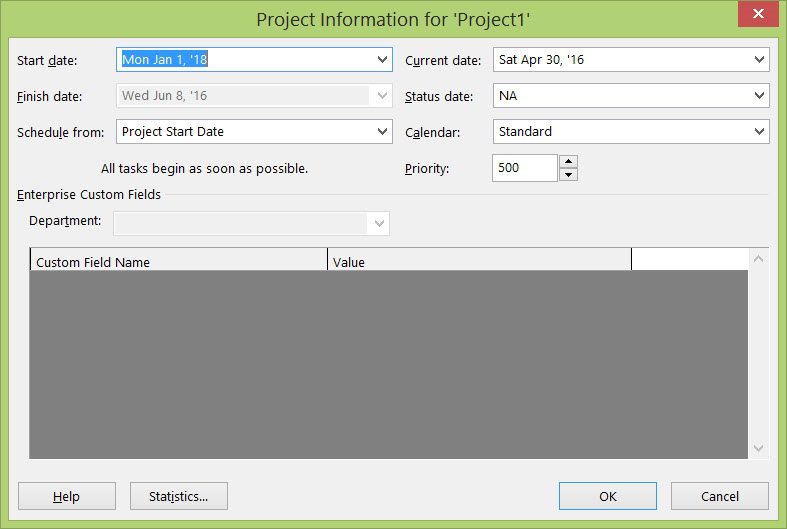

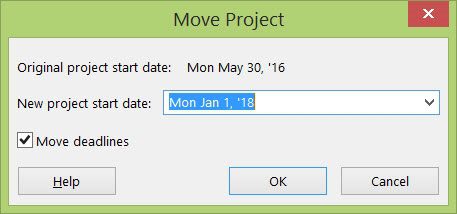
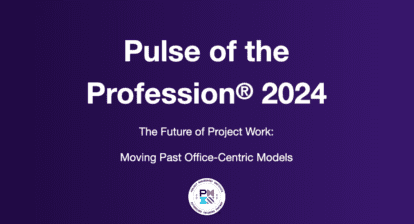


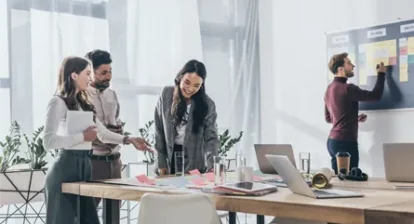
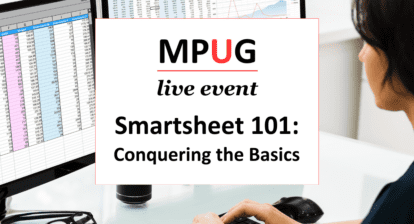
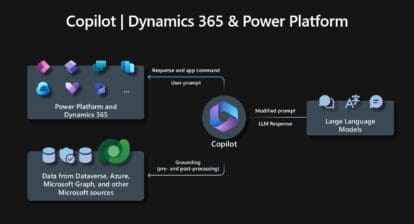
Jigs Gaton
Glad to see this written up… one of the top questions asked during the workshops that I run.
Chris Rose
Good points Cindy. These work well for project that have no tasks complete or in work. Most cases (I find) are shifts in the schedule after some initial planning tasks have been completed. For those situations, the Project =>Update Project => Reschedule uncompleted Work does the trick.