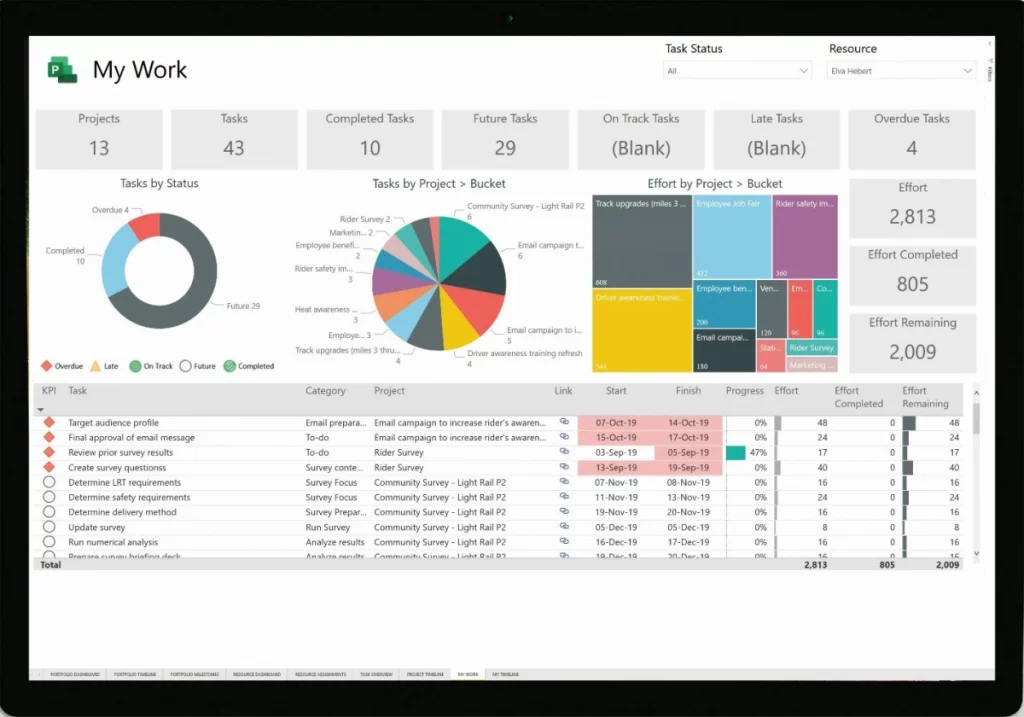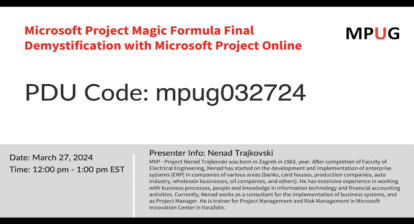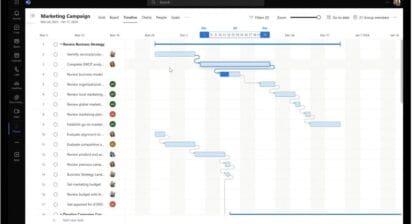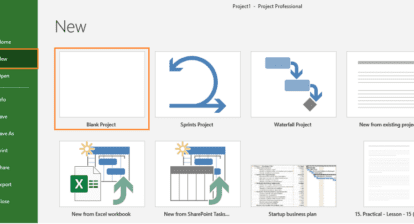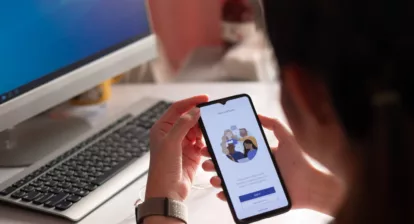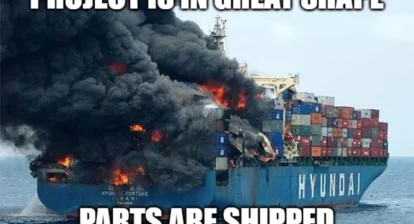In an October 2009 article, “Best Practices for Microsoft Project, Part 1,” author Jim Park makes the statement: “Microsoft Project isn’t a project management tool. Let me repeat that last sentence: Microsoft Project is not a project management tool. It was developed as a schedule tracking application, but has become accepted over the years as a comprehensive project management tool. It is not the most effective tool when it comes to brainstorming activities like project planning…”
MPUG member Vincent McGevna, PMP, took exception to Park’s statements: “I have been using Project since it was first released, and I can assure you that it is not only a project management tool, but it is the project management tool. Clearly, it is not a standalone tool, but given the complexities of project management, there cannot be a standalone tool. That’s why we have an Office suite…”
MPUG asked McGevna to offer his counterpoint to Park’s assertion. This article is that counterpoint.
Microsoft Project as a Project Management Tool
The project manager is responsible for creating a project plan, tracking progress against that plan, and updating the plan when necessary. According to PMI’s PMBOK, there are eight areas that might be addressed in a project plan. Of these, the schedule is the single most important. It’s built on the work breakdown structure (WBS), identifies the resources needed, and will have tasks to carry out the quality plan. Risks are best identified during schedule creation, and all efforts to mitigate risk as well as contingency buffers must be added to the schedule. The schedule then identifies the timeframe for each risk. Procurement must be included in the schedule, especially lead times and pre-procurement activities. Costs are reflected by the assigned resources, by procurement and by activities such as travel, and thus closely tied to the schedule. The communication plan is the only area not reflected in the schedule. However, the key dates and their status are among the most important pieces of information to be communicated.
Thus, the scheduling tool is the most important tool in the project manager’s toolbox. It must be robust and configurable to deal with the broad range of project types, sizes, and complexity. As an engineering project manager, I have found that Microsoft Project fills this need nicely. Having used Project since its initial release, I have created and managed schedules with hundreds, even thousands of tasks.
Microsoft Project : Project Management Features
Many of the features of Project that seem complex are, in fact, well thought out, and give the project manager the power to manage any schedule. By using custom fields, groups, and filters, I can slice and dice the schedule to focus on a specific aspect, such as an individual resource, one or more deliverables, or an integration phase. Flags and custom fields are useful to identify risk and quality related tasks, and with filters or AutoFilter, it’s easy to check on their status or create custom reports to share the information with stakeholders.
Want to learn how to use Microsoft Project for the Web?
Resource views along with network diagrams are great for resource leveling. Dealing with schedules of 500 to 2,000 tasks and with 20-plus resources, I have never needed to level with Project’s leveling feature. However, I have found the leveling feature useful to split tasks when team members have to work on short, high priority tasks such as document reviews.
Using Microsoft Project as a Project Management Tool
By using the capabilities provided by Project, I’m able to build most of my project plan into my schedule. When done scheduling, I have a very good understanding of the project I’m managing. Then the real fun starts — managing the project. For this Project provides additional, customizable views and tables, along with earned value calculations. This makes tracking the project straightforward. Then, the same features I use for planning are invaluable for the inevitable replanning.
I also rely on two add on tools, both from Critical Tools. WBS Chart Pro is an essential Project utility I use to create the WBS as a tree diagram. (Some people use mind mapping software for this.) The tree diagram is more useful to share and review than an indented list. PERT Chart Expert produces network diagrams. While these can be created within Project, I prefer the format in PERT Chart Expert.
Every project manager should have a tool like Project in his or her toolbox and should know how to use it effectively. Too many project managers fail to take advantage of the power it provides.