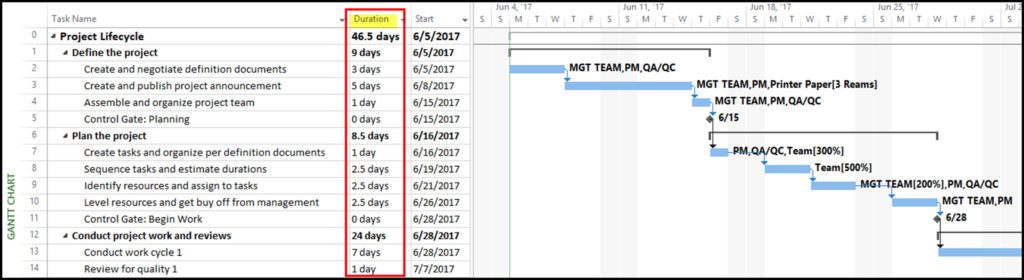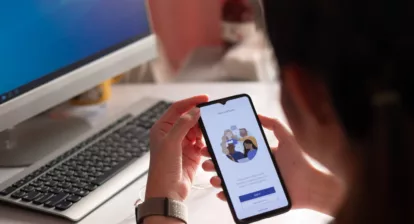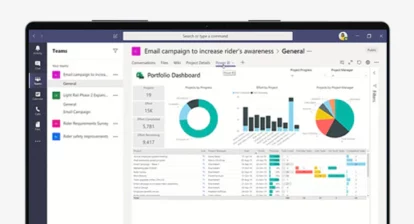The following in an excerpt from chapter 4 of Microsoft® Project Do’s and Don’ts by Sam Huffman. Part of the MPUG Essentials Training. Download full version of chapter 4.
Once the outline is entered in Microsoft® Project, you are ready to estimate and enter task durations. This is accomplished by typing the estimated duration in minutes, hours, days, weeks or months into the Duration field:
- 1m = 1 minute;
- 1h = 1 hour;
- 1d = 1 day;
- 1w = 1 week; and
- 1mo = 1 month
In Project, duration is a measure of working time, not sequential or calendar time. This means a week is five days. If a task is started on a Friday, it is concluded on the following Thursday since weekends are not working time by default. The default duration is set for days.
Figure 4.1: The Duration column is a field. It indicates the span of working time for a task. On a summary task it is the span of working time from the start of the earliest sub-task to the finish of the latest.
Milestones are zero duration tasks that point out a date in the schedule. No resources are assigned to this type of task in Project. In the schedule, they have the appearance of a diamond, not a bar. One use of a milestone is to denote the end of a phase. Another example is to denote a time in the schedule when a report is due.
Figure 4.2: Milestones have no duration.
Before assigning durations to tasks, you need to understand the relationship of all the task schedule variables and how they inter-relate.
 |
Do This: At this point, carefully consider changing your scheduling mode to Automatically Schedule. Let Project figure out the finish dates dynamically.
|
 |
Don’t Do This: Don’t enter a start or finish date for a task in the early stages of creating the project file. Project understands this to be a manual override to calculations and will constrain the task. This hinders dynamic scheduling. |
Want more? Download a free preview of Chapter 4: Enter Task Durations or buy the book.
Visit mpug.com/do for more information.