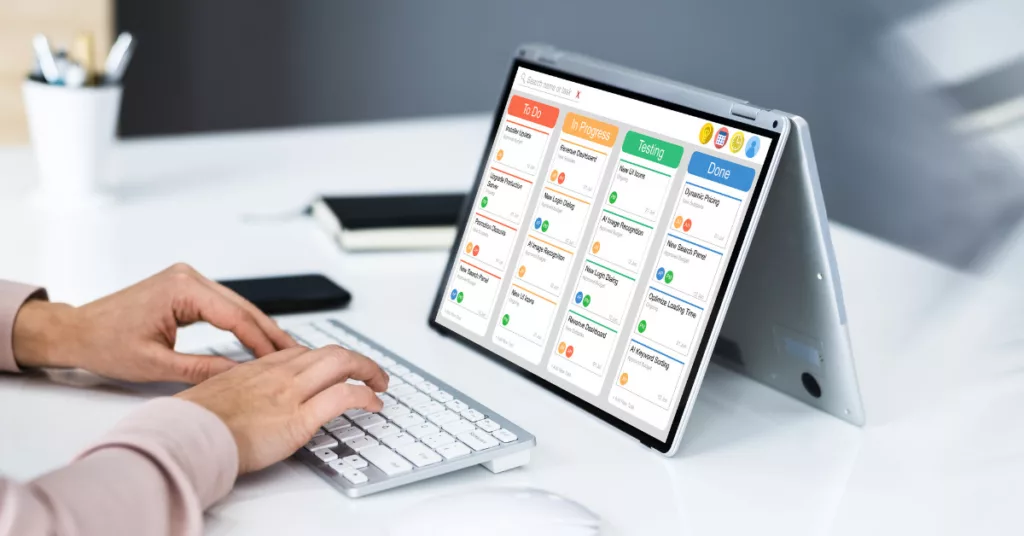
When you’re a project manager (PM), being organized and efficient is key to keeping your team on track and your projects on schedule. Finding the best project management apps and tools for your team is essential to your success. For many project managers, Microsoft Teams is an indispensable tool that allows team members to communicate and collaborate in real time, whether at the office or working from home.
One of the greatest benefits of using Microsoft Teams for project management is its integration with other Office 365 tools, such as OneNote and SharePoint. With these tools, teams can easily access and share project-related documents and data links, keeping everyone up to date with new project changes and information. All these features simplify the process of staying on top of project needs, resources, tasks, and updates.
For as handy as Microsoft Teams is, it doesn’t fulfill every project management requirement. For example, there is no easy way to build out tasks, review project progress, or visualize plans. Fortunately, several third-party project management apps integrate with Microsoft Teams. These apps expand Teams’ capabilities to meet all your project management needs. Depending on the app, you can access much-needed features, like task and project tracking, time management, scheduling, and resource allocation.
With over 700 apps to choose from, it can be difficult to decide which app will best meet your project needs. This article outlines some of the best project management apps for Microsoft Teams.
Asana
With millions of users spanning over 200 countries and territories worldwide, Asana is one of the most popular applications that integrate with Microsoft Teams. Asana is a powerful tool that helps project managers stay on top of the entire project. Once you build your project in Asana, you can easily create a project schedule and workflow. Team members can get an overview of their tasks, organize their work, prioritize tasks, and even create subtasks.
Asana’s task dependencies feature is a particularly helpful element of the app. If a team member is waiting on a colleague to finish their work before they can begin a task, Asana allows them to track its status and sends a notification when they can begin their portion.
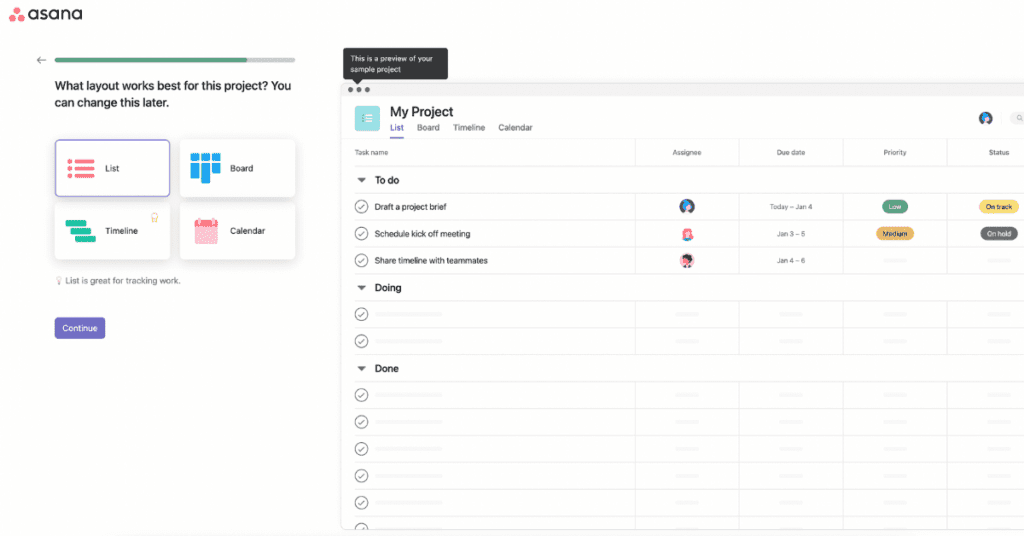
Here’s a quick overview of what you can do with the Asana and Microsoft Teams integration:
- Create a project schedule
- Create, assign, and view tasks and tasks dependencies
- Turn Teams conversations into actionable tasks on Asana without leaving Teams
- Set up notifications for relevant updates and task dependencies
- Share tasks, portfolios, and status updates from Asana to Teams
Monday.com
Monday.com is a cloud-based work OS that allows project managers and team members to create and customize their project workflows. When you connect Microsoft Teams to monday.com, you get features that include customizable workflow templates, time tracking to stay on deadline, and dashboards that provide insights on the project and specific tasks.
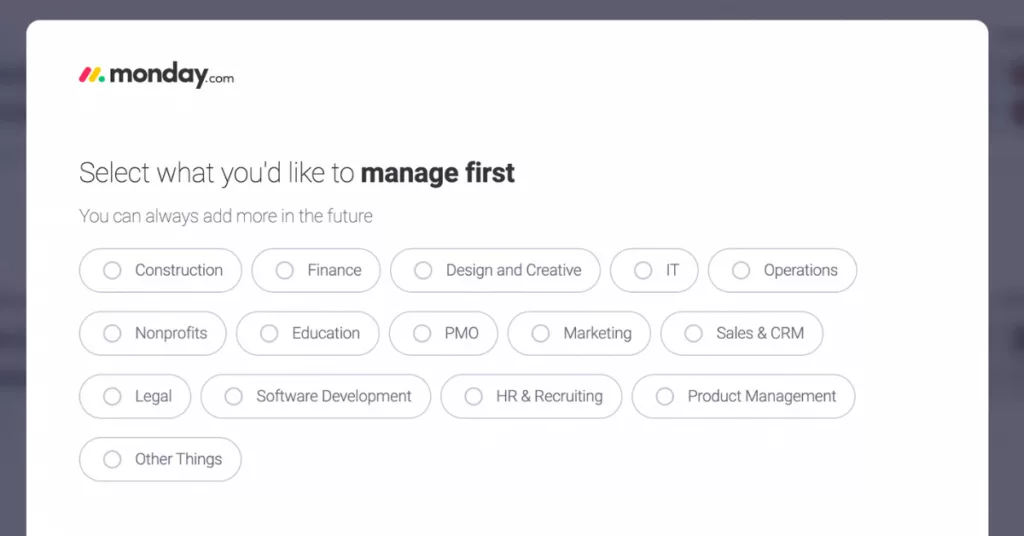
Here’s an overview of what you can do with the monday.com and Microsoft Teams integration:
- Share and receive real-time updates: @mention team members to “tag” them and get their attention on specific tasks, priorities, and more.
- Search links from boards on monday.com and share in conversations on Teams.
- Receive notifications and customize so you only get notifications for your most important priorities.
- Manage time visually through the timeline feature, a flexible, intuitive version of a Gantt chart.
- Use the personal space tab to stay on top of your inbox and project.
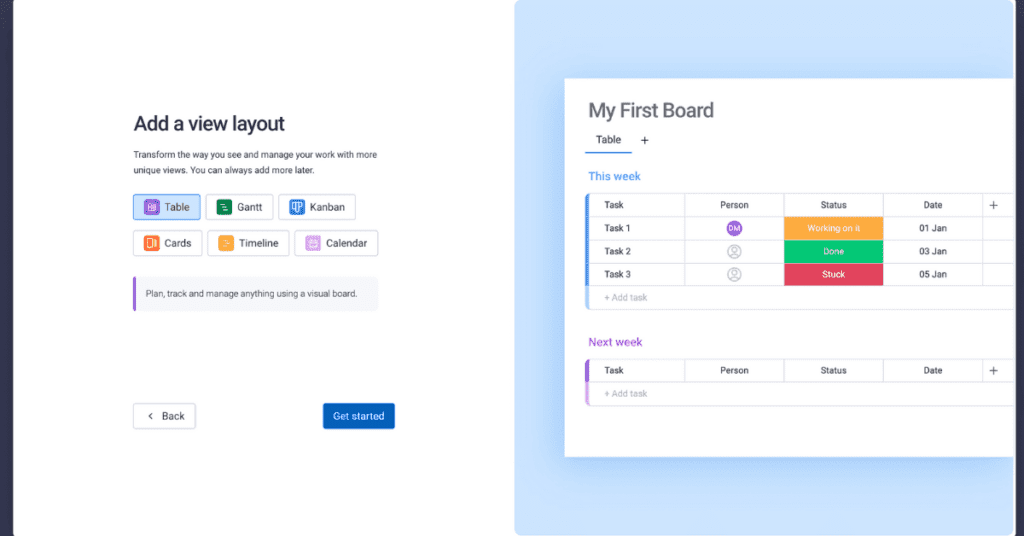
Smartsheet
Smartsheet is a dynamic, cloud-based workspace that allows project managers and team members to collaborate, communicate, track and manage tasks efficiently. You can also schedule meetings and share documents. The tabular user interface is user-friendly and intuitive. Without leaving Teams, you can add dashboards, sheets and reports as tabs to Smartsheet. Team members receive real-time notifications to begin working on any assigned tasks.
Here’s what you can do when you integrate Smartsheet with Microsoft Teams:
- Receive Smartsheet reminders as direct messages in Teams.
- Add Smartsheet dashboards, reports, and sheets within a Teams channel.
- Access real-time data tracking.
- Collaborate on documents.
- Log activities and set schedules.
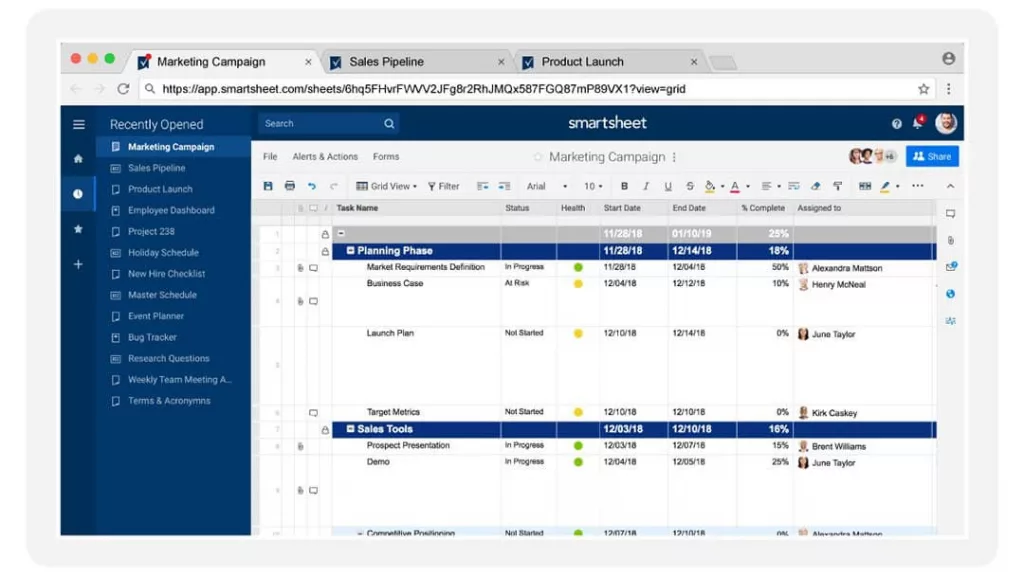
Hive
Though it’s relatively new compared to some of its competitors, Hive is a powerful project management tool used by both small and large enterprises. Project managers enjoy the many project views, including Gantt charts, Kanban boards, Team view, Label view, Portfolio view, and Calendar view. Hive has so many features and functions that it can take some time to get used to, but the interface is user-friendly and accessible anywhere with an internet connection.
Here’s what you can do when you integrate Hive with Microsoft Teams:
- Assign Hive tasks within Teams.
- View tasks assigned to a specific team member.
- Share documents effortlessly between Teams and Hive.
- Make use of the recurring actions, request forms, and action and project templates to automate some of your work and save time.
- Track time and resources.

ClickUp
ClickUp boasts that it is the “one app to replace them all.” Sounds a little unbelievable, until you see all the app has to offer. ClickUp has features that allow team members to chat, collaborate, and receive real-time updates on tasks. Project managers appreciate the wide range of project management features, including task management, time management, process management, and more.
Here’s what you can do with ClickUp and Teams integration:
- Get an at-a-glance overview of what your team members are working on.
- Search for tasks on both ClickUp and Teams.
- Receive notifications for attachments, status changes, comments, and task updates.
- Attach tasks to conversations.
- Choose from eight different view options to organize tasks and manage projects.

Conclusion
Project managers juggle countless tasks every day. Using apps that integrate with Microsoft Teams can help you manage your time and streamline your workflow — all while having an overview of every task, process, and resource of your project.
Choosing the right app for your project and team members can be challenging. It may be helpful to test any apps you’re considering, both within Teams and outside of the integration, to get a feel for the interface and features before making a final decision.
Is your favorite project management app that integrates with Teams missing from the list? Share your favorites in the comments.


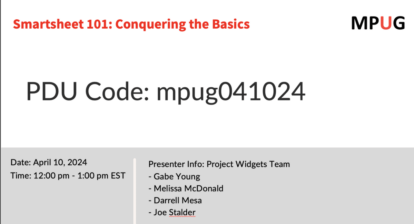
Ronald B. Smith, PMP
Nice comparison article! Thanks – Ron