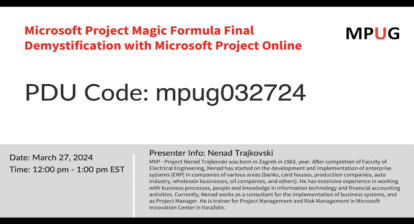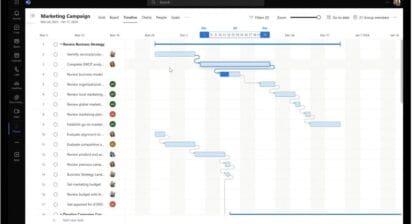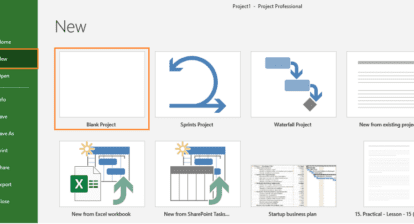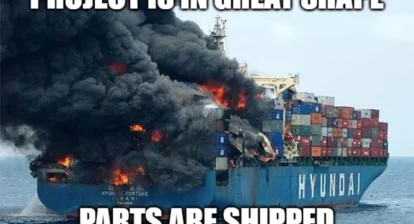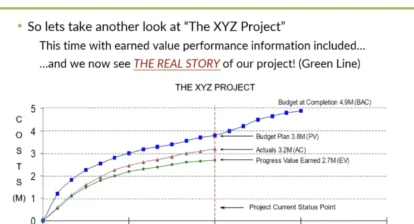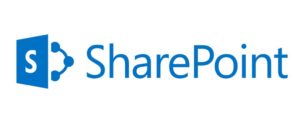 Managing a project in SharePoint centralizes all project information into one collaborative project site. Combine that with the scheduling power of Microsoft Project and you have an unbeatable solution for successful collaborative project management in your organization.
Managing a project in SharePoint centralizes all project information into one collaborative project site. Combine that with the scheduling power of Microsoft Project and you have an unbeatable solution for successful collaborative project management in your organization.
In my webinar, Microsoft Project and SharePoint: The Perfect Combination for Collaborative Project Management, you’ll learn a simple approach to collaborative project management, as well as best practices for leveraging the two-way sync between SharePoint and Project for successful project management.
Below are some points to keep in mind when you are managing a project with SharePoint and Project. These items are covered more in depth as part of the on-demand webinar.
Project Planning is a Team Effort
The ideal project planning process should be collaborative and driven by the entire project team, while the project manager simply facilitates the planning, and tracks and manages the successful delivery of project deliverables.
SharePoint is an amazing platform for team collaboration and information sharing. Microsoft Project is the best tool for project scheduling. By combining the collaborative and scheduling features of Microsoft SharePoint and Project, building project plans and tracking project progress is a team effort.
Why You Should Use SharePoint and Microsoft Project Together
The size and complexity of a project will determine how much of the project management process is appropriate. In some instances, a simple SharePoint site with a tasks list will do the trick. In highly complex project, maybe you’re using something like Project Server. For the middle ground and in the more standard to structured projects, there is no better solution than using SharePoint and Project together.
First, let’s look at SharePoint. Using the out-of-the-box SharePoint Tasks List, you can build out a simple project schedule quite easily, including:
- A Work Breakdown Structure
- Start / Finish dates
- Percent complete
- And more!
Tasks can be easily assigned out to the team members in the SharePoint project site. You can also use Timelines in your SharePoint site, with or without Microsoft Project.
The instant you start working on the project, you are guaranteed to have to do some re-planning. Re-planning is much easier to do than in Microsoft Project. Yes, it really is as simple as 1-2-3.
- Simply open the project plan in Project right from your SharePoint site.
- Manipulate the plan and do the scheduling calculations automatically in Project.
- Sync the back to your collaborative project site in SharePoint.
This is a much easier process than the manual updates needed in the SharePoint Tasks List.
How to Use an Adjusted SharePoint Site for Project Management
The beauty of SharePoint is its configurability. Not only can you leverage the two-way sync with Microsoft Project right out-of-the-box, but you can also design your SharePoint team site to mimic and expose the project management process you are using.
Some of the project processes you can add or configure in your SharePoint project management site include:
- Update the Quick Launch to mimic your project management processes
- Add your Project Statement
- Manage Project Artifacts and deliverables
- Create a Work Breakdown Structure in the SharePoint Tasks Lists
- Leverage Work Reports
- Track Project Risks and Issues
- Create Project Status Reports
Leveraging the Two-way Sync between SharePoint and Project
Microsoft Project allows you to easily plan, schedule, and deliver successful projects. As any project manager knows, tracking and re-planning will be a huge part of the job!
Using the sync between SharePoint and Project will make the whole process a lot easier! The two-way sync between SharePoint and Project enables you to easily manage your project schedule in Microsoft Project, and seamlessly communicate and collaborate around that plan with your team in SharePoint.