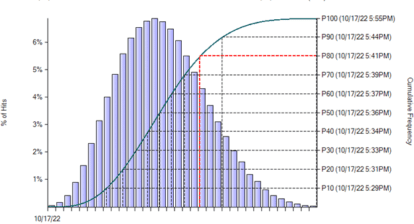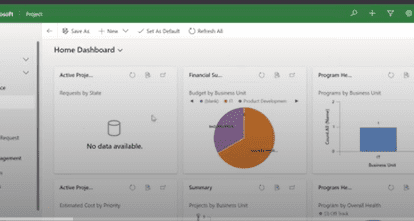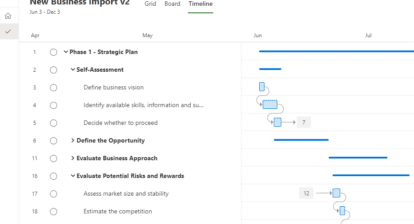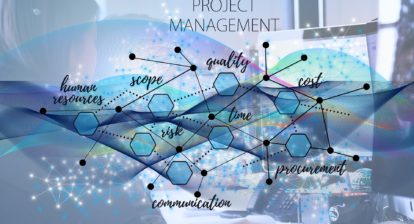Event Description:
This three-part course begins by providing an overview of Project for the web, and differences between classic Project desktop and P4W. We will cover everything from the basics of setting up a project to how to leverage Teams for your projects, and will wrap up learning about Project Accelerator.
In this second lesson, we will cover important topics like resource assignment, groups, attachments, collaboration and using teams with Project for the web.
View our “teaser” article here!
Learning Objectives:
How to create a Project form Teams
How Microsoft Teams is connected to Project for the web
How to collaborate using Microsoft Teams and Project for the web
How to assign resources to Project Tasks
How to create groups and apply filters on the project
How to create notes and attach files to tasks”