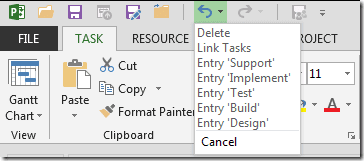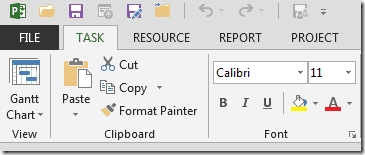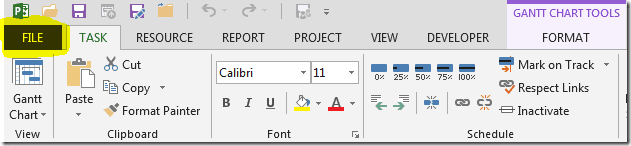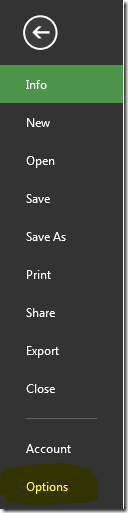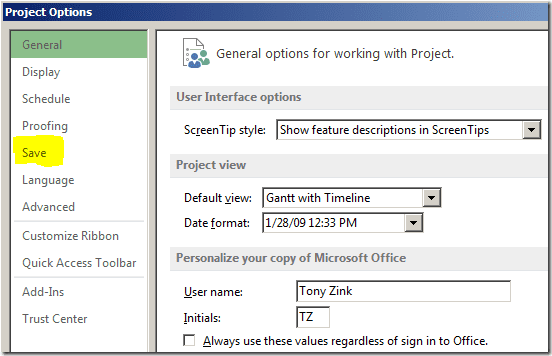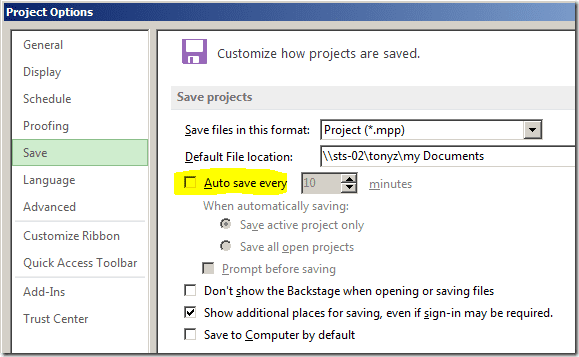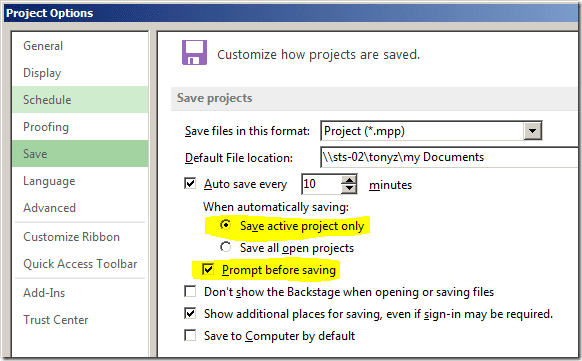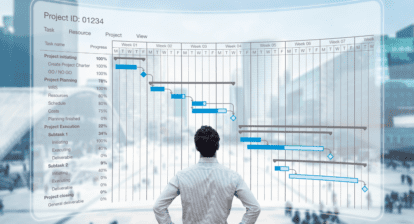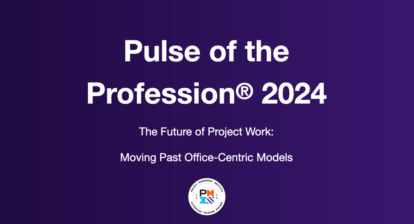You may initially think that Microsoft Project’s auto save feature can be a great life saver… but beware!
When you save a project schedule in Microsoft Project — either manually or automatically — all of your ‘undo’ operations are removed.
Prior to the save:
After the save (notice the ‘Undo’ button on the Quick Access Toolbar is greyed out):
The danger of auto save should be obvious; if Microsoft Project is configured to auto save periodically (every 5 minutes, 15 minutes, etc.) and if you have completed a series of actions in the project schedule that you may want the ability to undo, then the next auto save could wipe them out. You then need to remember the exact steps that you performed and the order that you performed them… and reverse them manually.
Instead, you can choose to disable the Microsoft Project auto save feature and ‘train yourself’ to manually save periodically… when you are ready to lose your undo operations.
To disable the auto save feature in Microsoft Project, complete the following steps:
1. Click the ‘File’ tab to enter the Microsoft Project Backstage.
2. Click the ‘Options’ item at the bottom of the Backstage menu.
3. In the ‘Project Options’ dialog box, click the ‘Save’ option in the left panel.
4. On the ‘Save’ page, deselect the ‘Auto save’ option, then click the ‘OK’ button to close the ‘Project Options’ dialog box.
If you MUST enable the auto save feature in Microsoft Project, I strongly recommend that you also enable the‘Save active project only’ option, as well as the ‘Prompt before saving’ option; these selections will limit the auto save to the project that you are currently working on, and Microsoft Project will prompt you before saving (and deleting your undo operations).