Bugs smell, features tell, benefits sell.
From the book, I Want To Be A PfMP, the Plain and Simple Way
Portfolios fundamentally exist in an organization to achieve organizational strategies and objectives. One or more strategic objectives of an organization flow into the portfolio strategic plan. After the identification, categorization, evaluation, prioritization, and authorization of portfolio components, their execution begins and benefits are delivered. This, in turn, helps in achieving the organization’s strategic objectives.
But then following questions come up:
- How do you ensure strategies are fulfilled in order to meet the strategic goals?
- How do you find out that the portfolio components authorized earlier are actually delivering the benefits?
- How to plan for, measure, and monitor the organization’s (business) value achievement?
The answers to above questions lie with portfolio benefits management. The Standard for Portfolio Management (SPfM®), clubs benefit management under Portfolio Performance Management. Benefits and their subsequent realization are extremely important in portfolio management. And as the opening quote tells, it’s only benefit that sells!
In this article, we will understand portfolio benefits, the benefits dependency map, and above all, how to build a benefits-realization plan with the MS Project software tool. The portfolio benefits-realization plan will be based on the template provided by SPfM from Project Management Institute (PMI®).
Portfolio Benefits
Portfolio benefits are first identified during the definition stage of the portfolio and documented in the portfolio strategic plan (PfSP). These benefits will flow into the Portfolio Performance Management Plan (PfPMP) and are documented in the Benefits Realization section of the PfPMP.
Benefits can be qualitative or quantitative, tangible or intangible, financial or non-financial, short- or long-term. Irrespective of the type of portfolio benefits, they need to be clearly defined and documented in the PfPMP.
The portfolio benefits actually come from the portfolio components. These benefits are aggregated at the portfolio level. The benefits in turn help achieve the strategic objectives of the organization. To understand it graphically, you need to be aware of another fundamental concept, the benefits dependency map (BDM).
Benefits Dependency Map
A simplified benefits dependency map is shown below.
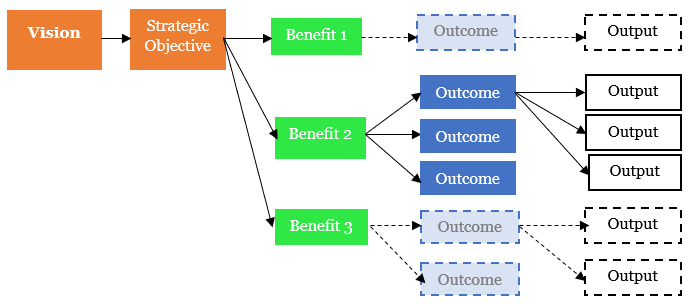
As shown in the above BDM, moving from left to right of the map, we have organizational vision (and mission) translated to strategic objectives. These objectives, in turn, translate to benefits, and then to outcome to outputs (or results). In other words, moving from left to right we are asking – “How the strategic objectives are finally executed to give results/outcomes/output”? On the other hand, moving from right to left we are asking – “Why this portfolio component (e.g., project), which is giving this result (or service or product) is undertaken in the first place?”
As you can see, we are moving from strategic objectives at the level of portfolio to benefits at the level of portfolio components. With these fundamentals, let’s see how to build the benefits-realization plan.
A Practical Benefits-realization Plan
We will take a step-by-step approach to build the Portfolio Benefits-realization plan with MS Project software. Along the way, we will do a few customizations and apply them to the software tool.
Add A ‘Portfolio’ Custom Field
To add a custom field, go to Gantt Chart Tools > Format tab > Columns group > Custom Fields command and add a Text custom field “Portfolio”. Under this custom field we will have various portfolios undertaken by the portfolio manager.

Next, add three portfolios under this custom field – Portfolio I, Portfolio II and Portfolio III. For each portfolio we will have a number of components and we will add them shortly.
Rename ‘Task Name’ Column to ‘Portfolio Component’
Before adding the components, rename the Task Name column to Portfolio Component. This can be done by right clicking on the Task Name column and choosing Field Settings option.
When you have both the Portfolio custom field showing the above three portfolios and the renamed column of Portfolio Component, you will have the following figure.
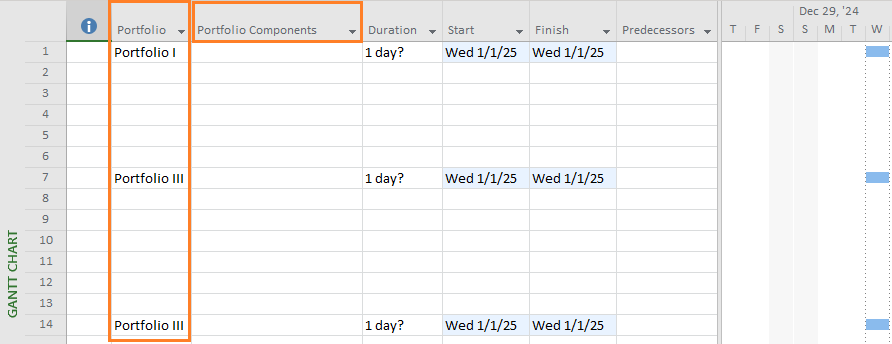
For the time being, do not worry about the start and finish dates for the portfolios. After we add the portfolio components and strategic objectives, we will get those dates.
Add the Portfolio Components and Strategic Objectives
In our next step, we will add the portfolio components and the strategic business objectives, which will be met when the benefits delivered by portfolio components are realized.
To add the portfolio components, fill the line entries under the Portfolio Components column with respective component projects, programs, operations, and strategic objectives. This is very much like adding the task names in a normal MS Project plan. After you add the entries, you will have the following plan.

This is the first cut of our Portfolio Benefits-realization plan, which we are going to refine as we proceed. As shown above, for Portfolio I:
- There are three component projects – Project 1, Project 2, and Project 3 – and also Component Program 1.
- Organizational Strategy and Objective I will succeed the completion of the project and program components.
Similarly, we have components, including operations, for other portfolios such as Portfolio II and Portfolio III in the evolving plan.
Ensure Proper Timescale
Did you notice on the right side of the above figure that the timescale has changed?! This is important because, without proper timescale adjustment, you won’t be able to visualize the long running portfolio components such as a program or a long-term project.
In our case, I’ve used the below timescale customization.
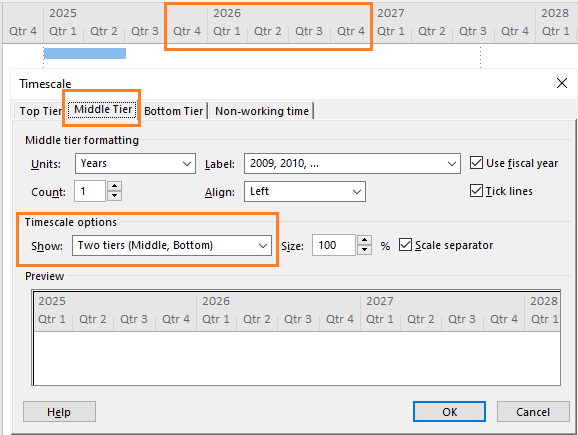
We have:
- Two tiers – Middle Tier and Bottom Tier.
- For the middle tier, Units used is Years, whereas for the Bottom Tier, Units used is Quarter.
- The Preview is shown below, and the exact same view is available in the previous figure.
Build the Dependencies
Now that we have the right time-scaling, we must ensure the dependencies between the portfolio components and the strategic objectives which will be met when they are complete. After you add the dependencies, the view will come as shown below. For an in-depth understanding of dependencies, lead, and lag, you can watch this webinar.
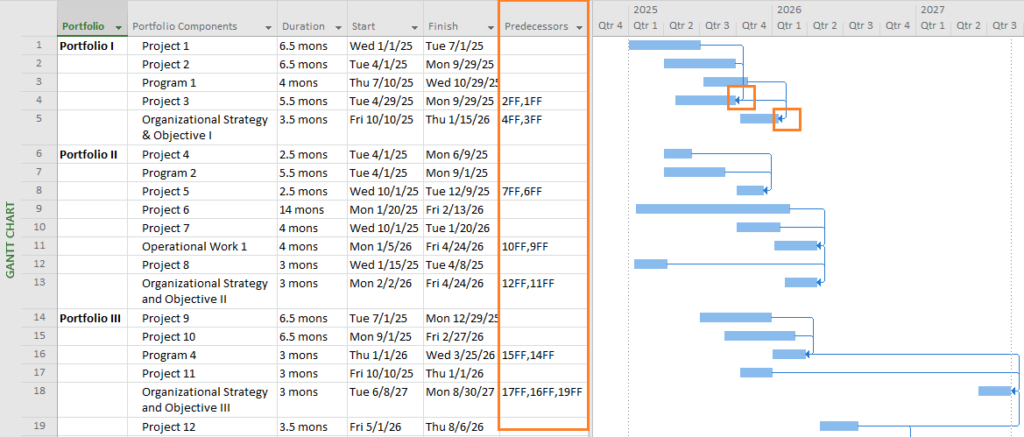
Interpreting the above figure and dependencies, one can say:
- Component Program 1 has finish-to-finish (FF) dependency with Component Project 1 and Component Project 2.
- Organizational Strategy and Objective I has FF dependency with Component Project 3 and Component Program 1.
- Organizational Strategy and Objective I also has FF dependency with Component Project 3 and Component Program 1.
In other words, you can say that Organizational Strategy and Objective I will be achieved when component Project 1, Project 2, Project 3, and Program 1 are completed and associated benefits are realized. This is important to understand.
Similarly, as you can see in the above plan, other organizational strategic objectives are associated with other portfolio component projects, programs, and operations.
Segregation of Components and Strategic Objectives
As the portfolio components are all blue color-coded, the distinction among components in the graphical side of the plan is not clear. Hence, our next step is to segregate the components with the help of additional custom fields. For our plan, we will have three Boolean custom fields:
- IsProgram: A Boolean flag indicating the component is a program.
- IsOps: A Boolean flag indicating the component is an operation.
- IsStrObj: A Boolean flag indicating the organizational strategic objective.
Again, to create these custom fields, go to Gantt Chart Tools > Format tab > Columns group > Custom Fields command and add three Boolean flags as shown below.
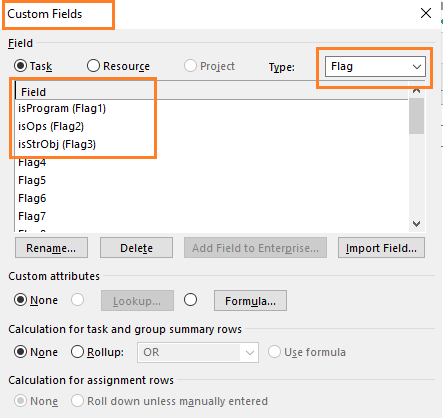
Next, we need to change the conditions associated with these three flags. Whenever a new portfolio component or a new strategic objective is added, the respective bar in the Gantt Chart view will display the requisite color. For this, go to Gantt Chart tools > Bar Styles group > Format drop down menu and choose the Bar Styles command. We will add the following tasks with respective conditions:
- Program Task: Normal, active task with the ‘isProgram’ flag applied.
- Ops Task: Normal, active task with the ‘isOps’ flag applied.
- Strategic Obj task: Normal, active task with the ‘isStrObj’ flag applied.
To add these new tasks, simply use the functionalities available in the Bar Styles dialog box such as Insert Row, Cut Row and Paste Row.
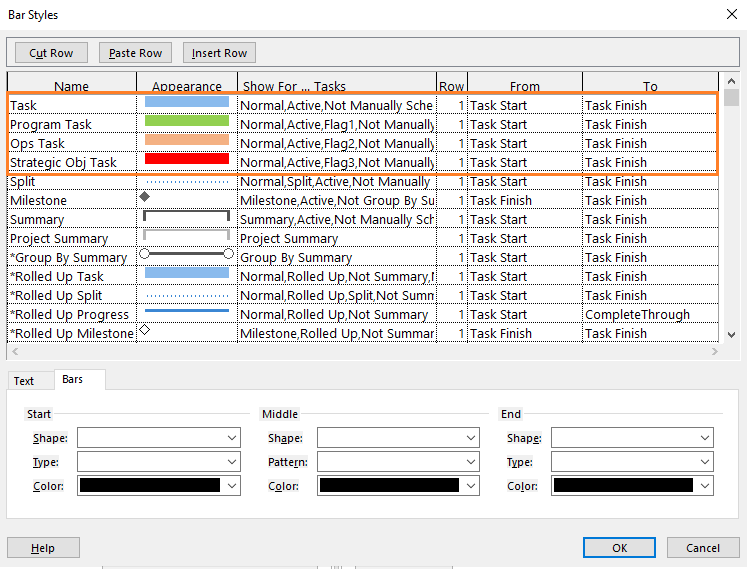
As shown above, we have four task types, including the default task type for the component projects represented with a blue bar.
Next, we will apply them in the Gantt Chart view in the following manner:
- Set ‘isProgram’ field “Yes” for the component programs.
- Set ‘isOps’ field “Yes” for the component operations.
- Set isStrObj’ field “Yes” for the strategic objectives.
When you have all the respective fields set for the component projects, programs, operations as well as the strategic objectives, we will have the following view.

As shown, the component programs (e.g., Program 1), component projects (e.g., Project 3), and component operations (e.g., Operational Work 1) are shown in green, blue, orange colors, respectively. On the other hand, the strategy and objective (e.g., Organizational Strategy and Objective I) is shown with red color coding.
As you present this Benefits-realization plan or share with your stakeholders, you may want to just show the minimal fields. Additionally, based on your need, you can also add the component names in the graphical side of the Gantt Chart view. This is depicted in the below figure.
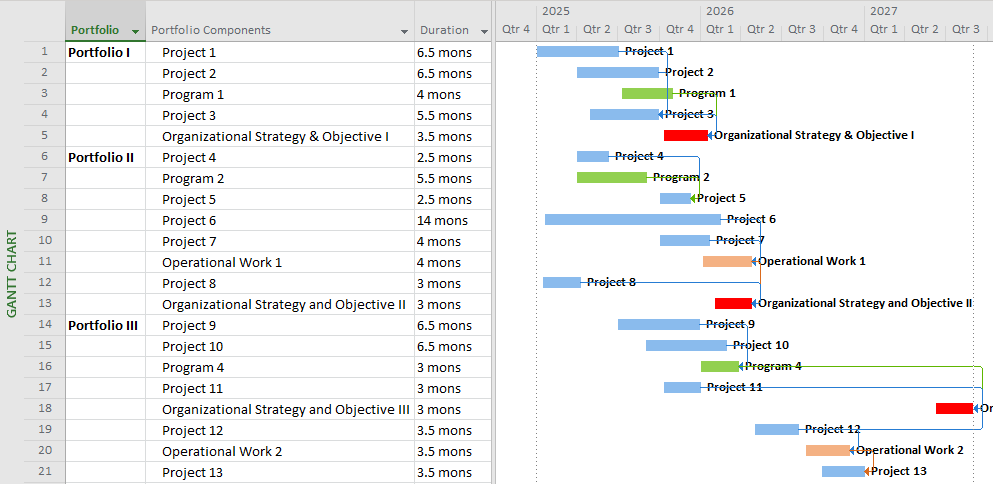
As shown above, we now have complete Portfolio Benefits Realization as documented in PMI’s Standard for Portfolio Management. If you have business proposals (cases) as another portfolio component class, you can follow the same previous steps with a new custom Boolean flag, conditions, and a separate color.
Conclusion
Finally, you might be wondering, can someone add the benefits accrued from the components into the portfolio benefits-realization plan? Yes, you can! But do ensure the linking and dependencies are properly managed.
However, the PMI-SPfM puts the portfolio components, benefits, and strategic objectives, along with the benefits realization based on schedule and a number of other parameters, in a separate portfolio report called portfolio performance variance report. As you manage your portfolios, along with key deliverables such as portfolio roadmap, portfolio reports play a significant role. Hence, while doing portfolio management and sharing the status with your stakeholders, you can use both the portfolio benefits-realization plan and the portfolio performance variance report.
Many perceive or believe that MS Project software can’t be used to create a Portfolio Benefits-Realization Plan! As we just learned, you can certainly build one and dynamically change the plan as per your needs.
I welcome your thoughts, reviews, and feedback in the comment section below.
References
[1] NEW Book – I Want To Be A PfMP, the plain and simple way, by Satya Narayan Dash
[2] Article – Benefits Realization Management for Projects, by Satya Narayan Dash
[3] The Standard for Portfolio Management, by Project Management Institute (PMI)
Related Content
- Benefits Realization Management for Projects
- Project Portfolio Management – Certificate Series Directory
Elevate your project management skills and propel your career forward with an MPUG Membership. Gain access to 500+ hours of PMI-accredited training, live events, and a vibrant online community. Watch a free lesson and see how MPUG can teach you to Master Projects for Unlimited Growth. JOIN NOW


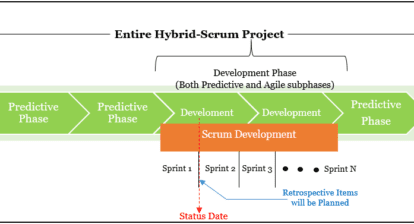
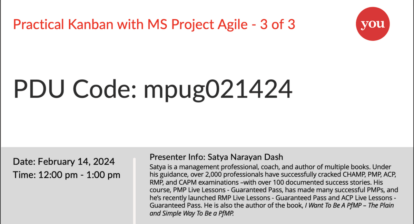
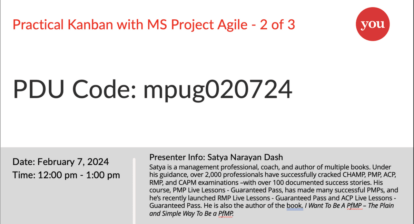

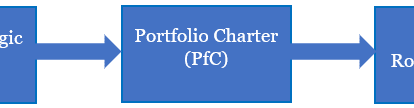

Ronald B. Smith, PMP
Nice – well thought out – Ron
Satya Narayan Dash
Thank you, Ron. Glad you like it.