Welcome back to our series on resource leveling! This article wraps up the core leveling functionality by examining the leveling fields available to:
- Override leveling options at a task or resource level; and
- Review leveling changes or impacts.
Override Fields
“Level Assignments”
This Yes/No field is a task level override for the project-level “Leveling can adjust individual assignments on a task” Resolution Option. It determines if the leveling engine can stagger start dates for each resource assigned on that specific task.
The default values are set as follows;
- Fixed Units tasks = “Yes”
- Fixed Work tasks = “Yes”
- Recurring tasks = “No”
- Fixed Duration tasks = “No” Since this option has the potential to change duration, the Level Assignments field is also disabled from entry.
But wait, if the default value is always “Yes” for a Fixed Units task, does this mean the leveling engine will always be allowed to stagger individual resource start dates? Essentially, this task level override field can only disallow staggered start dates. Think of the two options in a parent-child relationship. If the parent (project level) option allows staggered start dates for individual resource assignments on the task, the child (task field) can override it and disallow. But if the parent option disallows the staggered start dates, the child value is irrelevant.
Want more? Watch Daryl Deffler’s two-part webinar series on resource leveling, now available, on demand.
Read Daryl’s articles in this resource leveling series here:
“Scheduling vs. Leveling”
“Problem Indicators”
“Leveling Mechanics”
“Leveling Hierarchy, Part 1”
“Leveling Hierarchy, Part 2”
“Resolution Options”
“Understanding Split Task Options”
“Leveling Fields”
“Limitations”
“Preparing to Level”
“Resource Leveling: It’s Time to Level Your Schedule”
“Resource Leveling: The Leveling Cycle”
“Resource Leveling: Recommendations”
Also, download a resource leveling “cheat sheet” in PDF format!
“Leveling Can Split”
Much like the prior field, this task-level override field can only disallow remaining work splits. Again, think of the two options in a parent-child relationship. If the parent (project level) option allows remaining work splits, the child (task field) can override it and disallow. But if the parent option disallows the remaining work splits, the child value is irrelevant.
The default values are set as follows;
- Recurring tasks = “No”
- All other task types = “Yes”
“Can Level”
This Yes/No field is a resource-level field. It determines if leveling will be performed on a resource. The default value for this field is “Yes,” meaning the resource will be leveled. If a value of “No” is selected, the resource won’t be leveled, even if the resource is specifically selected for leveling using the Level Resource icon.
When you’re using enterprise resources, the Can Level value can be changed. However, the change is temporary and only in effect until the project schedule is closed. When the schedule is opened the next time, the Can Level value on the enterprise resource is reset to the enterprise value of “Yes.” In other words, if you change the Can Level value on an enterprise resource to “No,” you will need to change it to “No” every time the schedule is opened.
When using local resources, the Can Level value will remain until changed, meaning, the schedule can be closed and reopened and the same value appears.
Read Daryl’s articles in this resource leveling series here:
“Scheduling vs. Leveling”
“Problem Indicators”
“Leveling Mechanics”
“Leveling Hierarchy, Part 1”
“Leveling Hierarchy, Part 2”
“Resolution Options”
“Understanding Split Task Options”
“Leveling Fields”
“Limitations”
“Preparing to Level”
“It’s Time to Level Your Schedule”
“The Leveling Cycle”
“Resource Leveling: Recommendations”
Also, download a resource leveling “cheat sheet” in PDF format!
Review Fields
“Leveling Delay”
The Leveling Delay field is a hybrid, meaning it’s both an override field and a review field. Primarily, it contains the amount of time a task has been delayed by leveling. It is represented in elapsed days (edays), which represent calendar days, as opposed to work days.
The examples below show the Leveling Delay column immediately before and after leveling.
The Leveling Delay field is also available in resource views. However, no information is displayed and it only makes the field available. The following screen shows a resource usage view of the same after-leveling example shown above. Note the Leveling Delay values displaying zeros. So what good is that?
The Leveling Delay field is also an override field because it’s user-enterable. Any value entered in either the task or resource views will override the leveling results and move the task on the timeline. In the example below, the Leveling Delay value was manually changed from 8 to 20 on Task 3. As a result, Task 3 moved 12 days later on the timeline.
But imagine a schedule with dependency relationships; changing the Leveling Delay on Task 3 from zero to five days also results in delaying every downstream task that is a successor of Task 3. Note that downstream Tasks 4 and 5 don’t show the artificial leveling delay of five days.
On the surface, the ability to override the Leveling Delay field manually sounds interesting. However, doing so is not recommended for two reasons. First and foremost, the Leveling Delay value is reset to zero every time the Clear Leveling function is executed either manually (by clicking the Clear Leveling icon) or automatically (as part of a Leveling function). This means any Leveling Delay override values would need to be manually re-entered after each leveling. Second, there are much easier ways to accomplish the same results in an automated fashion, such as adding a five-day Lag to the relationship between Tasks 2 and 3 or changing dependency relationships.
“Preleveled Start” and “Preleveled Finish”
The Preleveled Start and Finish fields are used to store the task Start and Finish dates before leveling. If leveling has yet to be performed on a task, the fields will display “NA”. These fields can be added to task-type views to allow further examination of leveling results. Neither field is editable.
The first example below shows the pre-leveled fields before any leveling was performed on the schedule.
The next screen shows the pre-leveled field values after leveling. Note that the Preleveled Start and Preleveled Finish fields now contain the task Start and Finish dates from the before-leveling example above.
Tuning at the Resource or Task Level
The override fields provide a means to fine-tune the leveling process at the resource or task level. The review fields can be used to filter, sort or simply analyze the leveling results. You may not ever need them, but now you know they are there.



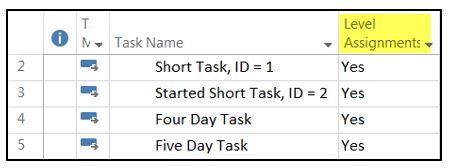
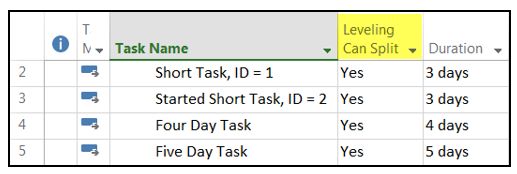



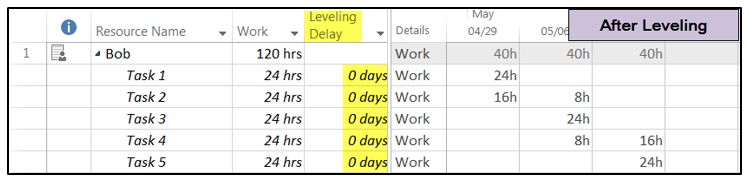






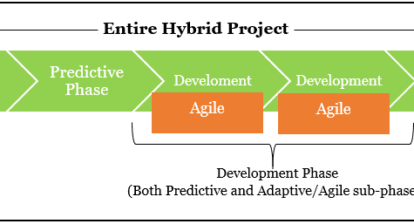
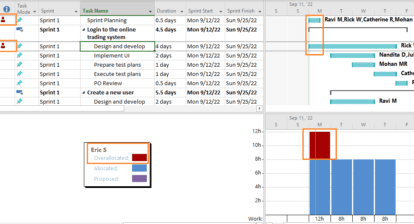
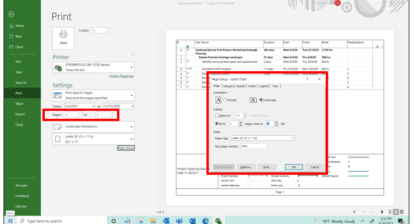

Eric Uyttewaal
Daryl, Thank you for the deep dive on leveling!
Frank Gualtieri
Very, very helpful, and right at the right time! Thank-you very much, Daryl