This article is sponsored by PPM Express.
Currently, only 23% of organizations utilize project portfolio management software, while most rely on Excel, paper, or fragmented tools with limited integration and collaboration features.
This fragmented approach not only hinders productivity but also obstructs efficient report generation.
It’s time to bridge the gap and unlock the true potential of streamlined reporting and collaboration.
This article explores how automating report generation with PPM Express and Microsoft Project revolutionizes project management practices, enhances efficiency, and empowers organizations to thrive in an increasingly competitive market.
Why does report automation matter?
International Data Corporation (IDC) expects the world’s total data to grow from 33 Zettabytes in 2018 to 175 Zettabytes by 2025. This is a lot of data to process manually.
Report automation has emerged as a crucial aspect of modern project management, revolutionizing how organizations generate and analyze vital project data.
And here’s why:
- Time and resource savings: automating report generation reduces the time and effort needed to compile and analyze project data, freeing up resources for other critical tasks.
- Enhanced accuracy: automation eliminates human error, ensuring consistent and reliable reporting for informed decision-making.
- Real-time insights: automated reports provide up-to-date information, enabling timely and data-driven decisions for improved project outcomes.
Now that we’ve understood the importance of report automation, let’s dive into reporting in Microsoft Project.
Exploring MS Project Reporting Features: A Quick Overview
Microsoft Project is a powerful project management tool with rich reporting features.
Here is a quick overview of these features:
- Dashboard Reports: provide a snapshot of project health, tracking work progress, cost status, project milestones, upcoming tasks, and work statistics.
- Resource Reports: offer insights into the status of overallocated resources and the overall work status of project team members.
- Cost Reports: provide insights into quarterly cash flow, cost overruns, comparison of costs and schedules to baselines, and detailed overviews of resource and task costs.
- In Progress Reports: feature critical and late tasks, milestone statuses, and tasks taking longer than expected.
- Custom Reports: create custom project reports by selecting a report template (Blank, Chart, Table, Comparison).
- Visual Reports: available in Excel or Visio format, visual reports graphically present specific project data.
Now that we’ve explored the comprehensive reporting features of Microsoft Project, let’s learn how to automate these insightful reports with Power BI.
MS Project’s default reports are uniform and need manual input, restricting customization, sharing, and automation. Even with custom reports, just using tools like PowerPoint can help effectively share detailed reports with stakeholders and your team.
To broaden reporting features, automate them and easily share insights based on them, users need to integrate into their workflow third-party solutions like Power BI.
How to Automate Microsoft Project Reports by Connecting Them to PowerBI
Creating project reports can be tedious, but Power BI simplifies the process by automating data collection, analysis, and sharing.
You can import data directly from Microsoft Project to Power BI without needing third-party platforms, making all your reports cloud-based. Here’s how to do it in 4 steps:
- Save your Microsoft Project data as an Excel file. Pick ‘Project Excel Template’ for ready-to-use fields or ‘Selected Data’ for specific data.
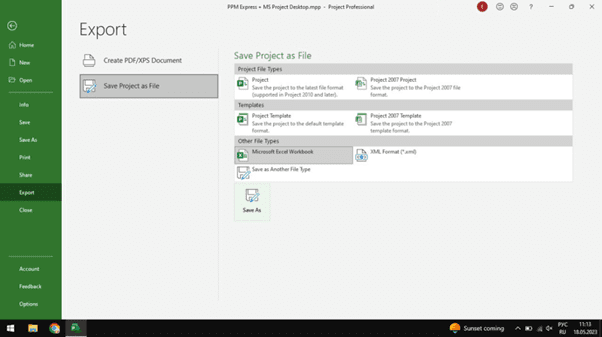
- In Power BI Desktop, select ‘Get Data’ then ‘Excel’ and find your saved Excel file. Choose the data you want in your report.
- Use Power BI to build your report with data like tasks, resources, and timelines. Add filters and slicers for an interactive report that shows trends.
- Publish your report online with Power BI’s ‘Publish’ button. Share with stakeholders and set up auto-refresh to keep your report current.
This process provides an easy way to create customized project reports in Power BI using MS Project data, but it has some limitations when moving from a desktop to a cloud environment, such as the following
- Manual effort: the need for manual data export and reload from MS Project to Excel for Power BI can be time-consuming, and potentially lead to errors and data integrity issues.
- Limited real-time analysis: without automatic syncing, real-time analysis isn’t possible; data in Power BI reports is only as current as the last manual import.
- Data security: transferring data through Excel might pose potential security concerns, especially for sensitive project information.
Now that we’ve explored how to expand the functionality of Microsoft Project reports by connecting them to Power BI, let’s delve deeper into a solution that further enhances this process.
Why Leverage PPM Express for Microsoft Project: Features and Benefits
First, let’s discover PPM Express: it’s a comprehensive project portfolio management solution that enhances visibility, control, and collaboration for better project and portfolio management and decision-making.
By leveraging PPM Express with Microsoft Project, you can tap into a suite of powerful reporting features that bring greater visibility, efficiency, and analytical depth to your project management.
This integration offers practical functionality and strategic insights, including:
- Improved data visualization: PPM Express provides easy-to-understand Power BI dashboards and charts, enhancing project data clarity when used with MS Project.
- Cross-project visibility: view data from multiple MS Project files on one PPM Express dashboard, enhancing portfolio management and resource allocation.
- Multi-platform integration: PPM Express integrates with various project management platforms, including Jira, Azure DevOps, and Smartsheet, consolidating data for comprehensive portfolio management.
- Cloud access: as a cloud-based platform, PPM Express ensures Microsoft Project data is accessible anywhere, anytime, promoting collaboration and timely decision-making.
Having understood the benefits of PPM Express with Microsoft Project, let’s now walk through a straightforward 5-step guide on integrating these two powerful tools.
A 5-Step Guide to Integrating PPM Express with Microsoft Project
To integrate PPM Express with Microsoft Project, you’ll need to install and configure the Project Desktop Publisher by PPM Express.
Here’s how to do it:
Step 1: Download and install the Project Publisher file. Open the file, accept the agreement, click ‘Next’ a couple of times, and, finally, hit ‘Finish.’
Step 2: Open Microsoft Project and find the new PPM Express tab. Click the ‘Connect’ button on this tab.
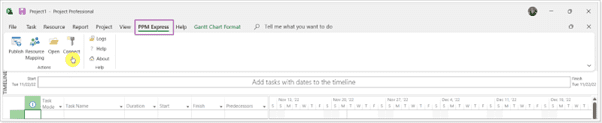
Step 3: You need the PPM Express URL and a special code called a Token. You can find both of these in PPM Express. Copy and paste them into the Project Desktop client, then click ‘Ok.’.
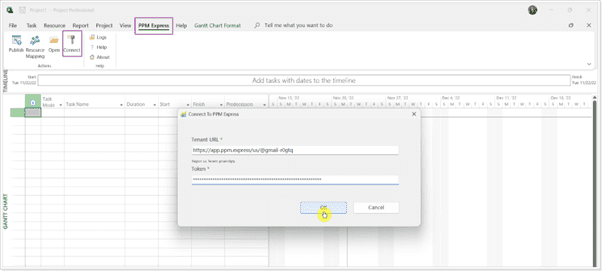
Step 4: Ready to publish a project? Make sure you’re allowed to create or edit projects. Open your project file in Microsoft Project, click the ‘PPM Express’ tab, and choose ‘Publish.’
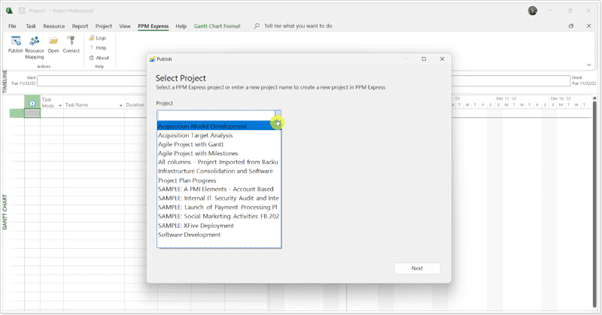
Step 5: Decide if you’re updating an existing project in PPM Express or making a new one. Click ‘Next.’ Match up your resources using the options provided. Click ‘Next’ again, then ‘Finish.’ And you’re done!
After the first successful publish, the projects from the .mpp file and PPM Express are linked.
Any changes made to the project in the .mpp file can be quickly published to PPM Express: simply click on the PPM Express tab, select ‘Publish,’ and follow through the steps.
The project will be published again, and the changes will appear in PPM Express.
After mastering the integration process between PPM Express and Microsoft Project, it’s time to dive into how these tools revolutionize report generation through the power of automation.
Revolutionizing Report Generation: The Power of Automation with PPM Express and Microsoft Project
Automating report generation with the combined strength of PPM Express and Microsoft Project can revolutionize project management practices based on Power BI report packs.
These interactive Power BI reports can be tailored to your business needs. For example, the Advanced report pack offers in-depth Power BI reports showcasing your Microsoft Project data to track your portfolio progress, project details, resource usage, and timelines.
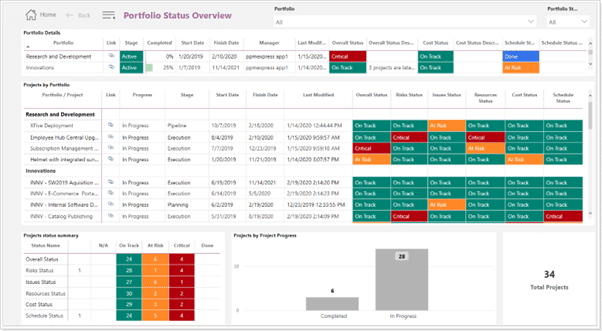
The PPM Express Power BI reports cover the following:
- Enterprise portfolios: offers a comprehensive view of all projects for strategic planning.
- Portfolio and project details: provides detailed insights into individual projects and portfolios for portfolio-specific and project-centric decisions.
- Resource management and workload: gives powerful insights into resource utilization for efficient resource management.
- Data governance: ensures quality and manages data for reliable decision-making.
Each category has detailed reports providing instant dashboards on your Microsoft Project data.
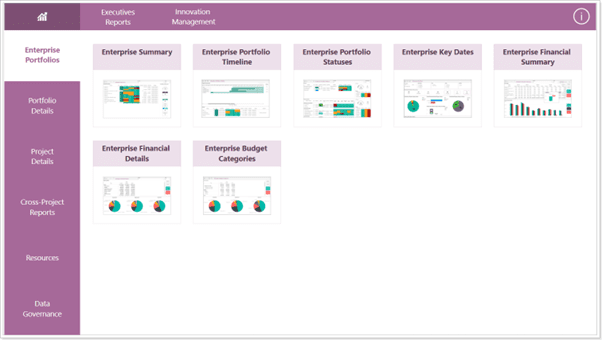
When users connect their MS Project with PPM Express, they effectively transform it into a cloud-based reporting and collaboration solution by which they can get a significant competitive edge.
Are you ready to embrace the power of automation and elevate your report generation?
Try PPM Express today and unlock the potential for streamlined reporting, enhanced decision-making, and project success.







