We’ve all had that moment when a task arises in the middle of an email, a document, or even during a team chat. These spontaneous tasks can be easily overlooked, and remembering every detail can be challenging. Fortunately, Microsoft has a solution for this common conundrum.
Turning Teams Messages into Tasks
Previously, many users relied on third-party applications or established Power Automate flows to change Teams messages into actionable tasks. But now, Microsoft Teams offers a built-in feature for this on both desktop and web platforms. By simply hovering over the desired message, users can select the ellipses (…) to find “More actions” and then “Create task.”
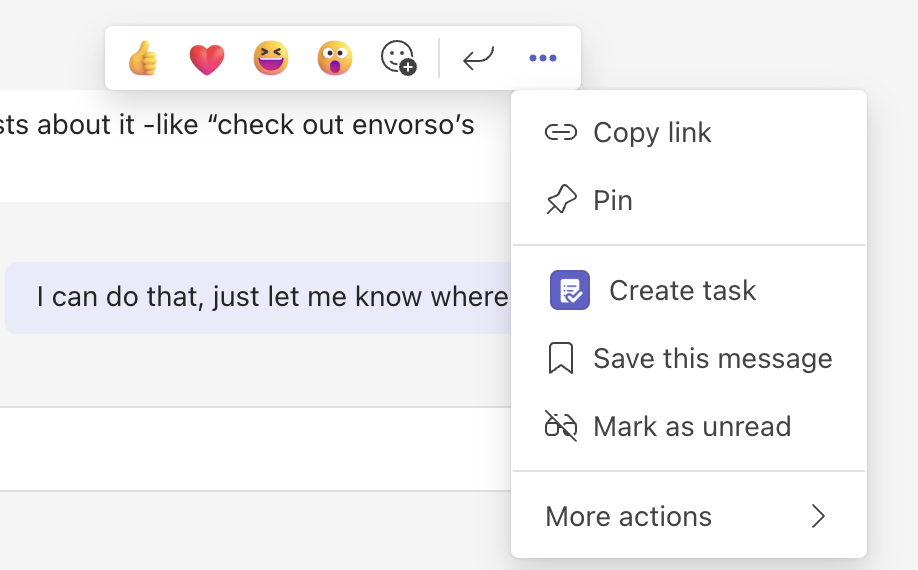
When you transform a Teams message into a task this way, a window pops up within Teams, allowing you to edit the task’s specifics. Depending on your preference, you can add this task to the general Tasks list in the “To Do” section or a designated Planner plan.
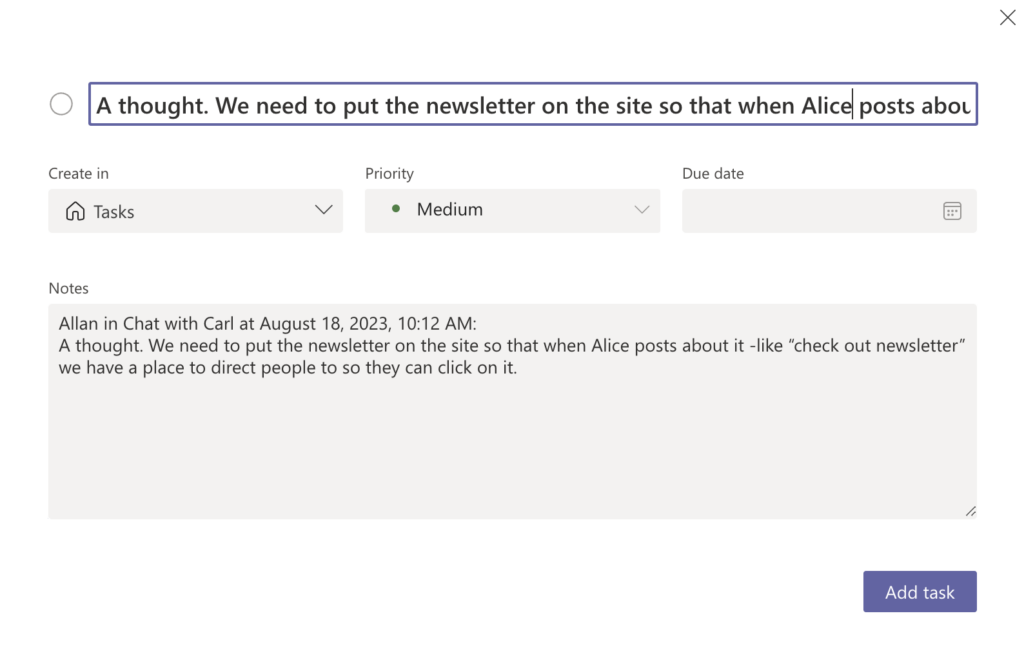
Regardless of your choice, these tasks will be visible in both the Tasks section of Teams and the individual “To Do” or “Planner” apps.
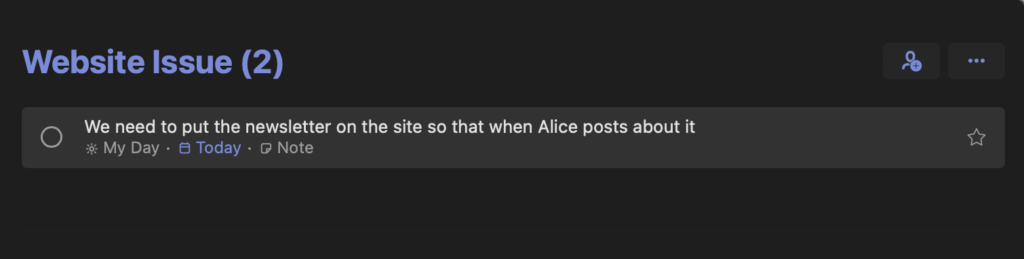
Here’s a brief comparison of the editable task details based on your chosen platform:
- To Do Tasks: Modify the task name, priority, due date, and notes.
- Planner Tasks: Adjust the task name, priority, due date, notes, progress, and bucket. Plus, you can allocate the task and even decide if you want to post a response to the initial Teams chat thread about it.
Auto-Populated Task Fields
Understanding that time is of the essence, Teams ensures that creating a task is a breeze. The software automatically fills in the task name and notes sections for you, based on the original message. This ensures tasks get queued immediately, minimizing the chances of overlooking them.
When you opt to post a reply concerning a newly created task, it gives everyone in your team a snapshot of the task, enhancing accountability and transparency. This generates a concise summary within the initial Teams message, accompanied by a button that redirects to the Tasks app for comprehensive task management.
Additional Features for Task Management
Microsoft Teams isn’t just a tool for communication, it’s an epicenter for productivity and integration. Beyond the aforementioned feature of converting a Teams message into a task, there are numerous other ways users can leverage their chat messages for increased efficiency. Here’s a breakdown of some of the versatile functionalities Teams offers with just a simple chat message:
- Follow Up on a Message – Never miss out on a message again. You can set reminders for specific messages that require a later response, ensuring timely follow-ups.
- Schedule a Reply – If you’ve read a message at an inopportune time and wish to reply later, Teams allows you to schedule your response for when it’s most suitable.
- Save a Message to OneNote – For those who utilize OneNote for organizing their thoughts and notes, Teams offers seamless integration to save your chats directly.
- Schedule a Meeting from a Message – Received an important message that needs a detailed discussion? Instantly schedule a meeting without having to leave the Teams platform.
- Find a Meeting Time with Sender – Synchronize your calendars and find an optimal time to meet with the message sender using the Microsoft Power Automate Community tool.
- Create an Azure DevOps Work Item from a Message – Developers can now turn any message into an actionable DevOps work item, streamlining the software development lifecycle.
- Create a New Trello Card from a Message – For Trello enthusiasts, converting a Teams message into a Trello card has never been easier.
- Create an Asana Task from a Message – Further expand your task management with the capability to transform any Teams message into an Asana task.
- Cross Post a Message to Slack – Need to share information across platforms? You can effortlessly cross post your Teams message to Slack.
- Share a Message to Yammer – Broaden the audience of your message by sharing it on the Yammer network, promoting company-wide visibility.
- Create a Google Task from a Message – If you’re more inclined towards Google’s task management tool, Teams ensures compatibility by allowing you to create a task in Google from any chat.
- Share a Message on Twitter – Highlight important announcements or share tidbits from your Teams chat directly on your Twitter feed.
The key takeaway is the flexibility and adaptability Microsoft Teams brings to the table. With a plethora of integration options and functionalities, it ensures that no matter your workflow or preferred tools, Teams can be the bridge that connects them all. And as always, Microsoft continues to evolve and adapt to users’ needs, making Teams a constantly evolving platform for productivity.







