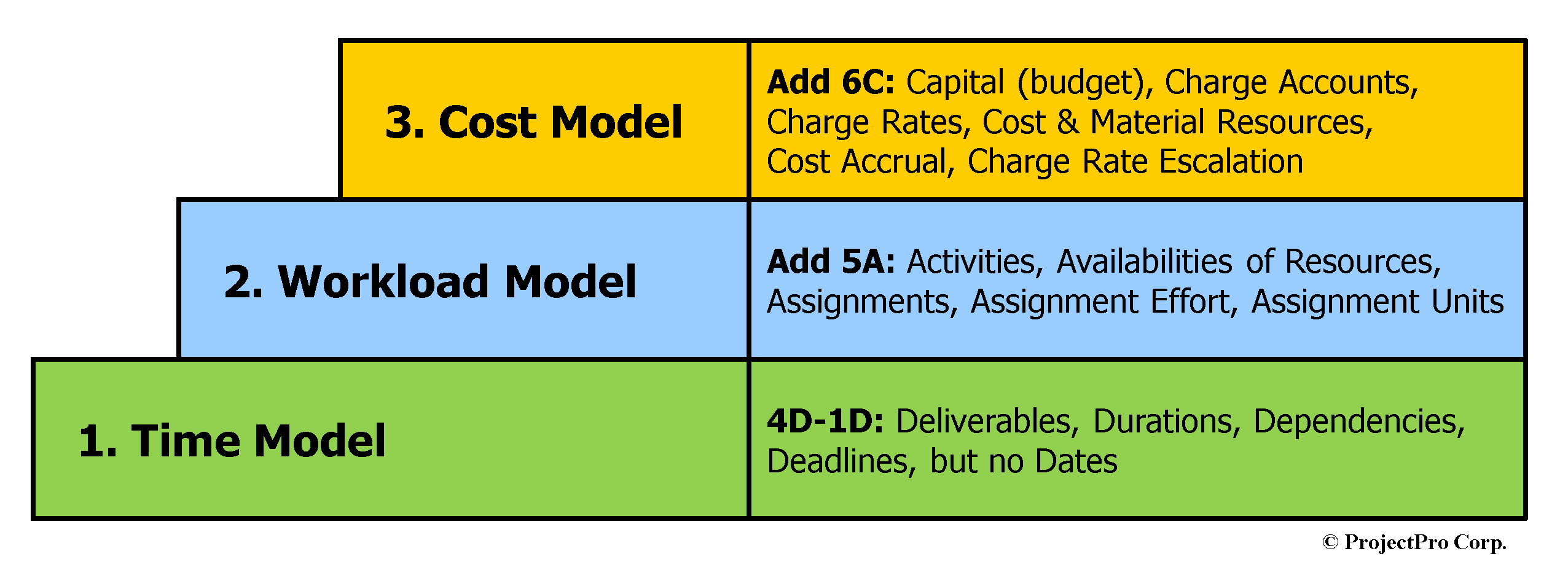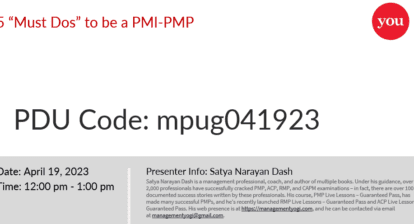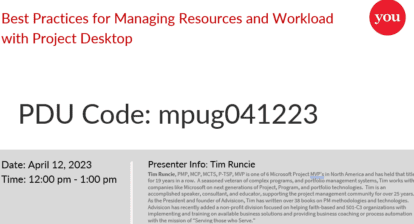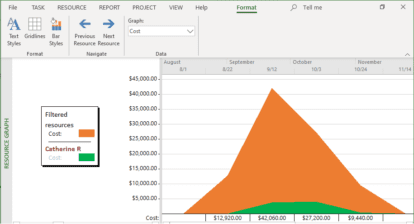By Eric Uyttewaal
There are three forecasts you can make with Microsoft Project. They are forecasts for Time, Workload, and Cost in your project schedule:
- Here is a revolutionary thought—if only project managers had a time machine, we could solve our time stress entirely. Perhaps, we would not even need time forecasts any longer! The Time Forecast will tell you if your project will finish on time.
- Another thought comes to mind—if only project managers could instantly clone their project resources. That sounds good, doesn’t it? We would solve all capacity problems! The Workload Forecast allows the projection of the total workload of your resources compared to the availability of the resources. In this way, you can keep the workloads of your resources reasonable while trying to finish your project on time. A Workload Model will increase the level of confidence for all stakeholders that your project schedule is feasible AND will end on time (Workload Model includes a Time Model as well).
- If only we could turn one fish into ten fish, right?! We would have a money machine, and we would be able to fund anything. Obviously, I jest once again. The Cost Forecast allows you to keep your project within its budget (while finishing on time, as well). Cost Models can predict when funding is needed; they can even project profits over time. Cost Models will ALSO tell you if your project will finish on time (Time Model) AND if your resources have reasonable total workload (Workload Model) in your project and across the enterprise (when there is a central, shared resource pool).
The chart below shows these three incremental levels of forecasting within MS Project while also reflecting the levels of proficiency people can attain with Microsoft Project (a.k.a. Project Online Desktop Version).
Have you ever wondered how to build a forecast model of your project from the ground up? I’d like to suggest following the steps. There are three levels to this process:
- Firstly, we enter the four D’s: Deliverables, Duration, Dependencies, and Deadlines. We don’t want to enter any Dates in the Start and Finish fields because this creates constraint dates that restrict the scheduling engine. The scheduling engine wants to help you, but if you enter the data it needs in the wrong way, you will restrict it and you lose the benefits of your forecast model. The main benefit you can enjoy from a forecast model is that while updating your schedule during project execution, you only have to enter progress on 10‑20 tasks in any week to get the scheduling engine to re-calculate the rest of the schedule. This is true for small schedules, but also for larger ones. The engine will do this for you every week, which will save you an incredible amount of time during the execution phase of a project that tends to be busy! Some project managers who have followed this approach have reported gaining as many as five hours per week!
- Secondly, we add the five A’s and turn the Time Model into a Workload Model. These are Activities, Availabilities of resources, Assignments, Assignment Units, and Assignment Effort. By adding these A’s to the Time Model, we are bringing our forecast to the next level (a Workload Model). For example, by listing under each deliverable, what activities will create the deliverable, the foundation is laid for modeling workloads. Each activity requires effort, and by assigning people to all activities, we start seeing the total effort needed in the project. This will appear in the Work field on both the task side (total effort per task) as well as the resource side (total effort in the project by resource). Microsoft Project calls human resources Work resources in the resource-related field Type.
- Finally, we add six C’s and elaborate the Workload Model into a Cost Model. They are Capital (budget), Charge Accounts, Cost & Material Resources, Charge Rates, Charge Rate Escalation, and Cost Accrual. For example, as soon as you add to a Workload Model the rates of the resources (in the resource-related field Rate), Project will start to calculate the total Cost that exists as a task-related field (total cost for the task) and a resource-related field (total cost in the project for the resource).
When clients call my company for the first time and inquire about training in Microsoft Project, we ask them right away, “What kind of model do you want your project managers and project schedulers to create: A Time Model, Workload Model, or Cost Model?” The answer to that question gives us all we need to know. We can then assess their needs and present the relevant topics in the training. In training for a Time Model client, for example, we only discuss how to enter the 4 D’s and how to stay away from the -1D (enter Start or Finish dates). For a Workload Model client, we train people in entering the 4 D’s and the 5 A’s. In a Cost Modeling course, we train people in entering the 4 D’s, the 5 A’s, and the 6 C’s.
I also presented a webinar (now available on-demand) on the topic of forecasting each of these levels on Wednesday, May 22nd from 12 PM – 1 PM EST. I hope you’ve found this introductory material on the topic helpful. Come and experience how powerful this incremental framework is in the world of Microsoft Project training and consulting!
NOTE: I will be offering some free project schedule evaluations and many more schedule evaluations at 50% off to people who attend the live webinar (sorry, but this doesn’t apply to those who review the recording). Live attendees will need to submit their project schedule that we will evaluate based on the 86-point checklist in my textbooks ‘Forecast Scheduling’ and the free filters to perform many checks:
- 50 checks for a Time Model
- 76 checks for a Workload Model
- All 86 checks for a Cost Model
You can also download the free 30-day evaluation version of the application called ‘Forecast Scheduling App’ with which we evaluate the schedules at this site. In turn, I’ll be offering you a chance to get certified as a ‘Forecast Scheduler’ in which case you will also earn 20 PDUs for PMI (re)certification!