 Looking for Red Flags
Looking for Red Flags
Periodically during my career at IBM, a live project would be thrown “over the fence,” and, inevitably, hit me on the head while I was working on another full-time project. These were usually troubled projects, and I would be the second or third project manager to take over. They were also typically between the 2 – 6 month mark in their life cycle. Ideally if a project is thrown over the fence, so to speak, it should have a clean bill of health, updated project plan, and a good transition from the outgoing PM to the new one. Unfortunately, this was not usually the case and many of these short-term endeavors turned into long-term exercises! I learned through experience to ask about the history of the project and to study the project plan given to me for any red flags that would hold me up from successfully executing the project plan.
Some of the back-history questions I would ask the previous PM (if still around) and/or the Principal (IBMer who manages the client’s account) were as follows:
- Why am I getting this unannounced project?
- What is the project’s goal and objectives?
- Does the Scope Statement include project boundaries to avoid scope creep?
- How much of the project is over budget? If so, why?
- Are there any budget funds for approved changes, known risks, or unknown risks?
- How many times has the plan been baselined?
- Is the project plan up-to-date? If not, what should I do if I reassess the project plan and the team/clients/sponsors don’t buy into the new target dates?
- How can we improve performance?
- Can we reduce scope?
- What are the major issues and risks?
- What change requests are currently being worked on?
- Where can I get a copy of the communications plan?
- Who else is on the IBM team? If so, where are they located?
- Who are the clients and sponsors, and do we have any problems in working with them?
- How often can I travel to the client’s office or headquarters?
- Is there too much dependency on a small number of key resources?
- Does the project depend on factors that are out of my control?
- What happens if I look at the project plan and realize this is really a program—usually a group of related projects working toward the completion of a single deliverable?
That’s a lot of questions, but I always felt they were necessary. After getting the history or chronicles of the project, the next thing I’d do was to look at the project plan for red flags. Some of the key areas I’d look at were related to the big picture and to resources.
BIG PICTURE RED FLAGS
1. Reasonable Time Period?
The first thing to ask here is, does the amount of time from start to end sound reasonable for the type of project you are working on. I have worked on many major Oracle financial upgrades, and they can take up to a year to complete for a large organization. If I see a similar plan that shows a duration of five months, I know the plan is incomplete and needs to be updated. Likewise, if a small maintenance project has a duration of six months in a plan, it usually means there are too many tasks and/or the tasks are inflated or padded (probably the worst thing a PM can do to a project). In this case, the tasks can get bigger as they move up the food chain, will ruin your credibility, and create a situation where no one really knows when the project will end.
2. Graphical and Visual Reports?
There are over forty reports to choose from in MS Project, plus you can customize and create your own reports. Some of the graphical reports available are Burndown, Project Overview, Earned Value, Cost Overruns, Slipping/Late/Critical Tasks, and Milestones (discussed in next topic). One of my favorite reports to run first when being handed a project and looking for those red flags is the Burndown (Report tab / View Reports / Dashboards > Burndown), which is a chart that displays the work completed and what’s still left to do. The other various visual reports (on the Report tab) gather selected data (including resources) from MS Project and export it to Excel or Visio. All of these are worth looking at.
3. Milestones?
Are there enough milestones? I like to see milestones for project start, phase completion, decisions and approvals, handoffs, and deliveries. There should be no resources assigned because the zero duration means there’s no work to perform. If the duration is greater than zero (negative numbers are not supported), the first thing I do is research the reason why. It could be an error or there could be a good reason (i.e., you could have a negative slack if the deadline or constraint date occurs sooner than the task’s calculated finished date).
4. Critical Path?
Another thing I’d always look for is delayed tasks by going to Report tab / View Reports / In Progress > Critical Tasks or at the related Visio-based Status Report. An incomplete critical path that has gaps or chucks missing is a red flag. There can be many reasons why there are gaps (i.e., missing task dependencies, date constraints, and resource leveling) but it always means this needs to be investigated and corrected. Sometimes these gaps are OK (i.e., Project doesn’t show completed tasks on the critical path because it cannot affect the plan’s finish date). Another way of looking at the Critical Path is going to the Format tab and selecting the Critical Tasks check box from the Bar Styles section. Project uses red formatting for the critical tasks’ Gantt bars.
RESOURCE RED FLAGS
1. Duplicate Resources?
On large project plans, I look for duplicate resources for the same person (View tab / Resource Views section / Resource Sheet). For example, “Michael Smith” might be listed on three tasks as Mike Smith, M. Smith, and Michael Smith. This is a rookie mistake that needs to be corrected. You might also find out that the corrected resource is overallocated.
2. Resource Overallocation?
If you notice a red person icon in the Inserted Indicators column, you’ve got a resource that is overallocated. If that happens, you must balance the workloads to eliminate resource overallocation. There are many ways of doing this. For example, reassign a task to another resource, reschedule the task to a different date, or acquire additional resources. You could also accept the overallocation if the resource is willing to work overtime. The Task Inspector (Task tab / Tasks section / double click Inspect, which appears on the left side of the view) can be extremely helpful on what actions are available for resource overallocations. In MS Project there are many other ways of finding overallocated resources. For example, use the filter capability by going to the View tab / Resource Views section / click Other Views > More Views / double click Resource Allocation, or in the Report tab / View Reports section / Resources > Overallocated Resources.
3. Other Resource Considerations?
When you are taking over a trouble project, you won’t fully understand all the staffing requirements that are needed right away. You should be looking at staffing ramp-up and staffing roll-off, right skillsets, training, vacations/holidays/plant shutdowns, keeping resources on critical tasks focused, and interference from activities outside the project such as resolving problems in products that have already been delivered to the same client.
Do you have any other tips on what to do if you are taking over a project from another PM? I’d love to hear them in the comments below.



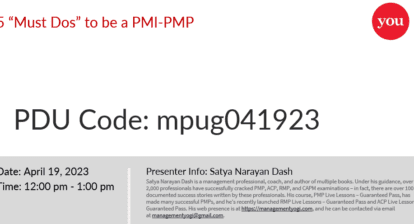
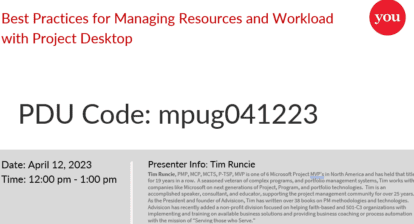


stephanie@arenatraining.com
Great words, Mr. Smith! In my Project Fundamentals classes for businesses, participants are often frustrated with the “plop” of a new project, one which is usually a mess. I will reference this article in the future.
Candace Fountain
Great transition questions!