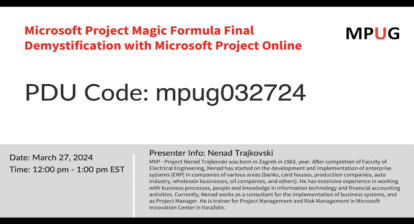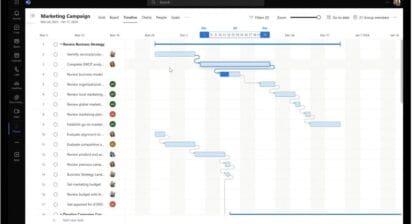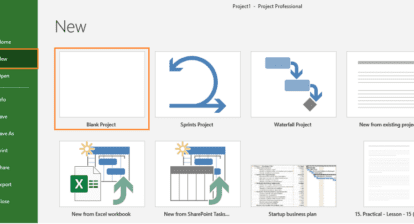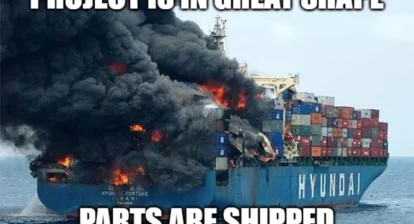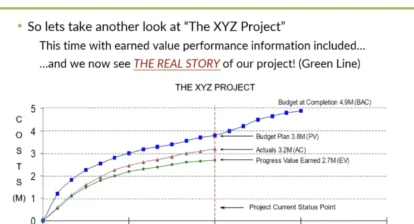In this MPUG article we’re going to step away from Gantt charts and baselines for a change and talk a bit about documentation. I can think of no project methodology that does away with documentation. By “documentation” I mean documents, Excel sheets, AutoCAD drawings — you name it. But the deal is, where should you store it?
I have met many people that tell me a version of the following scenario:
- Person A makes a document and stores it on the G: drive.
- Person B edits the document and sends it in an e-mail to persons C and D.
- Person C sends the document in another e-mail to persons E and F.
- Person D edits the document and sends it to persons E and G.
At the meeting where they are all present, there is big confusion because of the three versions of the document that are now circulating throughout the organization — one on the G: drive; one in the inboxes of persons B, C, E and F; and another in the inboxes of persons D, E and G.
Highly inefficient, wouldn’t you say?
Here are a few technological advances that can provide a huge upside if you use them correctly.
Microsoft Outlook 365 and OneDrive for Business
I’m not sure if Outlook 2016 also includes this feature but it is awesome!
In Microsoft Outlook 365 (the version of Outlook that comes with Office 365) there is an update to the attachments button. It is by far my favorite new feature of Outlook since shared calendars. The latest version of the attachments button has a dropdown list with your most recently opened, edited and saved documents. That’s not all. It also includes a quick access sub-menu linking you to other online locations such as OneDrive for Business or SharePoint sites.
If you look closer at the picture, you might see a little cloud next to some of the icons. That cloud means that they are on a OneDrive/SharePoint location. This gives you the option to share the file instead of sending the file. And you can even decide if the access is read or read/write. With this option you have a way to maintain just a single original file, with everyone getting access to it from wherever they’re working.
Another feature I really like is that if you receive attachments, you can choose to save the file in your OneDrive for Business instead of saving it locally — thereby granting you the means to access the file from anywhere you like because it’s now in “the cloud.” (Microsoft has also created a flow to automate that action.)
SharePoint Document Libraries
Several features make document libraries superior to a local file share location. And this may be only personal experience, but I try to use SharePoint or OneDrive for business every chance I get because of them.
Learn more from Erik’s latest article series “Common Issues in Project Management”:
“#1: Over-booked and Mismanaged Resources”
“#2: Managing Project Documentation”
“#3: Micromanaging the Team”
“#4: Don’t set progress in the schedule”
Versioning. It’s easy to set versioning on documents in SharePoint document libraries. You can choose to use only major versions (such as v1, v2 or v3) or also include minor versions (such as v1.2 or v1,5). Setting versioning in a library gives you as a user more insights on what changes have been made. And site owners can set earlier versions back if needed. This feature makes the practice of setting a version number in the document name itself. Most of the time this name change creates multiple versions that you may be hesitant to delete after they’ve been generated.
Check out a file. If you check out a file, it’s only editable for you (just like in Project Online schedules). This can be useful if you want to share your current progress on the document but don’t want the team to respond on it right away.
Workflow options. With SharePoint libraries you can create corporate workflows. An easy solution, for example, would be this: Document X comes into Library Y and Manager Z needs email to approve it. You could even go so far as creating a PDF from that file as soon as it has been approved by the manager in question.
Company metadata. Sharing is caring, and in a document library you can structure your information by adding meta data tags to documents. With meta data it’s easy to search and find documents that you care about. A good SharePoint consultant would be able to help your organization grow in that aspect.
Final note
Is it time for you to update how you handle project documentation? I advocate using the latest tech, even though there might be times you wished Project Online would be faster or you can’t find that feature you were so used to in the past. The world is ever-changing, and it’s good sometimes to go with that flow.
Related Content
Webinars (watch for free now!):
Project Online’s Role in Saving a Troubled Program
Showing PMO Love Through Monitoring and Automation
Articles:
Introduction to Kanban, Kanban System and Kanban Development
Boost Project Planning with Your Big, Monster Piece of Paper