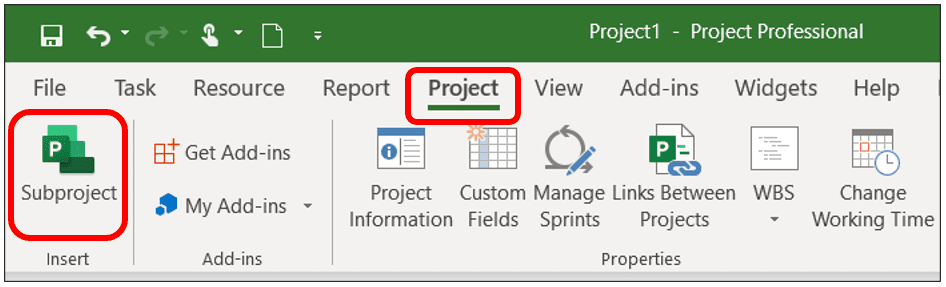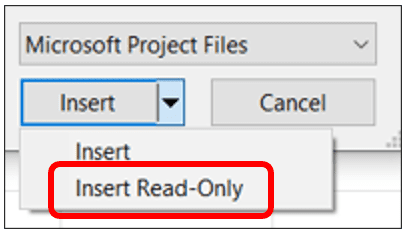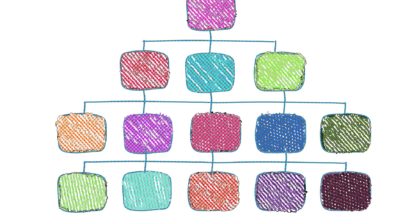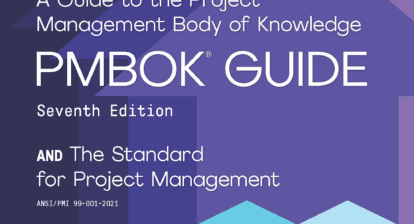Microsoft Project provides the ability to integrate individual projects into a single master project. A master project, which is often used to represent a program, provides numerous capabilities to users, including the following:
- View the master project and each of the subprojects it contains in a single schedule
- Perform consolidated project reporting across the master project
- Create interproject dependencies among the tasks in the master project
This article will provide a high-level overview of how to create a master project.
To create a master project, you can insert one or more projects into blank project file. For example, a software development master project might have subprojects for the development, testing, and training portions of this effort. The following instructions relate to this method.
Before beginning, you will need to identify separate Microsoft Project files for each project that is to become a subproject. For the master project, we will create new, blank project.
- Create a new blank project and apply the Gantt Chart view.
- Select the first task row in the blank project.
- In the Microsoft Project ribbon, select the Projects tab and click Subproject.
4. In the Insert Project dialog that displays, select the subproject to be inserted and click Insert.
Note that if you want to insert a subproject in a read-only format, you must first click the arrow on the Insert button, and then click Insert Read-Only. Inserting a project as read-only creates a link between two projects, but prevents users from updating a subproject from within the master project.
5. Repeat steps 3 and 4 to insert additional sub-projects into your master project.
Interested in learning more?
I dive deeper into this topic in my on-demand webinar, Working with Microsoft Project Master Schedules and Subprojects. I’ll show you how to create interproject dependencies and how to configure your master project properly so that you can specify how linked tasks are updated across subprojects in this PMI® PDU eligible session.