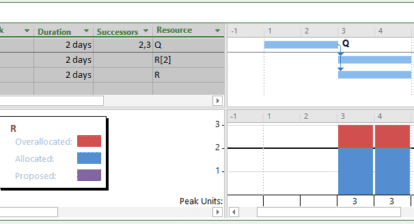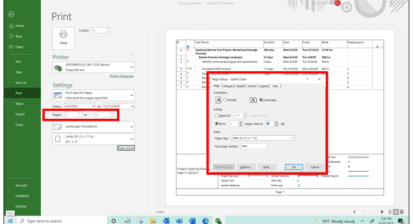Shelley asks: I am working with a resource pool that has about 30 sharer files. How can I work with resources from the pool along with some resources that are only working on one project?
I have set the workgroups for the “local” resources as “none” (as you would if you were using Microsoft Project Server), but the pool still picks them up. I don’t want this to happen because some of customized fields in the resource pool are restricted, and the pool sends a message that it can’t copy a value to a restricted field, even a blank.
So I need to figure out how I can stop the pool from picking up these new resources.
Answer: In order to create a shared resource pool, create a Project called “Master Project” and within the Resource Sheet create all your Project Resources that you like to manage.
Figure 1: A sample Master Project.

Now create the Project files for each project you wish to manage using the Resource Pool from Master Project. Create the new project (in my example, it’s Project 1), then select Tools | Resource Sharing | Share Resources.
Figure 2: Specifying the Resource Pool from which to pull resources.

Ensure that you use the resources in your Master Project. Select OK and all resources held in the Master Project will also be displayed in your schedule.
Figure 3: Resources held in Master Project will display in your project.

You can now use these resources for your own project, and the Master project will be able to see the allocation of the resources on your project.
Shelley responds: The description Marc supplied is exactly how I set up my pool. Because I have about 30 sharer files and I also needed to create a master plan that contained all 30 sharers, I called my file “Resource Pool” and linked each sharer to that before inserting it into my master file.
So, knowing there isn’t a way to set it up with local and global resources is a great help, and I’ll go ahead and remove the restrictions I placed on some of the customized fields I put in the pool so it easily picks these new resources up. A note to other readers: Don’t set up any restrictions on customized fields to prevent users being told over and over that certain fields can’t be copied to the pool. That becomes very frustrating for the user. Plus when those little annoying things happen, it’s harder to get buy-in for using a pool.