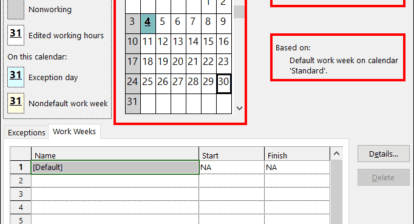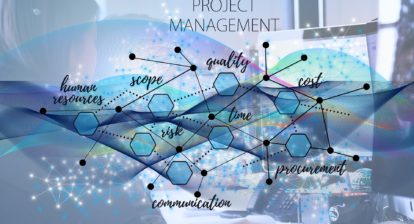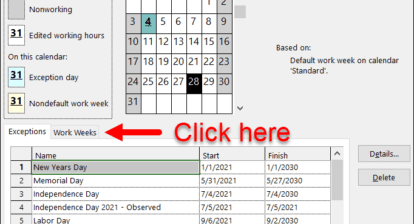Project management is both an art and a science. Estimating task durations and work draw on the project manager skills and experience. Estimates take into consideration factors such as resource skill, history, and experience. In this lesson, we’ll look at estimating duration and work.
Estimating is the ability to make an educated guess as to the duration, work, or duration and work of a task. It’s an art to know how long a task will take and how many resources are required and what skills are required for a task.
What estimates are part of project management? You can estimate duration (length of time), work (amount of work), or duration and work in minutes, hours, days, months, etc.
How Project 2010 Calculates Work and Duration
It would be helpful to understand the formula that will be driving the scheduling of the tasks before you enter your estimates:
Work = Duration * Units (quantity of a resource)
or
Duration = Work / Units (quantity of a resource)
Estimating Techniques
There are two primary forms of estimation you can apply in your project work.
Top down estimating is used when performing the same types of projects frequently. Itallows for estimating the length of a phase. The details for tasks will follow. Manual scheduling mode in Project 2010 allows for this type of estimating model.
In bottom up estimating you estimate each task, work package, or deliverable of the project (this could be at the task level) to allow for the accumulated roll up of the values to create the length of the project. The roll up will accumulate at the summary task levels as totals for duration, work, and cost. In turn, the summary tasks will roll up to the project summary task for a grand total on the project.
In either case you should rely on estimates that come from the project manager, team members, subject matter experts, stakeholders, historic data, and experience, of course.
To get good estimates, we recommend four primary sources:
Ask the Right People:Look for the most experienced person in a specific skill area. Chances are, at some time they’ve worked a project similar to the one you now face. These people can be invaluable to a project manager for estimating.
Ask the Performing Resource:If you’re lucky enough to know who your resources will be for the project, the performing resource is always the best source for an estimate. However, how you ask the resource for the estimate will make a difference. If you ask for an estimate, most people are thinking about fitting the work into their current workload. Framing the question from the point of view that the project will be worked sometime in the future will result in a more accurate response. They should only consider how long (or how much work) it would take to perform the task regardless of the specific timeframe.
Ask More than One Person: Seeking various points of view for estimates will help define what the best estimate is. Project 2010 has an add-in feature called PERT which allows for 3-point estimates for task durations. The 3 points are pessimistic, most likely, and optimistic. These values are fed into a formula that will result in an estimated duration of a task. The result will be three Gantt charts: Pessimistic, Optimistic, and Most likely.
Ask Subject Matter Experts: People with expertise in the subject of the project are always a good source for advice.
Best Practice! Padding, slack, and time reserve should be included in any schedule. Every organization and project management methodology has its own approach. The important point is that extra time should be built into all schedules to help manage the inevitable contingencies that will occur during the performance of all projects. If padding, slack, or time reserves aren’t included in the planning, the schedule won’t be realistic and you face a reduced probability of completing the project as planned.
Entering Estimates
The Entry table of the Gantt chart is designed for easy entry of task estimates. Adding the work column to the view will enable adding Work estimates.
To Insert the Work Column:
- From the Views tab, in the Task Views section, click Gantt Chart (the default value will be the Entry table).
Right click on the Start column.
Select Insert Column and click Work.
For each task, enter:
- A duration value
- A work value
- A duration and a work value
Valid entry values:
1m = 1 minute
1h = 1 hour
1d = 1 day
1w = 1 week
1mo = 1 month
1 y = 1 year
Duration entries will be scheduled as work days as defined by the project calendar. You can obtain physical days (the actual day count including non-working days) by using the Elapsed time. By placing an “E” in front of the letter in the duration field, the value will be scheduled in the physical number of days. For example: 13 ed = 13 physical days.
In the example below, Task 1 is scheduled as business days (using the project calendar) and Task 2 is scheduled as physical days. Note the scheduling difference:

Other Helpful Information
When task durations are entered, a will be added within the duration field. This represents that the task information hasn’t been finalized and is considered estimated. This indicator is optional and may be turned off at File | Options | Schedule byunchecking the following options:
- Show that scheduled tasks have estimated durations
- New scheduled tasks have estimated durations
Some project mangers plan all tasks in fixed duration. It should be noted, that fixed duration tasks will be tied to calendar dates and might be more difficult to schedule and track in the future.
Manual scheduling mode for a task has the benefit of not requiring values in duration, start, and finish columns. Text may be added as a note to the scheduler. If the task mode is changed to automatic scheduling, the text will be lost and, the software will enter a valid value. In the view below note the values in the duration, start, and finish columns for Task 2.

Note! Inserting Effort-driven and Type columns will allow for setting these values for each task as well. Each task will be unique in the nature of the work to be performed. As a result these settings should be adjusted to determine what task type and effort-driven values are appropriate for a task.
Task estimating is a skill built with time and practice. Your resources are the best source for information to help build your project schedule. Tapping their collective brainpower to develop realistic estimates will help you gain a reputation for bringing projects in on time.
This article is excerpted from Managing Projects using Microsoft Project 2010 Desktop, courseware published by MVP-Press. Reprinted with permission from the publisher.