In the first article of this series, I discussed the importance of Earned Value Management, or EVM, which evaluates the performance of your project in terms of its schedule, cost, and work. Earned value lets you effectively compare baseline and actual values. In this article, we will discuss earned value fields in Microsoft Project and the meaning of each field.
Earned Value Fields in MS Project
In Microsoft Project, there are eight main fields (three basic and five advanced) for earned value analysis. These fields are the major keys for project managers to understand the project status from cost, time, and work perspectives. We will discuss each these fields below.
Basic Earned Value Fields
ACWP (Actual Cost of Work Performed): The actual cost of work performed fields show costs incurred for work already done on a task. Up to the project status date or today’s date, when a task is first created, the ACWP field contains 0.00. As progress (percentage of completion or actual work) is reported on the task, Microsoft Office Project calculates the actual cost of work performed (ACWP). This is the cost of actual work plus any fixed costs for the task to date.
The best use for this field is to compare actual to budgeted assignment costs. Usually, we use Actual Cost (AC) as a common term in progress meetings to simplify the ACWP.
BCWS (Budgeted Cost of work Scheduled): These fields contain the cumulative time-phased baseline costs up to the status date or today’s date. The time-phased versions of these fields show values distributed over time. To calculate BCWS for a task, Microsoft Office Project adds the time-phased baseline costs of the task up to the status date.
The best use for this field is to review how much of the budget should have been spent on a task to date, according to the task’s baseline cost. Usually, we use Planned Value (PV) as a common term in progress meetings to simplify BCWS.
BCWP (Budgeted Cost of Work Performed): These fields contain the cumulative value of the tasks, resources, or assignments’ percent complete multiplied by the time-phased baseline costs. BCWP is calculated up to the status date or today’s date. As soon as a baseline is saved and progress is reported for the task (as actual work, actual duration, or percentage of work complete), Microsoft Office Project calculates BCWP.
The best use for this field is to review how much of the budget should have been spent on a task up to the status date or today’s date, in view of the amount of work done so far and the time-phased baseline cost for the task. Usually, we use Earned Value (EV) as a common term in progress meetings to simplify the BCWP.
These are three basic fields/concepts for earned value, and they are the input for the advanced earned value concepts that we use for earned value analysis and will cover next.
Advanced Earned Value Fields
SV (Schedule Variance):This field shows the difference in cost terms between the current progress and the baseline plan of a task, all assigned tasks of a resource, or for an assignment up to the status date or today’s date.
SV is the difference between the budgeted cost of work performed (BCWP) and the budgeted cost of work scheduled (BCWS). Microsoft Office Project calculates the SV as follows:
SV = BCWP – BCWS
The best use for this field is to determine whether the task is behind or ahead of its baseline schedule in cost terms.
CV (Cost Variance): This field shows the difference between how much it should have cost and how much it has actually cost to achieve the current level of completion up to the status date or today’s date.
CV is the difference between the task’s BCWP (budgeted cost of work performed) and ACWP (actual cost of work performed). Microsoft Office Project calculates the CV for a task as follows:
CV = BCWP – ACWP
The best use for this field is to determine whether the task is under, over, or exactly within your budget for a task.
BAC (Budget at Completion): This field shows the total planned cost for a task, a resource for all assigned tasks, or for work to be performed by a resource on a task. Budget at completion (BAC) is also referred to as Baseline Cost.
There are many ways to calculate BAC, such as expert judgment, parametric estimating, or analogous estimating, but in general MS Project calculates the BAC using the following formula:
BAC= (Work * Standard Rate) + (Overtime Work * Overtime Rate) + Resource Per Use Cost + Task Fixed Cost
CPI (Cost Performance Index): This field shows the ratio of budgeted (or baseline) costs of work performed to actual costs of work performed up to the project status date or today’s date. CPI is the ratio of BCWP (budgeted cost of work performed) to ACWP (actual cost of work performed):
CPI = BCWP / ACWP
The best use for CPI is to see the ratio of budgeted to actual costs. This value indicates whether you are over or under budget as of the status date.
CPI >1 = under budget, CPI<1 = Over Budget
SPI (Schedule Performance Index): This field shows the ratio of the budgeted cost of work performed to the budgeted cost of work scheduled (BCWP/BCWS). SPI is often used to estimate the project completion date. The time-phased version of this field shows values distributed over time.
SPI = BCWP / BCWS
SPI >1 = ahead of schedule
SPI<1 = behind schedule
These are the eight major keys for earned value, I know it’s a lot of information, but, as we said before, to track your project progress and forecast the future, you need to use the earned value analysis.
In my next article, I’ll present a case study which will illustrate the implementation of these concepts in a real-life scenario. Comments or questions are welcome below.


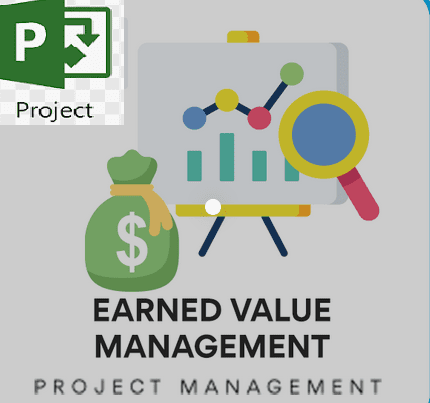

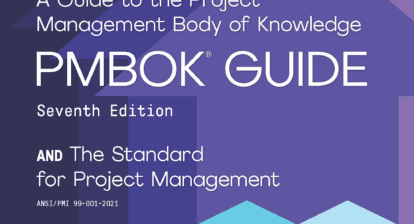
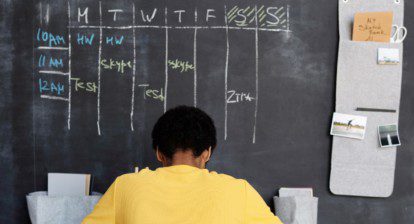

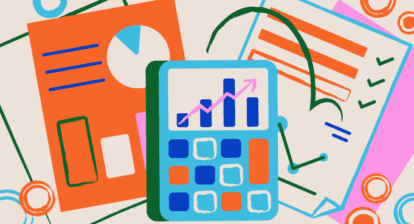

Ronald Smith
Under the above title, can you add: CV>1 = Under Budget and CV<1 = Over Budget? Also, what is the difference between CV (Cost Variance) and the Cost Variance fields where one field can have a positive number and the other has a negative number sometimes. Can you clear up the confusion? Thanks – Ron
Mark Webster
CV (BCWP – ACWP ), like all EV metrics in MS Project is calculated through the Status Date of the schedule. Cost Variance is simply Cost – Baseline Cost and thus reflects the change in your project’s cost forecast.
Ibrahim AbdulNabi
Thanks Mark, totally right
Tammo Wilkens
Ron, Project has two terms for variance, one is the project management convention (CV) where negative is bad (i.e. cost overrun) and positive is good (i.e. cost below budget). The other is the Accountant’s view (Cost Variance) and accountants consider a cost overrun to be a positive number, i.e. cost minus budget. The two values are the same except for the sign. I always ignore the Cost Variance and use the project management convention.
Ibrahim AbdulNabi
Thanks Ron for your question,
I believe Tammo has great and the right answer for you 🙂
The most simplified representation of cost variance is the difference between your planned and actual spending amount
Tammo
This is a great summary of the fields. However, not listed is the EAC, Estimate at Completion. While the BAC is based on the Baseline schedule, the Earned Value (BCWP) and EAC are based on the current schedule, i.e. the one with the actual progress. The EAC is an ongoing estimate of what the project (or any element of the WBS) is likely to cost, independent of the budget. I call the budget the “wish list” and the estimate “reality” LOL. A common practice is to calculate the EAC based on the to-date cost performance (CPI), rather than doing a total manual estimate of the remaining work as was done with the original budget.
Unfortunately MS Project has a glaring error in it and it does not calculate the EAC correctly except at the Task level. The most common (and default in Project) formula is EAC = BAC / CPI. This needs to be calculated at the lowest level where you do the earned value analysis, typically at the Task level. This calculated EAC needs to be rolled up throughout he WBS by addition just like all the other cost parameters. However, Project calculates the EAC at each level of the WBS. As you will remember from elementary math, the sum of the ratios is not equal to the ratio of the sums. I overcome this by using two numerical Custom Fields, one for EAC2 and the other for VAC2 and roll them up by summation.
Read on only if you want to get into the “weeds”.
There is another glitch in the earned value processing that causes errors in the way the earned value (BCWP) is plotted when creating a “visual report”. You can see this if you look at the Task Usage Sheet and the Earned Value by WBS Visual Report. If you look at the BCWP at the task level, it works correctly, incremented each day. But if you look at the resource assignment data (which one would assume to roll up to the task level), it shows the total budget, i.e the BAC, for each day. Consequently, the earned value shows up as a straight line in stead of a rising curve.
Just in case you are interested in learning more, please contact me. I also teach a full course in using Project where these kinds of glitches are explained and work-arounds developed.
Ibrahim AbdulNabi
Thanks Tammo for your note, you are right EAC term is important to be included.
Yeah sure it will be good to discuss and to know more.
Even if you are interested to work together on the next EVM case study article, you will be most welcome.